We're so excited and we just can't hide it! Today you can finally see what we've been working on over past weeks and months. And the result makes us super proud.
But let's start from the beginning: There are many tools out there for scheduling work in topics and projects. There are also some that organize your own calendar. But so far, no tool has managed to break down project and resource planning all the way down to the personal calendar appointment.
So we thought: Challenge accepted. 💪
From a rough idea through dozens of sketches, prototypes, interviews, user tests, and with a little bit of magic, we created the most intensely conceptualized and lovingly implemented feature we've ever launched.
We proudly present: The new planner in awork 🎉
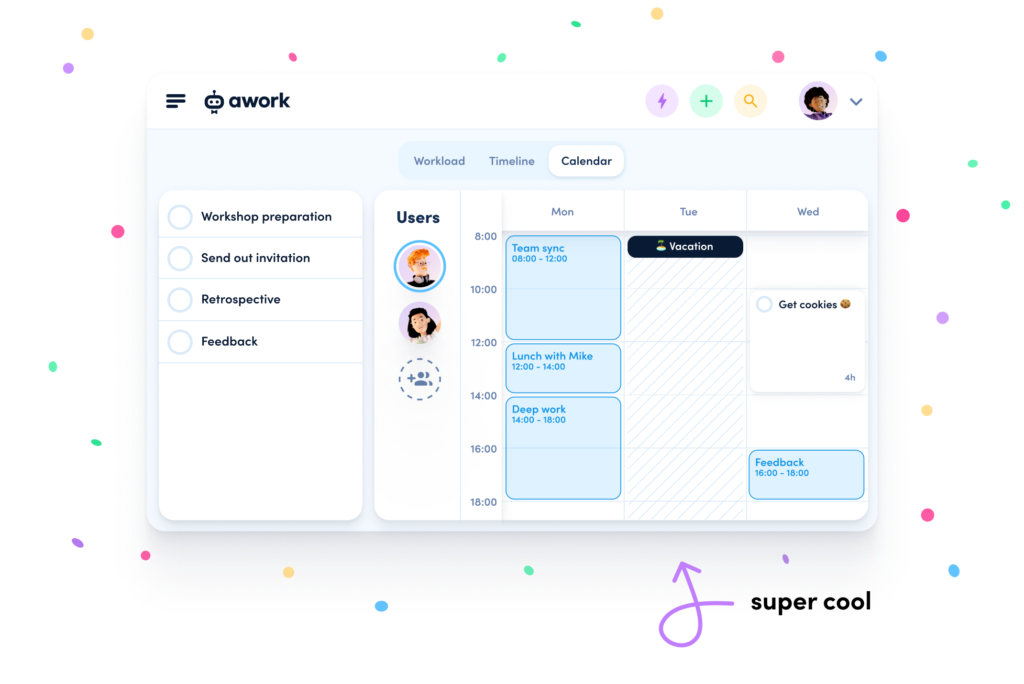
Wouldn't it be super-duper-nice if your orga tool automatically creates an accurate overview of your team's workload?
This is exactly what the new planner does by combining project planning with your team's personal calendar. The result:
The most accurate workload calculation of all times.
The workload calculation includes projects, tasks, calendar appointments and even tracking times. From now on, there is no need for extra capacity planning in Excel & Co. - the team workload is automatically kept up-to-date.
This helps you plan easily and accurately at any stage in the project workflow:
- Roughly forecast projects 👉 You can see directly whether there is still capacity in the team.
- Schedule confirmed projects more precisely 👉 You immediately recognize conflicts in your team's calendars.
- Detailed capa planning 👉 To-dos end up exactly where they belong in the calendar.
The new planning flow explained in 2 minutes 💡
From the rough project roadmap to the hourly workday planning, everything is mapped in these three views:
- The workload view shows you how busy your team will be over the coming weeks. Here you can see how exactly the workload of your team members is composed of scheduled projects, tasks and calendar appointments.
- In the timeline view, which you already know from your awork projects, shows the scheduled to-dos of your team. You see immediately who is currently working on what and can quickly distribute unplanned tasks.
- The calendar view shows you the calendar of your team including appointments and blockers. Here you can schedule new tasks directly in the calendar for yourself, but also for other team members.
No rest for the wicked: We are already working on a two-way calendar sync to make scheduled tasks show up as appointments in your calendar tool. Stay tuned!
Good to know: The planner has to be activated by a workspace admin.
4 planning cases and how to easy peasy solve them ✊
As a team lead, project manager, or creative you're probably very familiar with at least one of these scenarios:
- Quickly having to find out if there's enough capacity for a new project.
- Endlessly sitting in capa-planning meetings (monthly, weekly, daily).
- Schedule urgent to-dos that need to be done IMMEDIATELY.
- The daily struggle with your own exploding calendar.
The new planner solves exactly these four problems for you.
Case 1: Finding out if there is still capacity for a project
Your team has won a big pitch (yay) and as the team lead you now want to schedule a project for the new client. You know your rough time budget, so the approximate project duration and deadline. But how do you quickly find out if you currently have enough capacity for the new project?
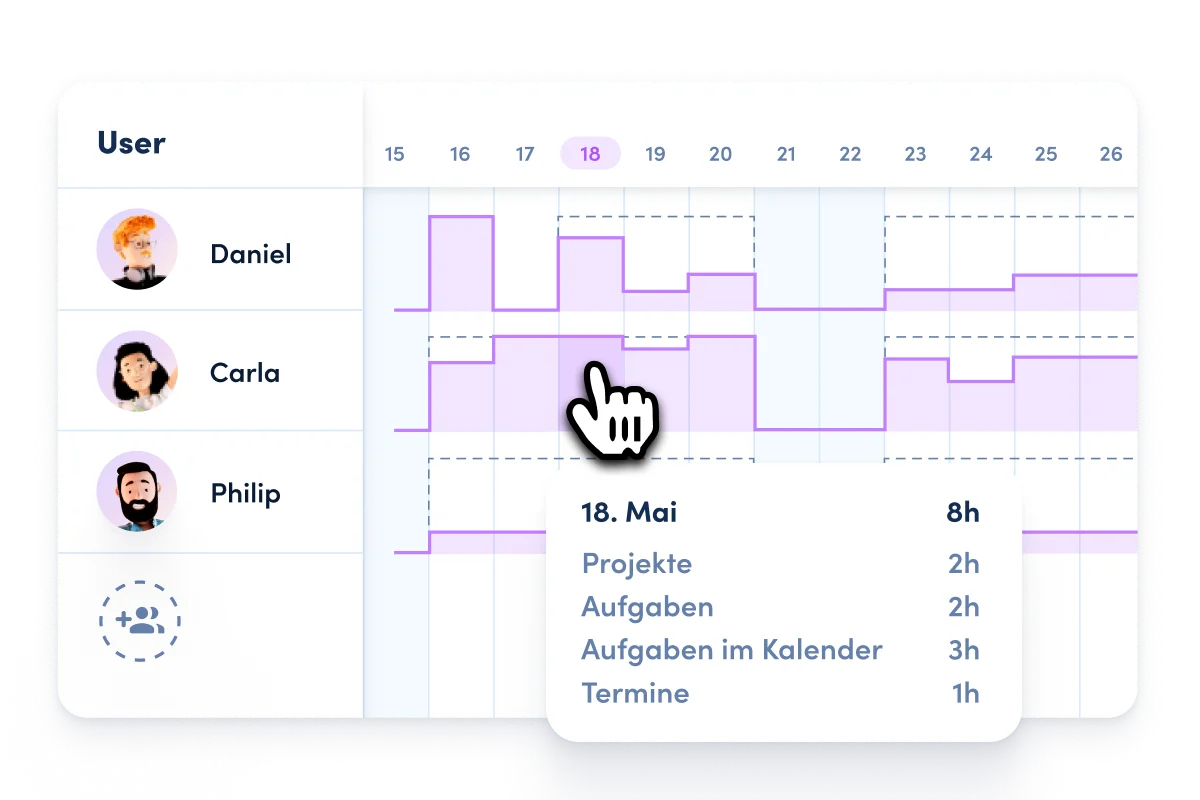
The solution: A glance at the workload overview shows you immediately how busy your team will be in the near future, who is currently working on which projects and people are on vacation. By hovering, you can see the distribution of the workload, e.g. to find out why someone is overbooked, and can estimate whether there is still capacity for another project.
If there are enough resources available, you schedule the new project with a rough time budget. Et voilà, the project team's capacity is immediately blocked and included in the workload.
Case 2: The endless planning and capacity meeting
You are a project manager and coordinate several projects at the same time. Therefore, you need a weekly overview of all active projects, you have to keep an eye on deadlines and distribute tasks fairly within the team. How do you best decide who should take care of which to-do?
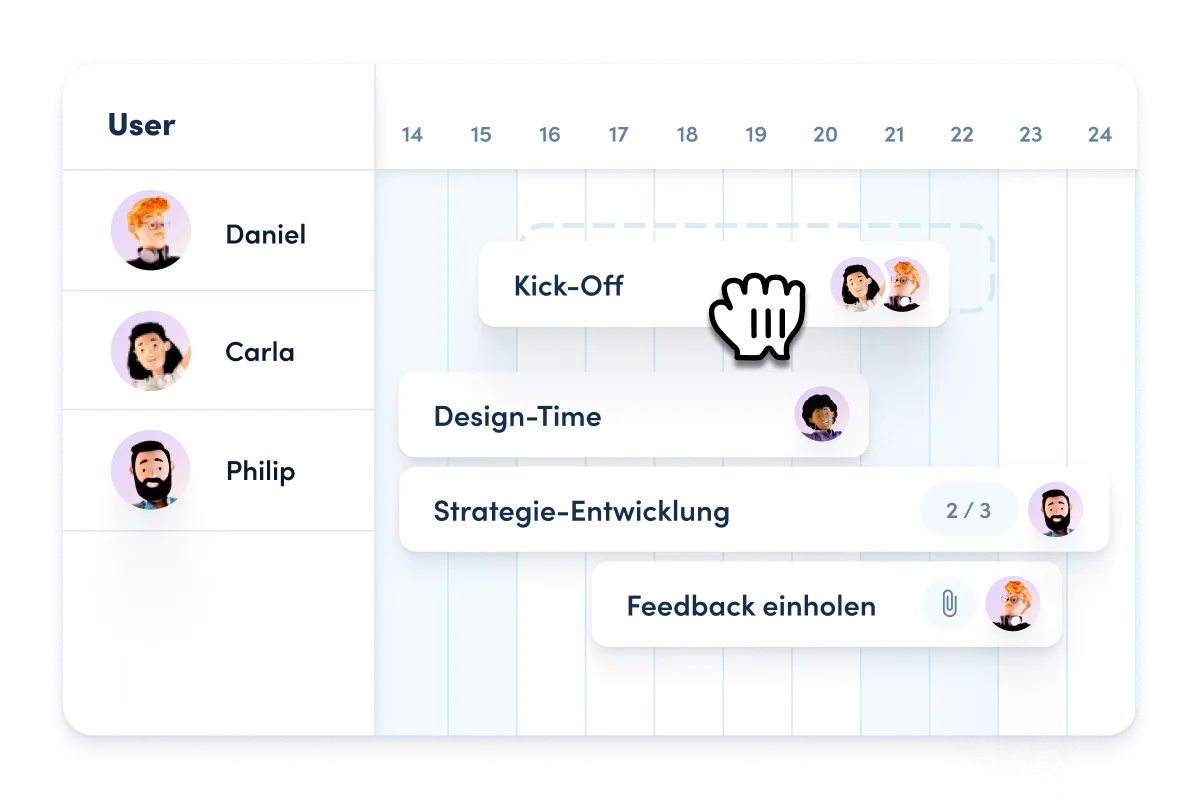
The solution: Take a look at the timeline view together with your team. Extend tasks that are dragging on, grab unscheduled tasks and distribute them across the team.
With a click on the workload view, you can check who is super busy this week and who still got some space. Even absences on short notice such as sick leave are visible so you can reschedule and redistribute tasks if necessary.
Case 3: Schedule urgent to-dos that need to be done IMMEDIATELY
The classic: On a Thursday morning, a high-pro customer has a bunch of small but veeery urgent to-dos for you, which have to be done by the end of the week. As the team lead, you have to figure out how to get them done quickly and who in the team can take care of them.
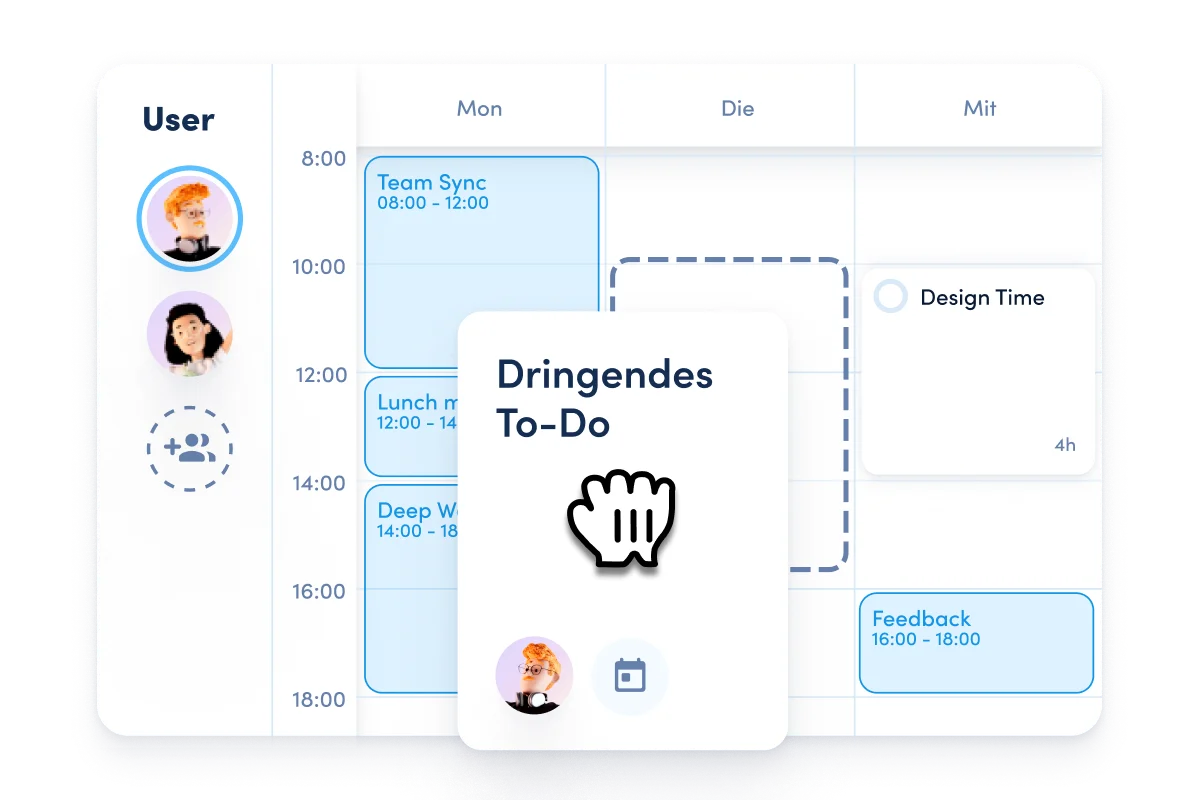
The solution: Keep calm and use the calendar view. Simply filter the list of unplanned tasks by due date to get an overview of the most urgent to-dos. In the calendar you can see exactly what your team members have on the table in the next few days.
Your colleague still has a few hours to spare this afternoon? Nice, just drag and drop the urgent task into his calendar to block time for it. With one click, you can check in the workload view that no one is overbooked - despite tight deadlines.
Case 4: The daily struggle with your exploding calendar
As a creative, you're probably familiar with this: On Monday, a mountain of new to-dos piles up on your desk. You have to find a way to fit them into your weekly schedule alongside client calls, team meetings, and so on.
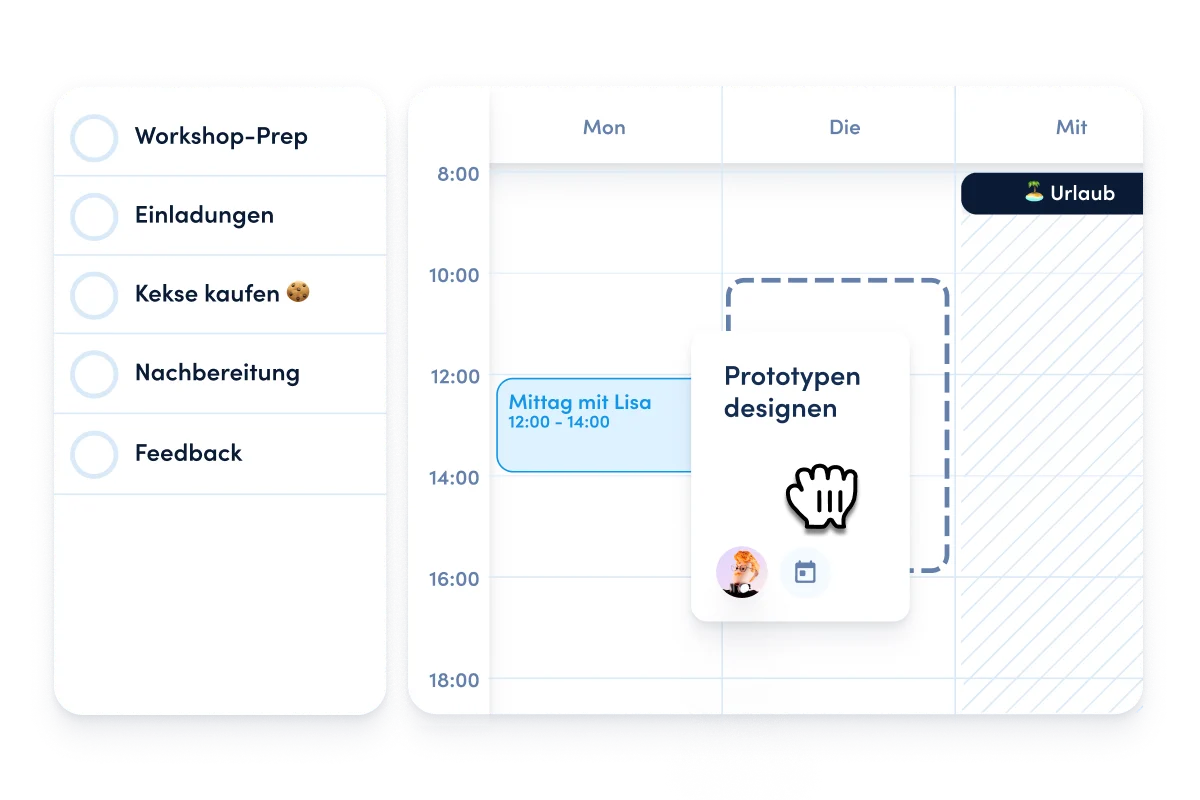
The solution: From now on, you can organize your workday in the calendar view. Appointments, such as team weekly meetings or customer calls, are visible there - so you know exactly when you have time for project tasks. Simply drag and drop them from the to-do list to the free space in your calendar.
Super cool: With just two clicks you can convert tasks scheduled in the calendar into tracked times.
By the way, long-term tasks that you do not complete in a single go can be scheduled several times in your calendar week. Your workload will be displayed in the planner accordingly. Personal planning level: Expert!
Go, go, go, try it right now! See for yourself how awesome the combo of project planning with the personal calendar works. How to integrate your calendar and how the planner works in detail is explained in the awork helpcenter.
PS: Follow our Co-Founder & CEO Tobias on LinkedIn and stay up to date with what we're working on behind the scenes and what else is going on at awork. 🤗






















