Collaborate easily with external teams

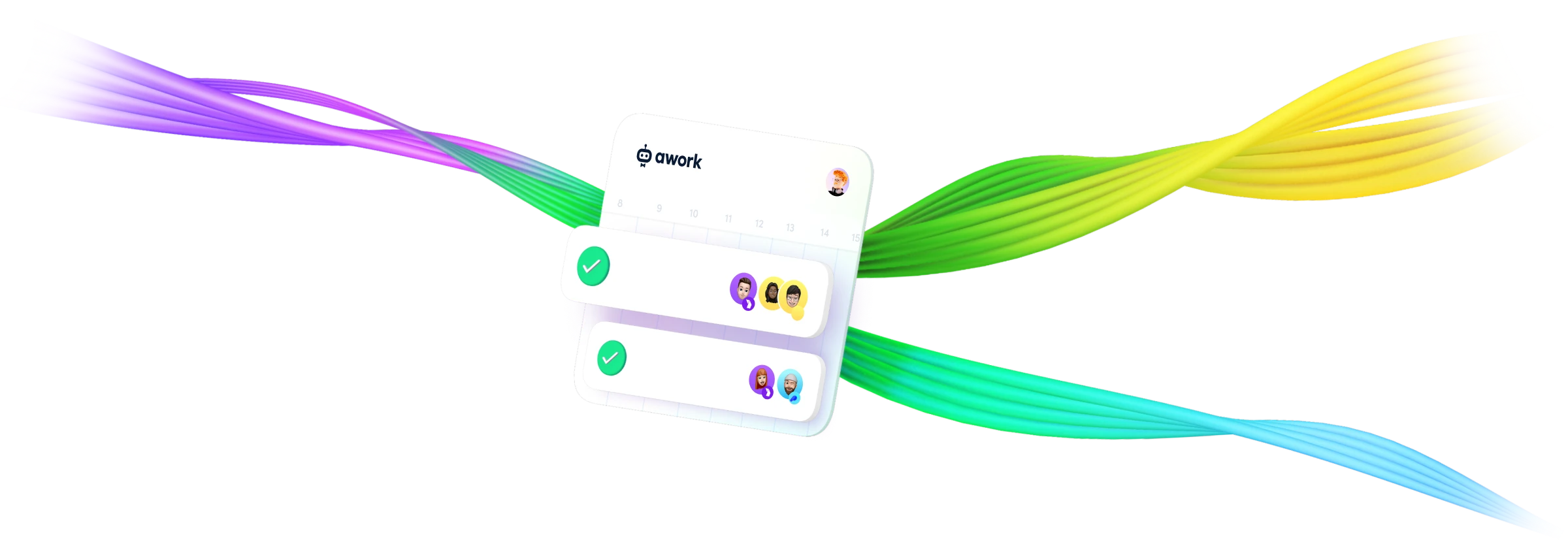
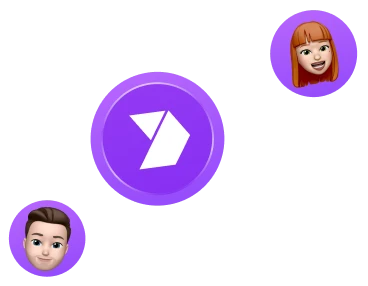
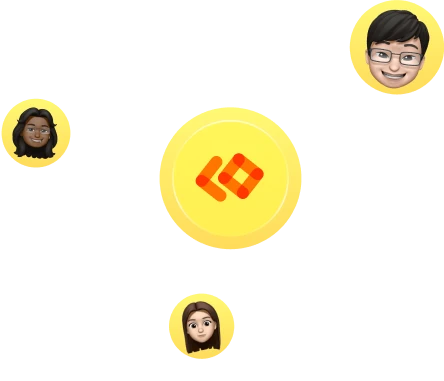
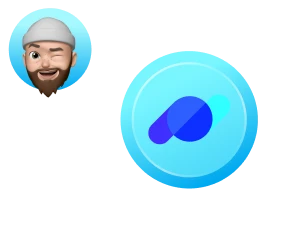
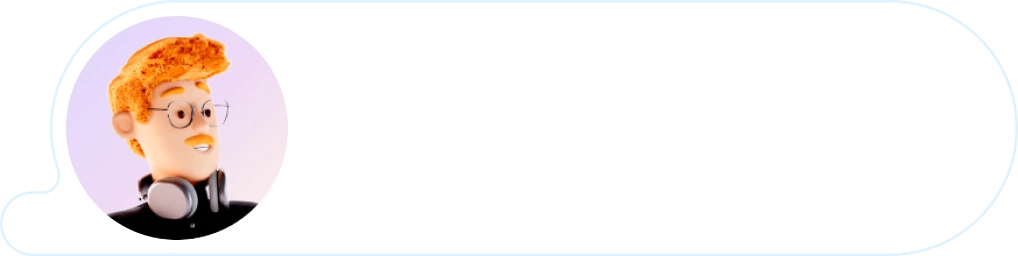
Project work synced across company borders
Connect external partners to your projects and make them an actual part of your team. Assign them to tasks, let them track their times, and collaborate in real-time with everyone involved.
Finally say goodbye to emails. With direct and task-based communication, mentions, emoji reactions and notifications, externals and internals alike are all in one place and always up to date.
Set individual permissions for every connection and stay in full control over the visibility of your workspace data. Ensure everyone sees only what’s relevant to their work.
Great communication and involvement builds stronger business relations. This not only increases your project success but also work happiness. 💜
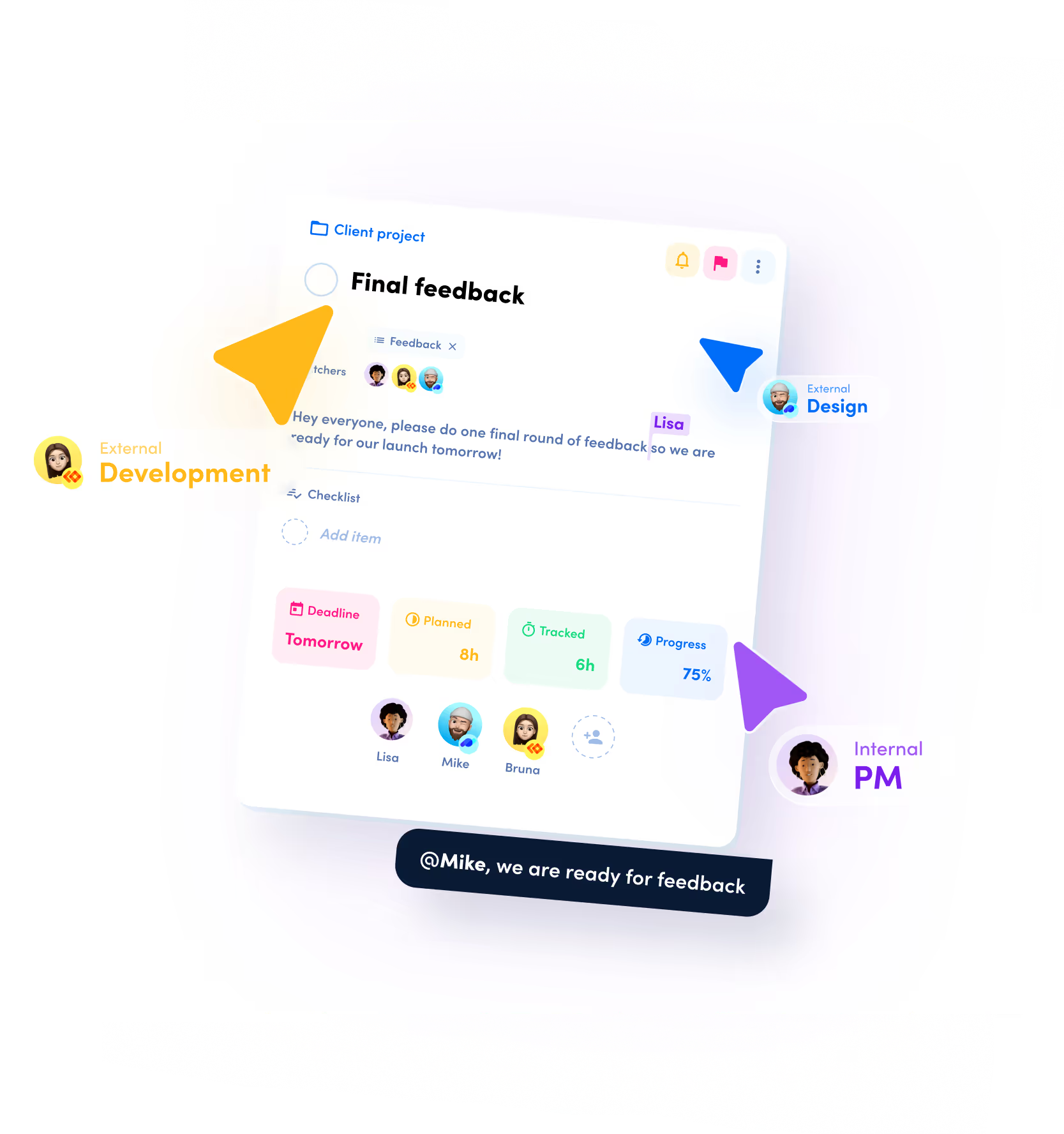


“We measured: Since using awork Connect, we reduced our email volume with clients by 95%.”
As a strategic digitalization partner, EXPERIOR DIGITAL works closely with a wide range of clients. Efficient and clear communication is key for their success.
💡awork Connect brings all the info
together in one place
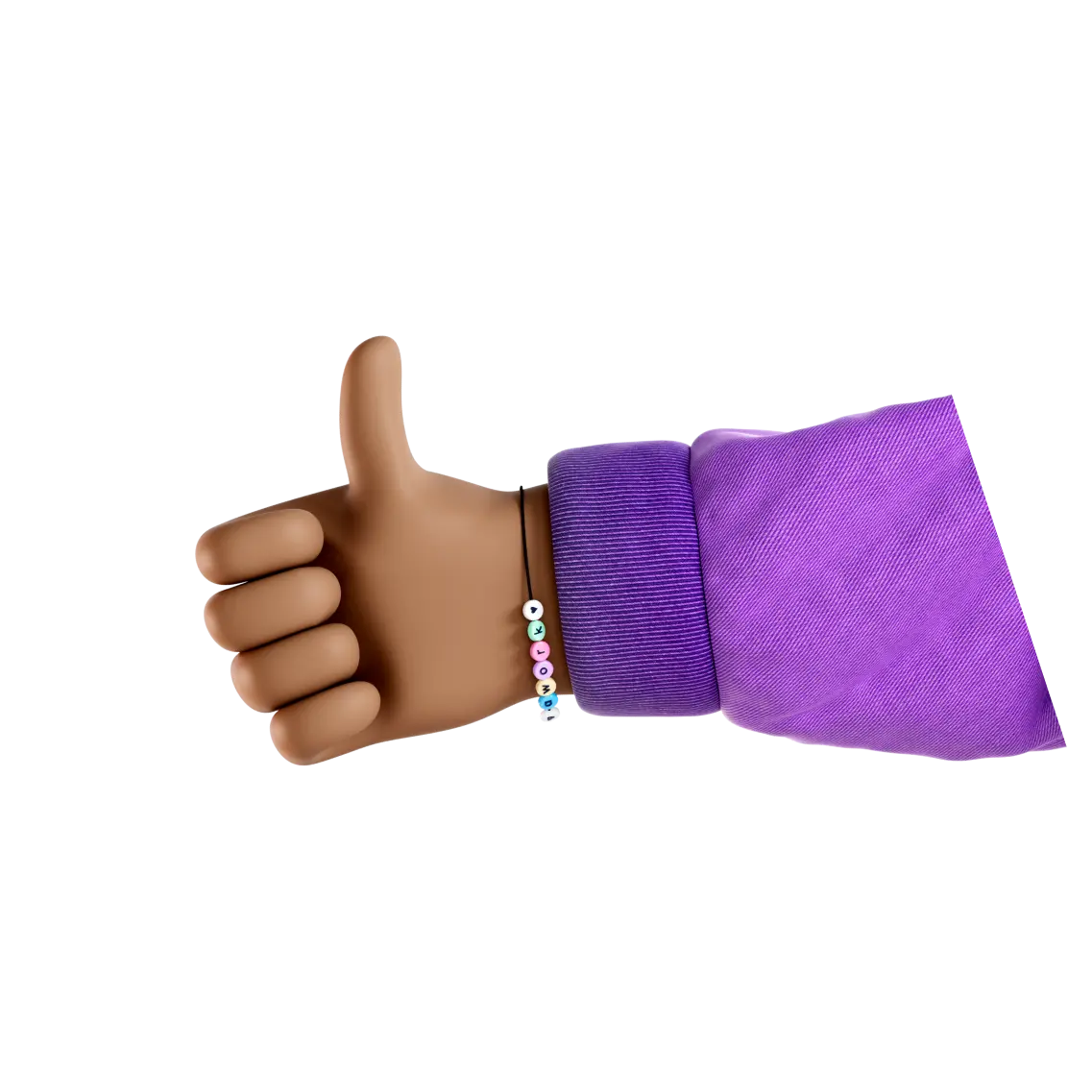
What awork Connect solves Yeah!
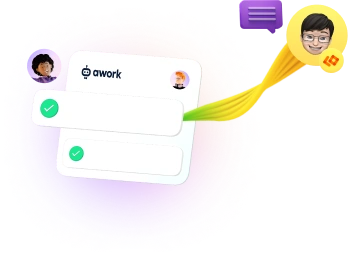
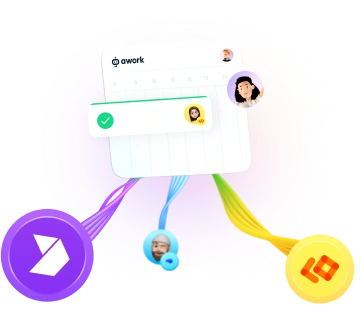
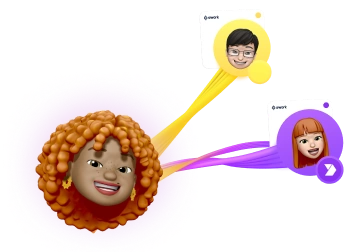
Related questions
awork guarantees data protection for workspaces since external users are not connected to the workspaces themselves, but only to individual projects. This ensures that external users cannot accidentally access information from the entire workspace.
External users do not have permission to edit or delete the shared project or its settings, nor can they invite other users to the project.
What external users can see and edit within the project depends on the specific project role assigned to them. There are separate project roles for external users.
You have the option to remove the connection to an external user at any time, ensuring they no longer have access to the project. Any data created by the user will also no longer be linked. Activities and comments will then not be attributed to the external user and will appear as “Unknown.”
Advantage: You maintain full control over who sees what. Set individual permissions for each connection and ensure that each user only sees what is necessary for your team’s work.
External users have no permissions in the other workspace.
The connection exists solely between the external user and a specific project. Therefore, external users only have permissions within that project. These permissions are determined by the project role assigned to the user. A project role is assigned to the external user when sharing the project and can be created, edited, or modified within the project settings. You can find more about this in our Helpcenter.
Can external users delete projects or tasks?
External users cannot delete the project. They also do not have permission to edit the project's settings or invite other users to the project.
Whether an external user can delete tasks within the project depends on the specific project role assigned to them. If the external user has permission to edit tasks within the project, they can also delete them.
Can external users change the status of projects or tasks?
Whether external users can change the status of a project depends on the project role you assign to them. If you give external users the right to edit project details, they can also change the project status.
Connected users can only view the project they have been invited to.
The connection via awork Connect is not established between workspaces and external users, but solely between a user and a specific project. This means that the user only has access to this specific project, not to the entire workspace.
What can the external person see within the shared project?
External users always have access to project details. What exactly the project details include can be found here in our help center. Whether the external person can view all tasks in the project or only those they are assigned to is determined by the project-specific permission role. If an external user has read access to a task, they can view all details of that task. You can find out what these details are here.
Is the project visible to externals in their dashboard or planner?
Yes, external users can view all project information made accessible to them in their free Connect Workspace. This includes access to tasks and time tracking in the dashboard. They can also use filters and receive notifications about the project, even if it does not belong to their own workspace. In the planner, external users only see themselves and the projects that have been explicitly made accessible to them, including their own projects.
awork Connect is completely free for you when inviting external users to your project, as well as for the invited external users.
If you are using a paid Basic, Business, or Enterprise plan, awork Connect is automatically available to you at no additional cost. You can share as many projects with external users as you like, while simply sharing the project and not integrating external users directly into your workspace.
Invited users via awork Connect who do not yet have their own workspace will receive a free, limited "Basic Connect" plan. This plan includes all the features of the Basic plan but is limited to the shared projects. With this plan, you can easily start collaborating without incurring additional costs.
Guest licenses will remain as usual.
However, in many cases, it makes sense to integrate guests as external users into shared projects using awork Connect. This way, you create more clarity and save costs. We offer a simple way to migrate guests into external users. Find out more here.
In your workspace, you can view all active external users involved in projects in the workspace settings.
There is a special tab called "Connect," where a list of all active external users involved in your projects is maintained. This list includes names, email addresses of the external users, the projects shared with them, and the time of their last activity in each project. Here, you can also directly manage external users and remove them from the project.
Another way to get an overview of external users is at the project level: In the project settings of each project, you can see all users assigned to the project, including the external ones.
You can find more about external users in your workspace here.















