Summer, sun, awork update. We're sweetening up the hot days for you and your team with a new release (codenamed Iguana 🦎) - packed with lots of optimisations and super cool new features waiting to be tried out by you.
What's new:
Tasks from the awork planner, now in your calendar
Good news for all those who enter their tasks in the calendar of the new planner: We have extended the calendar integration.
So far, appointments from your calendar were displayed in awork and included in the workload calculation. From now on, the tasks you schedule in the planner's calendar will also be synced back into your Google or Microsoft calendar. 🤩
To do this, awork creates an additional calendar in your Google or Microsoft calendar that you can display, hide or share with others. This way, your scheduled tasks are directly visible on your smartphone or computer. Super cool for those who only work with the calendar and have tasks assigned to them.
You can find out how to activate the calendar sync for tasks in the planner in this helpcenter article.
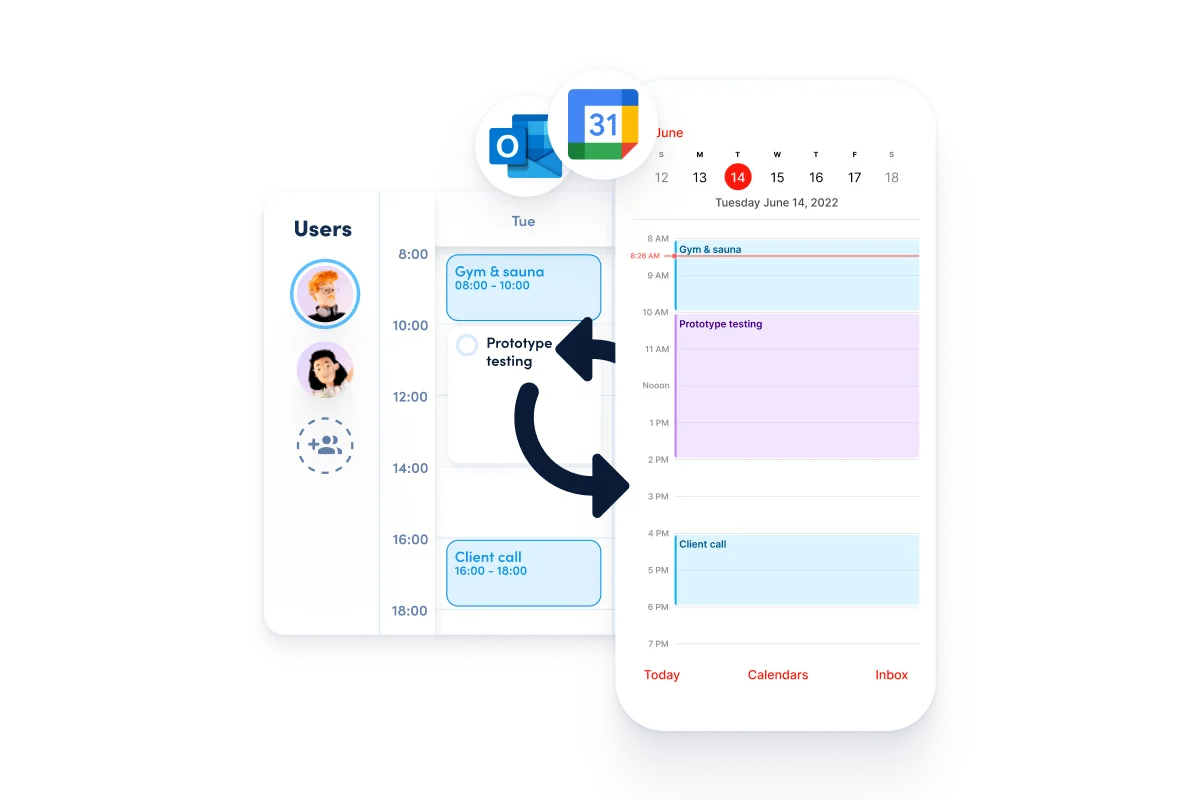
With this, you can now plan your working day even smoother. By making your awork tasks visible in your calendar, everyone can see that you don't have time for meetings during the periods blocked by awork. This way, you avoid project work colliding with your appointments and can work in a more focused way. Nice!
Attention: This is a one-way sync. This means that if you change or delete the awork appointments in your calendar, they will not be synced back to awork. It can therefore happen that your changes in the calendar appointment are overwritten when the task is updated in the awork planner. To avoid this, you will find a link in each awork appointment that will take you directly to the respective task in the planner where you can make your changes.
Project templates from awork, for everyone
Yay, the awork templates are back! This time in the form of whole project templates with predefined workflows and plenty of tips on how to be even more organized and happy working with your team.
Whether for the weekly team meeting, for the applicant management of your next job posting or for your internal invoice approval - for many processes you will now find the right template in awork.
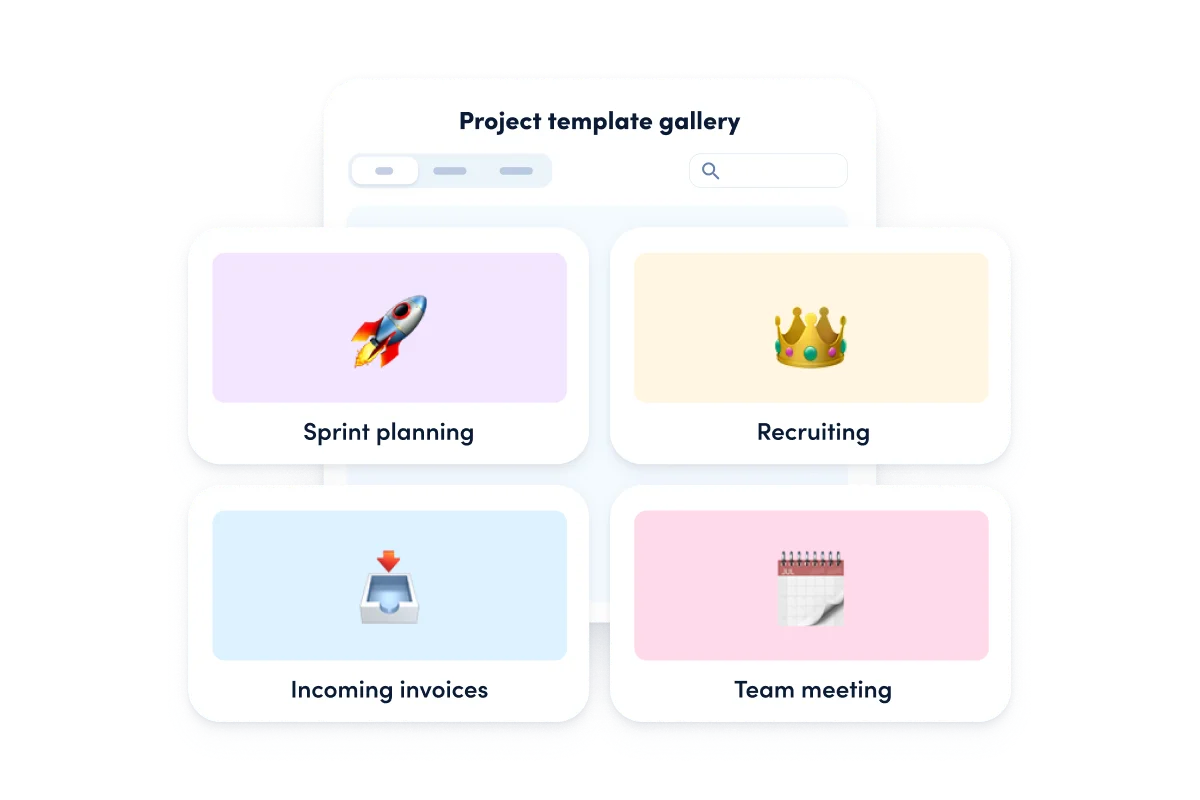
In total, there are four new templates that we have thoughtfully created for you. They include project and task statuses, task lists, automations and many tips on how to get the most out of the template and workflow.
The templates are not set in stone, of course. Once you've created a project from a template, you can customize all the settings to suit your needs. And from your customized project, you can now simply save your own template. Super handy!
Here you can find all the details about the new templates by awork.
Task dependencies now also in templates
A small but nice innovation: So far, you could only create dependencies between tasks in the timeline of your projects. In the templates, task dependencies were missing – until now. We have changed that with this update.
In both project and task templates, you can now define dependencies that will automatically end up in your project when the template is used. This way, you can pre-define strict workflows and handy hints and provide your team with complete, pre-defined project plans that can be loaded with one click.
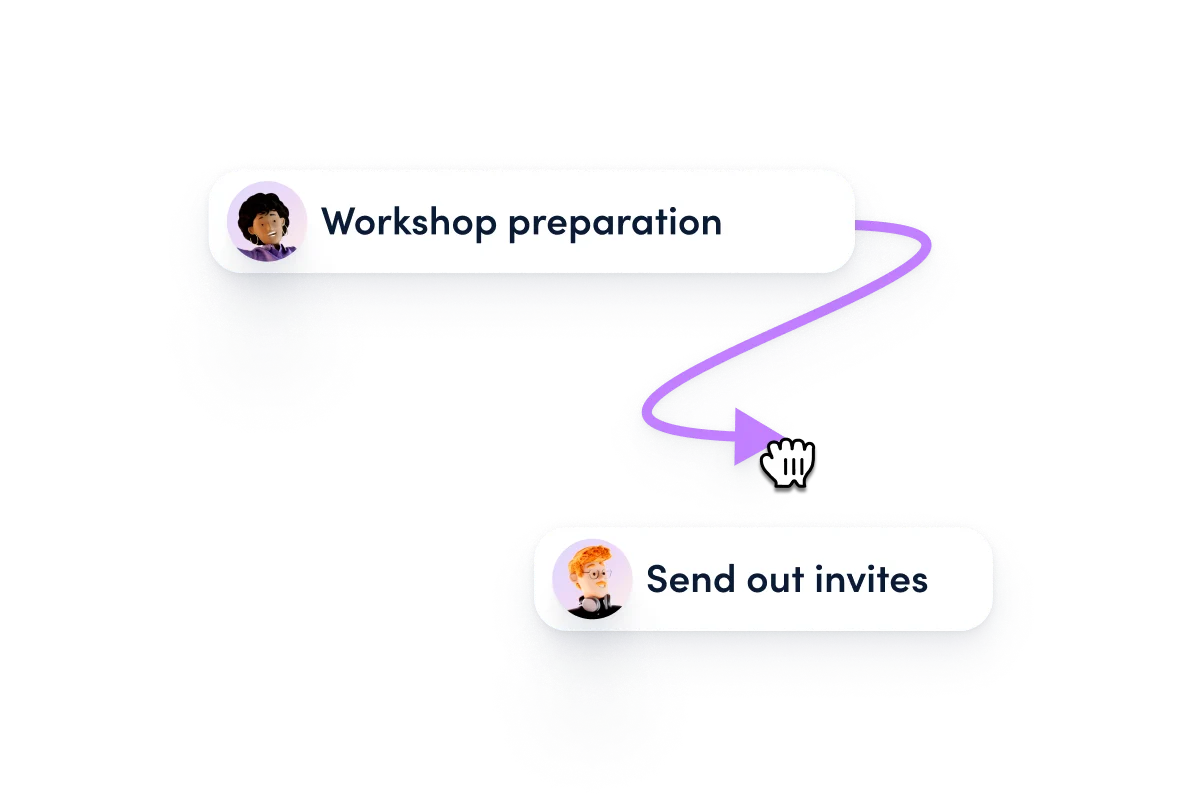
Good to know: When you create a template from a project or task list, the dependencies are automatically included in the template. By the way, templates can also be added to your favourites via the star icon so that you can find them quickly when creating projects.
New tag pop-up with smart suggestions
A new feature that many of you will be happy about: We rebuilt the tags window into a tags pop-up to maintain consistency with similar elements and made some cool improvements while we were at it.
From now on, the pop-up at the top shows the tags you used last. Directly below, you will see all tags that exist in the current project - sorted by the most frequently used. Via the tag search, you still have access to all tags that exist in your workspace.
The result: finding, selecting, creating and saving tags is now much faster and easier.

Pro-tip: As a project manager, you can create an example of all the tags that should be used for this project in a task of your project. All other team members will see these as suggestions when they want to tag tasks in this project. This puts an end to the search for suitable tags! 😎
All kinds of technical improvement for faster loading processes
Last but not least, we have made many technical optimisations so that your data loads even faster and the interface is easy to use even with large amounts of data. For example, the loading of tasks in the planner and in the workload overview has been improved.
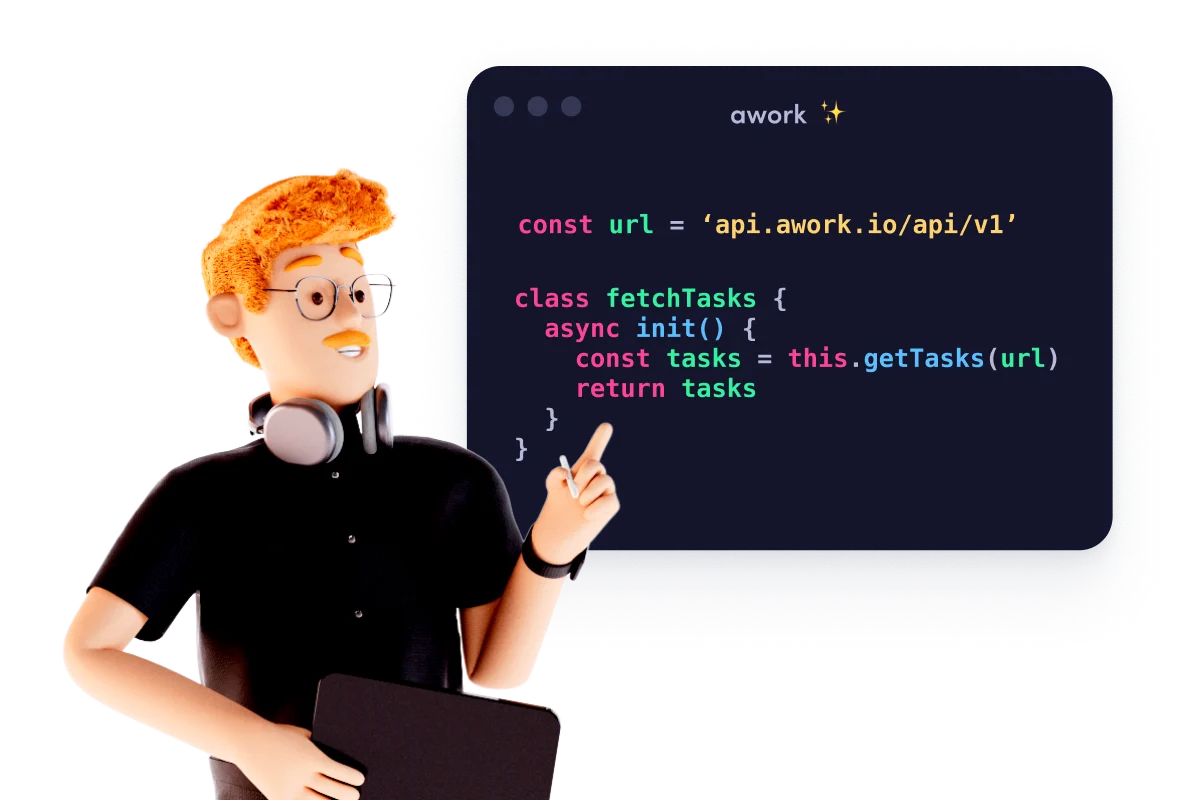
We have also improved all the overviews and the user list in the permission settings so that they behave smoothly even with larger amounts of data. In the permissions overview, we have also added a practical user search so that you can manage the roles of a team member even more easily.
We hope you enjoy trying it out and wish you a happy summer! ☀️🏝🦎






















