The bear-strong Panda update is here, bringing one of the most frequently requested features to life: a new task level, or more precisely, real subtasks.
Brave developers have ventured deep into the bamboo forest and brought some treasures for you and your team to make awork even better, easier, and more efficient! 🐼
Pssst, rumor has it that a little panda has even followed them into the tool and is hiding there somewhere. If you see him, contact us quickly! The first team to send us an email with a screenshot of that cutie will be rewarded with a nice surprise. 🎁
These great new features are awaiting you in awork:
The new subtasks in awork
Your project is full of lists and tasks, and it keeps getting bigger? You're looking for a way to work even more clearly and structured? Say no more: Here come the new subtasks in awork!
In awork, tasks can now be structured hierarchically by nesting them with each other one level down. This allows you to have more overview and order in your project and also provides new possibilities in fine planning and assigning tasks.
But let's start at the beginning. The previous subtasks in a task were more of a simple checklist for ticking off, so we renamed them "checklist" – apart from that, everything remains the same for now.
What's new is exactly what a subtask is. In addition to the checklist, you can now add subtasks to a task that work just like full-fledged tasks. This means that they also include all the functions of a usual task – from the assignment and comment function to the scheduling in the timeline to the specific time tracking. Yay!
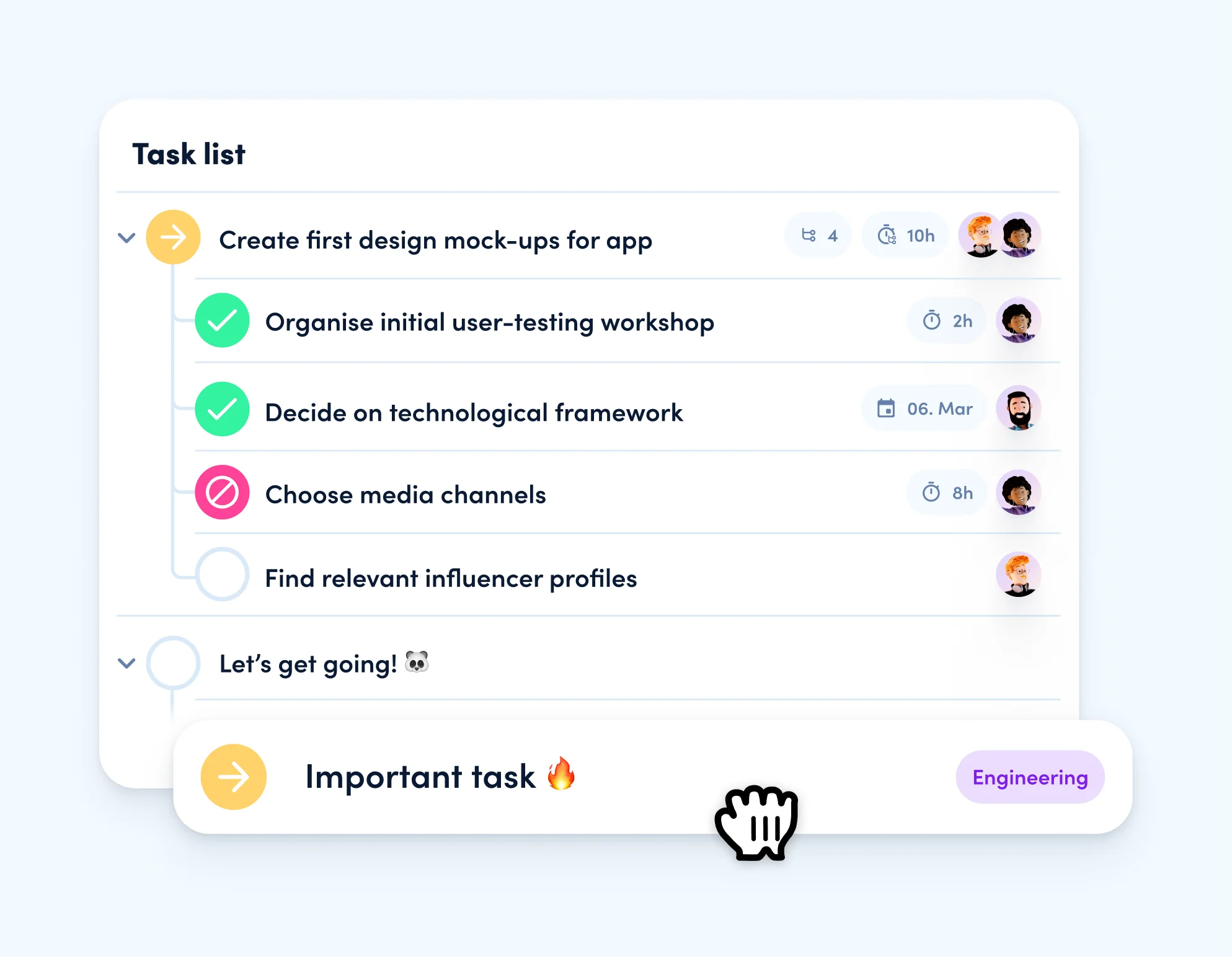
This is how you create subtasks:
- Drag & drop in the list view
Simply drag your desired task onto another existing task to nest it. Drag it out of the list of a parent task to separate the two tasks again. - Add details to a task
When creating a task, you can assign it to another task by clicking on "Parent task" via the "Add details" option. Here is one for those of you with quick fingers: there is also the option to enter the corresponding title of the desired parent task via a slash command in the quick actions and nest the new task accordingly. - With a mouse click or tab on keyboard in the list view
If you create a new task in a list below an existing one, a new icon appears. With a mouse click or with the tab key on your keyboard, you can nest the new task to the existing task above. - Within the details of a task
In the details of a task, you will find the list of the corresponding subtasks (below the checklist). Here you can also create new subtasks directly and manage them. - Converting checklists
You can easily convert your existing checklists into the new comprehensive subtasks. Simply click on the three dots next to the checklist and select the corresponding action. Voilà, your points from the checklist have now become full-fledged subtasks!
This is how the new task structure looks in the different views:
- List view
In the task lists of a project, the expandable hierarchy of individual tasks is now displayed. Parent tasks can be expanded and contracted by clicking on the icon left to the status. - Board
In the board view, you initially only see parent tasks as cards. These can be expanded to display the subtasks with their respective information. - Timeline
In the task sidebar, subtasks are displayed in the same nested view as in the task list. In the timeline, subtasks can be planned in the same way as any other task and you can also assign dependencies to them.
Both parent tasks and subtasks will be displayed when using task filters. As usual, only tasks that match the filter criteria will be shown. So, if you're assigned to a subtask and not to a parent task, that subtask will be displayed to you as a top level task without the corresponding parent task. On the dashboard under "My tasks", all assigned subtasks will also be displayed as top level tasks as long as you're only assigned to them. If you're also assigned to the corresponding parent task, you'll see the nested structure of the task and will be able to expand or contract it as you prefer.
When a task has subtasks, a new metric will be displayed in the details of the parent task, showing you the total time tracked, including all subtasks, as well as the initially planned value.
Since each subtask has all the features of a regular task, you can group and summarize time reports by parent or subtasks. This allows you to decide which hierarchy level you want to consider for your report.
Currently, there are a few minor limitations when working with subtasks – but don't worry, they will be addressed shortly. The following areas will be delivered soon:
- Maintaining task hierarchy in templates
- Recurring tasks with included subtasks
- Automations to create subtasks
- Automations to reflect status changes on parent tasks
- Bulk selecting and editing multiple tasks simultaneously (e.g. to nest them with another task)
Individual planned effort for users of the same task
For all you detail-oriented planning pandas out there, here's a special highlight:
Previously, if multiple users were assigned to the same task, the planned effort for the task was always evenly distributed among them. However, in practice, one person is usually responsible for a larger part of the task, while others may only take on smaller portions. The even distribution of effort then led to inaccuracies, particularly in workload calculations.
That's why it's now possible to set individual planned efforts for multiple users of a single task.
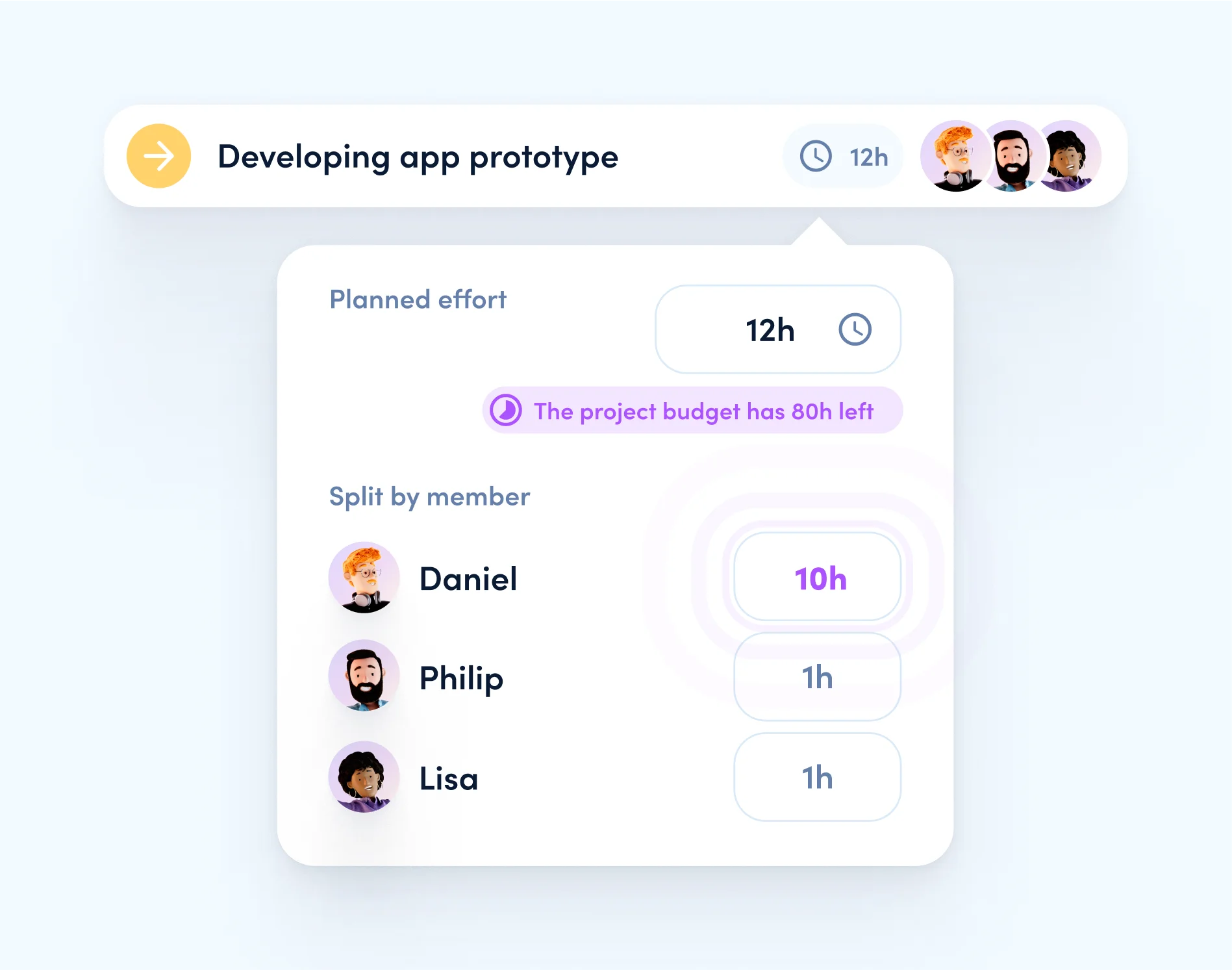
In general, the planned effort for a task is still evenly distributed among all users, unless individual values are specified. If an individual effort is defined for one or more users, the remaining effort is then distributed evenly among the remaining team members.
Recurring tasks in timeline and workload
Recurring tasks help you to easily control repetitive to-dos without forgetting them. To keep your task lists tidy and neat, only the currently due tasks are displayed in awork, not their future repetitions.
In the timeline, this is a bit different: Here it's very helpful to see future recurring tasks early on. That's why an automatic preview of the future repetitions of a task is now displayed, so you won't lose sight of anything when looking ahead into the future.
Previewed tasks can't be edited directly in the timeline and are only displayed for the next 8 months for technical reasons. Once a preview task starts, it is transformed directly into the new main task.
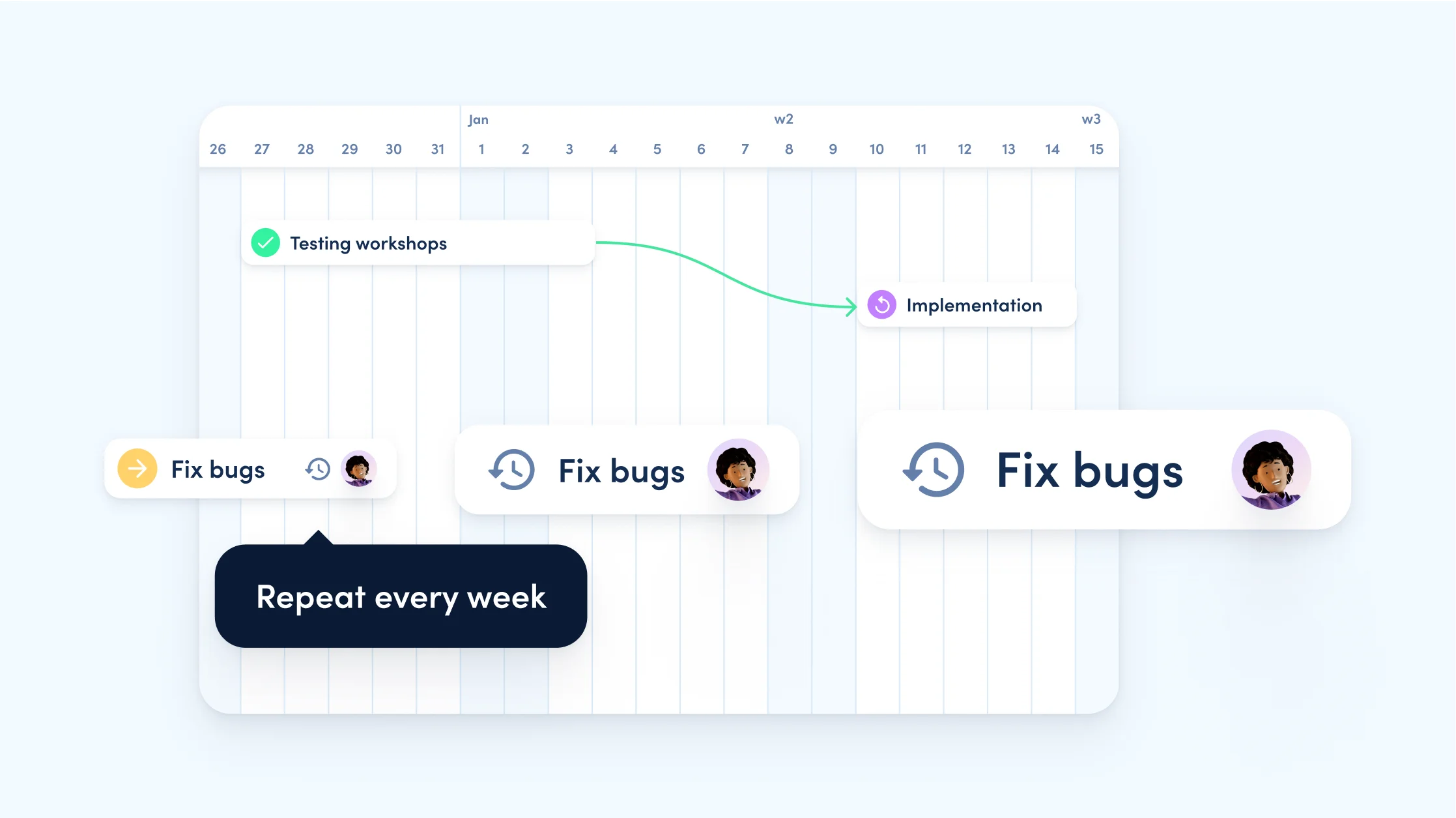
Another enjoyable moment for the planning pandas among you: recurring tasks are now also included in workload calculations, provided the main task has assigned team members and an appropriate planned effort. 💪
Faster search and API rate limits
To ensure that awork performs securely and swiftly for all users at all times, we are always working diligently and improving the background of the tool. From now on, these optimizations will ensure that the search function runs noticeably faster, especially in larger workspaces. ⚡
To achieve maximum reliability, we have also set up an upper rate limit for external API requests. All info on this can be found in our Developer docs.
Phew, so many exciting updates – almost as much as a panda can snack on bamboo (up to 38 kg per day). 🐼
Luckily, all our feature updates are very digestible, so you can intuitively integrate them into your daily workflow and apply them directly. For more information round about the Panda release, please visit our Helpcenter!
The whole awork team wishes you lots of fun exploring 💜






















