Our new Lion update provides you with everything you need to thrive in the vast Savannah of project management.
The mighty, brand new action button, automated task templates, new integrations as well as improved windows and popups will transform you and your team into ultimate task predators 🦁.
These cool new features are waiting for you:
New actions in awork
Get ready: The new action button is born!
It combines the old quick actions button (now called "actions"), the search and the green plus button for creating new objects into our most powerful button yet. The new action button generates positive vibes whenever clicked and can’t wait to be used.
The search function didn’t really change that much. You can still just use the shortcut “f” to open up the search and type away. When accessed like this, you will see your latest search results listed as usual.
Clicking on the action button instead to open up the search, you will now find the four main actions to create new data (projects, tasks, times and clients) right below the input field. This also appears when you use the new shortcut for the action button: “cmd (ctrl) + k”.
All flows and windows to create new things have received a detailed update to make your daily use of awork even smoother: They now all consist of a clean main input field. Just below you find the “Add details” button, which allows you to add any possible detail to your new project, task, time or client right away – super simple.
So, while still having all the options as usual, we reduced the visual overload by a lot. The standard prefill of specific, already known data, e.g. the project, the type of work or if a time is billable, stays the same. Only exception: When creating a new client in awork, there is no option to add contact details inside of the main input field. Instead, just use the details section of the new client after creating it with the action button.
Here’s the best thing about the new input field: Every single detail can easily be added with slash (“/”) commands. Once you get the hang of it, you will be lightning fast when creating new objects in awork.
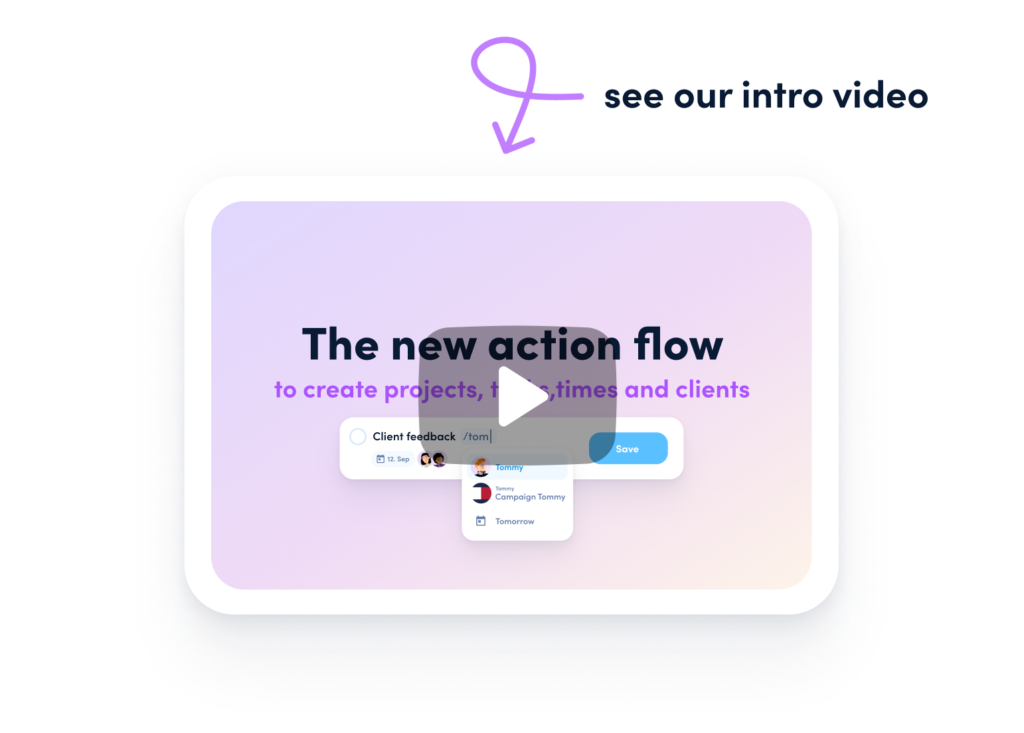
How exactly does it work? /easy! For example, if you start typing “/luc” into the input field, awork will directly propose to add your colleague Lucy to a project or task, which can be done by just hitting Enter right away. Same applies for “/6h” to add 6 hours of planned effort, “/tomorrow” to set the deadline for the next day as well as many other shortcuts. Precise dates are no problem either, just type “/23.12.22” to be ready by christmas eve. To add a project or task description, use “//” and a new input area appears to receive all your useful information – nice.
Every single action has a corresponding shortcut which can be used anywhere and anytime in awork. Check this short overview to be perfectly prepared for some highspeed actions:
- cmd (ctrl) + k = Action menu & search
- f = Search
- p = Project
- t = Task
- z = Time
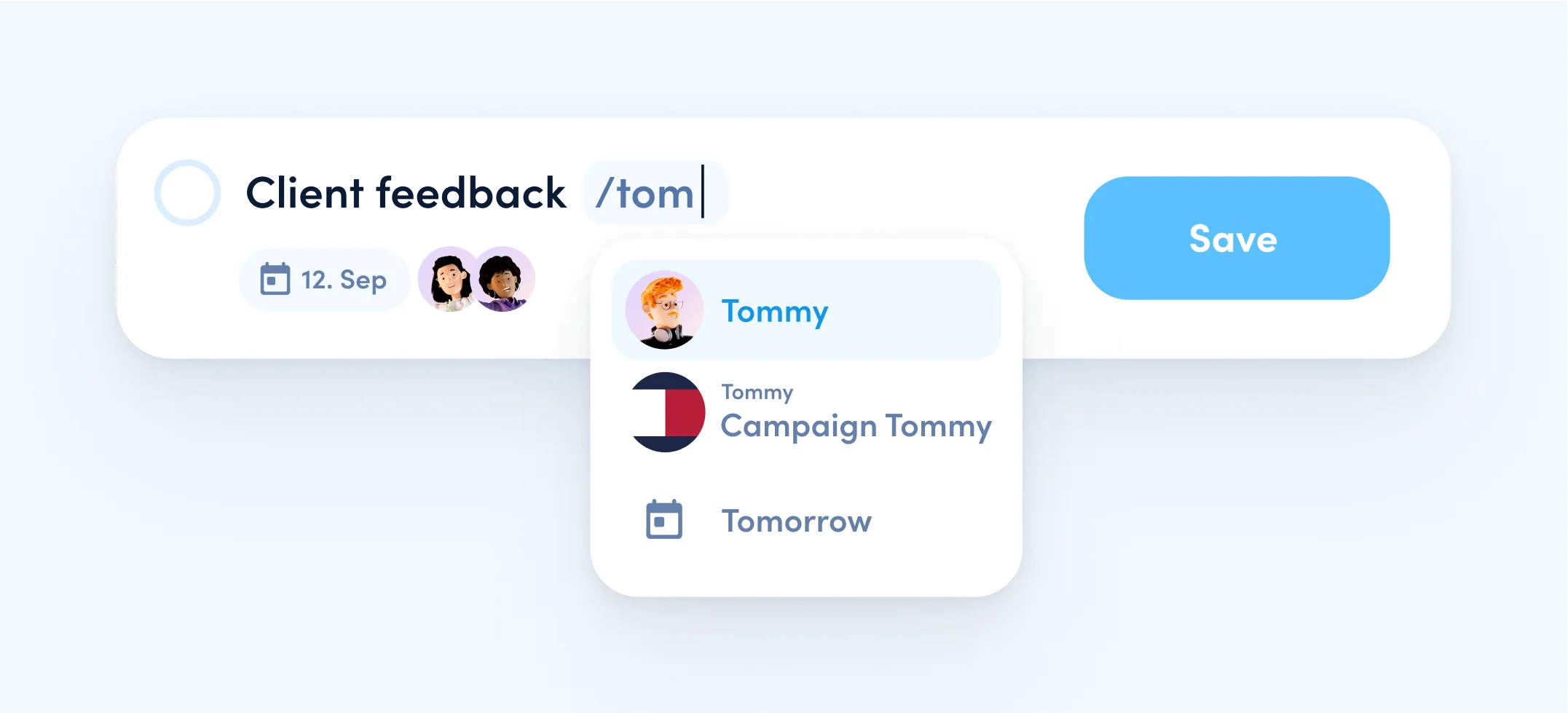
Load task templates via automation
Good news for all automation nerds out there: awork has a new option to use for projects and project templates. This one is all about importing and adding a task template into a project. This enables you to automatically, for example, add whole task lists into a project, as soon as it hits a particular status or a specific person gets assigned to it.
Super helpful, when you want to add tasks to a project, that only make sense to a very certain moment – some usual suspects are tasks for billing, feedback or retro.
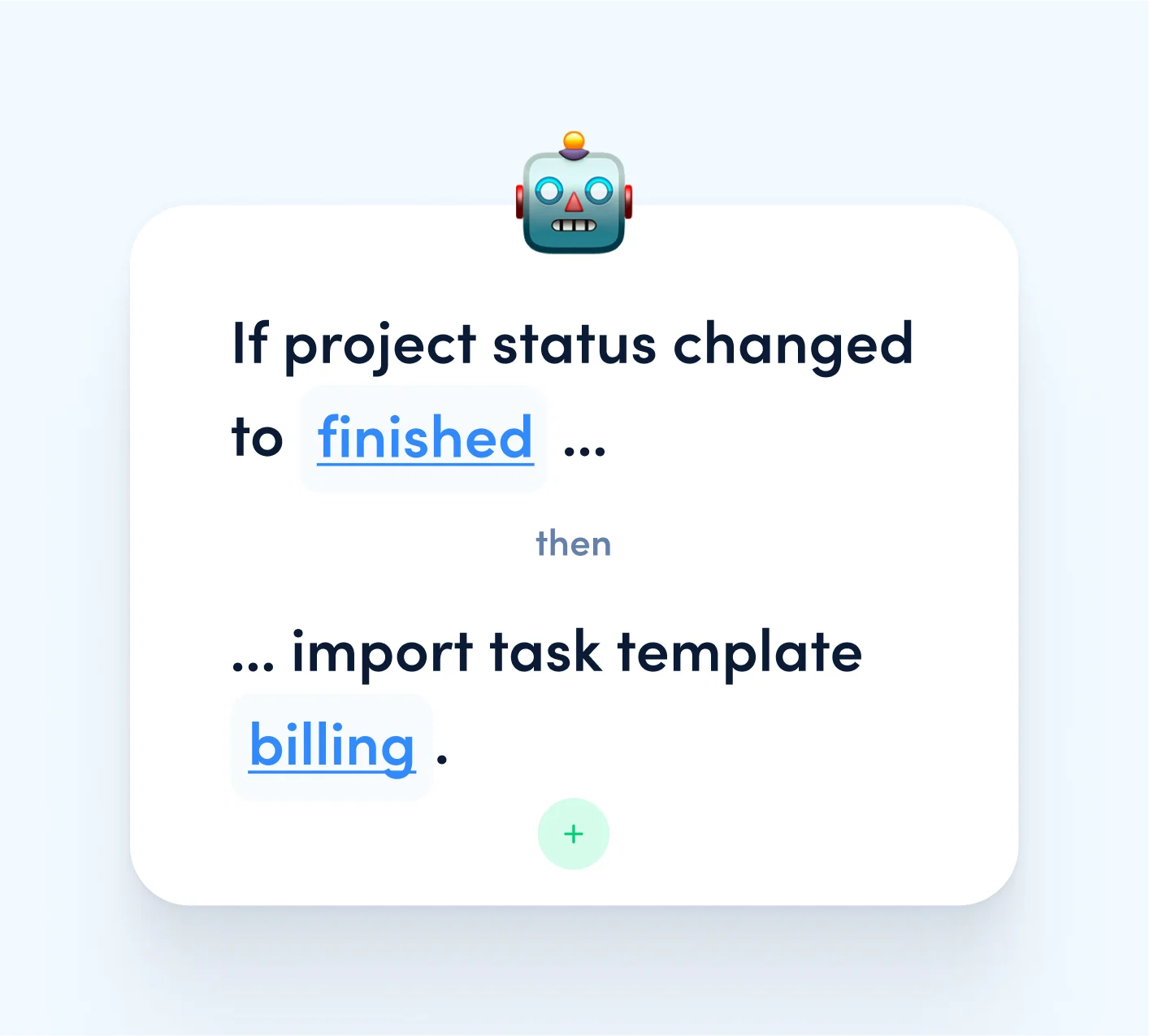
Improved behavior of windows and popups
When dealing with large windows and lots of content, sometimes the buttons to close, select or save moved out of sight of the browser window and you had to scroll to reach them. We changed that, so from now on buttons get “sticky” when reaching the edge of the browser window and stay there for easy access. This way you have all possible options at all times, just a click away – smoooth.
The popups, for example when choosing a date or user for an object, have also been improved and unified in appearance and functionality. Previously there were some slight differences or on other occasions, there was some trouble when clicking on the backdrop to close a popup window. These topics are all dealt with, to make using awork even more pleasant and intuitive for you and your team.
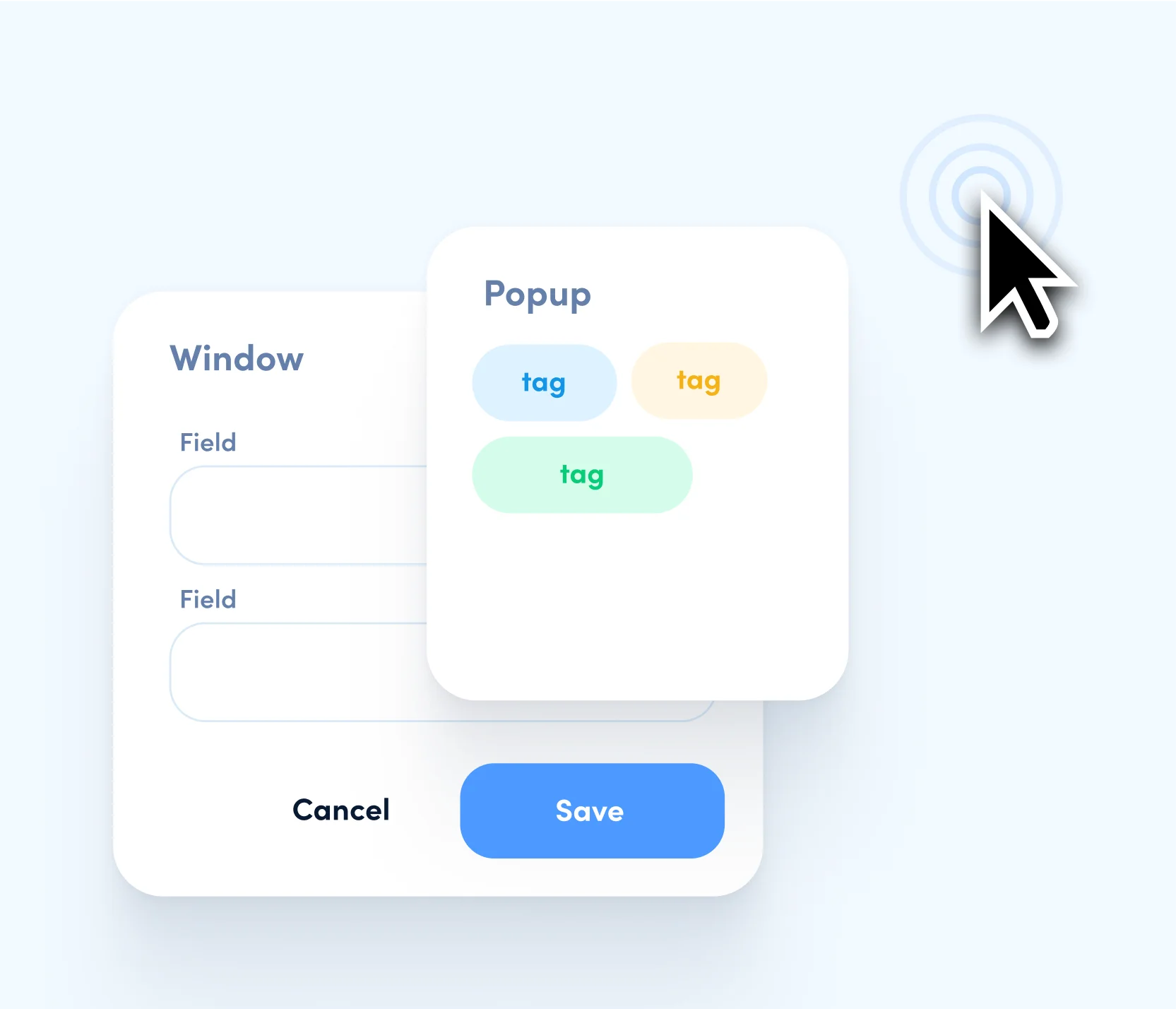
New integrations
Interested in smart integrations that will make your daily work life just a little better? Perfect match! This month, we are happy to announce two new integrations: easybill and Make.
easybill is a cloud based billing software from Germany that is suitable for companies of any size. Topics such as invoice generation, document management or pre-factoring can be implemented easily and automatically with easybill. This integration works just like our already existing billing tool integrations do – connect and enjoy the lean workflow. With only a few clicks you are able to transfer your tracked times directly from awork to a new or already existing easybill invoice. Just use the button “Invoice time”' in your time reports.
The second integration is for Make (make.com) and enables awork to be used as a connector. Similar to Zapier, Make is a no-code platform to create workflow automations between different apps. With help of a visual builder, Make allows you to build complex and endless workflows in an intuitive way. To integrate awork in this, you have two main options. On the one hand, awork can be used as a trigger for specific automations. On the other hand, it is possible to trigger specific actions in awork if there is a trigger from another app.
For example, you can set it up to trigger some action when a set project status in awork is reached. Or you let another event trigger some action inside of awork, like creating a new project. Very handy.
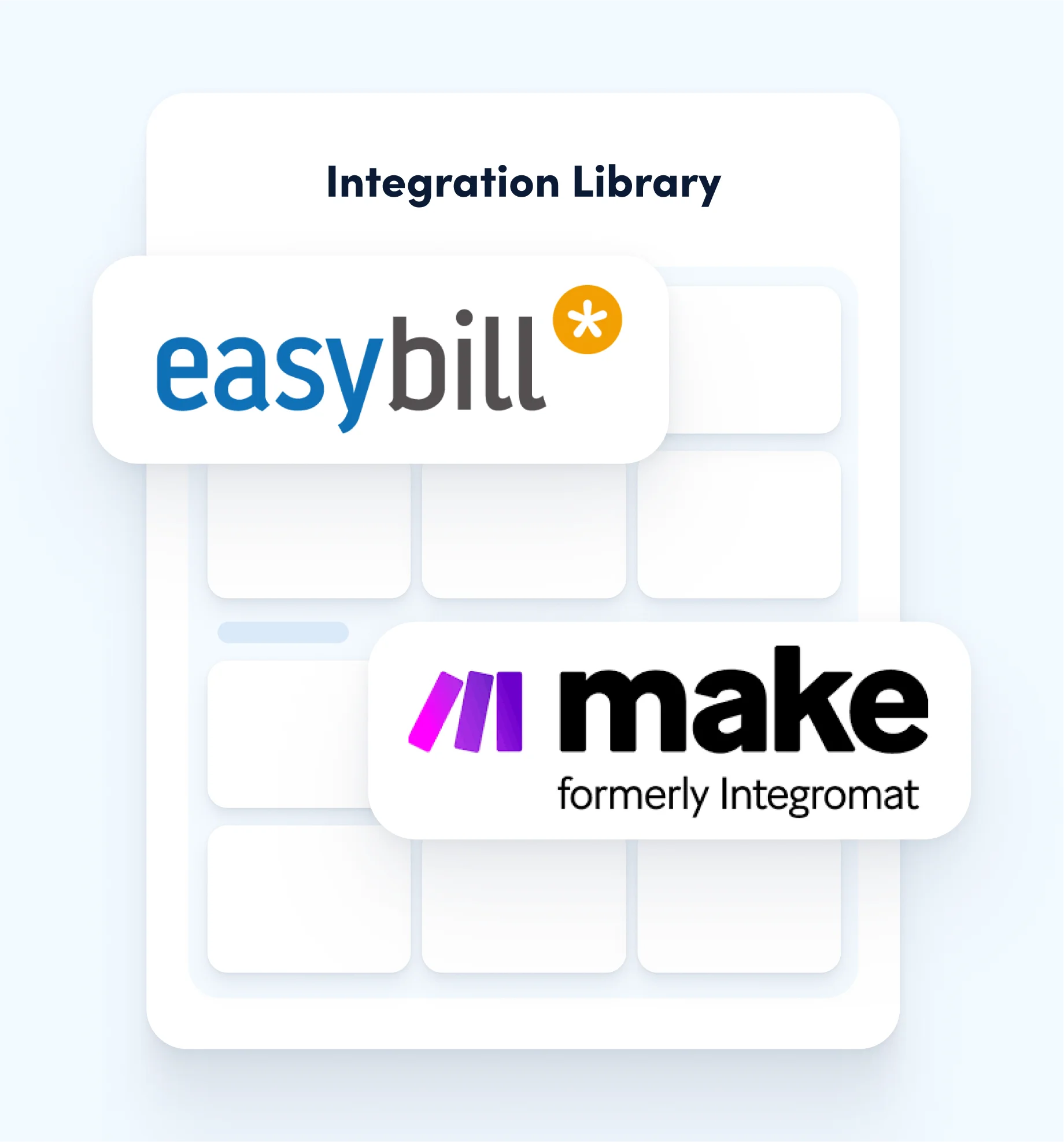
The whole awork team wishes you lots of fun trying out all the new features! 💜🦁
[.b-button-primary] Get started [.b-button-primary]






















