While awork is your home base for tasks and projects, a lot of your work happens in other browser tabs – whether it's your email, CRM, or creative tools like Figma.
That's why we've developed the perfect feature for you to effortlessly track your time in awork, no matter which tab you're in. Discover the brand new Chrome & Arc extension for awork. Contextual time tracking in project management has never been easier!
[.b-button-primary]Try it out now! 🍩[.b-button-primary]
And since you loved the KPI reports and the new times view from our Budget bento release as much as we did, we've made some small improvements in this Snack release. Now, you can also use the KPI reports for clients and edit the planned effort directly in the "tracked vs. planned" view.
Here's what's in store with the Snack release:
The Chrome & Arc extension for awork
[.toc-name]The new browser extension[.toc-name]
Start using the brand new extension and access your time tracking in awork from any of your browser tabs in Chrome and Arc.
Just set up the extension for your Chrome and Arc browser and you're good to go. After successful setup, you'll see a small awork icon at the top of your browser window. A click on it opens all essential time tracking options directly in the extension – no additional logins, no tab switching. Once connected, the extension stays permanently synced with your awork workspace, transmitting all tracked times in real-time.
The extension offers you the following time tracking features:
- Start and stop time for a project or task
- Pause the timer
- Discard the timer
- Mark times as billable or non-billable
Once you start the time tracking via the extension, the awork icon lights up in purple to indicate that the timer is running. Clicking on this icon to open the time tracking options of your extension reveals two useful buttons at the top right of your browser extension: "Open awork" and "Open Settings".
Clicking on "Open awork" takes you directly to the dashboard of your connected workspace. The "Open Settings" button allows you to customize your extension according to your needs. Here, you can activate integrations for the awork timer and set a default project. You can also see which awork account is connected to your extension. The timer integration enables you to use live time tracking from awork directly within various tools such as GitHub, HelloHQ, Pipedrive, and MOCO. This means you can view the awork timer in tabs of these tools and pause, stop, or discard time directly from there. You can easily activate this timer integration in the settings by selecting the desired integrations. Additionally, in the settings, you can set a default project. This ensures that this project is automatically used for time tracking in the extension when no specific project is selected. Therefore, when you start the timer via the extension without selecting a project, the time is automatically tracked on the predefined default project.
With the new browser extension for Chrome and Arc, your time tracking is now just one click away, anytime, anywhere. No more annoying tab switching, no constant jumping back and forth – stay in the flow and track your time accurately and effortlessly.
Want to know how to set up the extension in your browser? Visit our Helpcenter for more information!
[.b-button-primary]How to set up your extension![.b-button-primary]
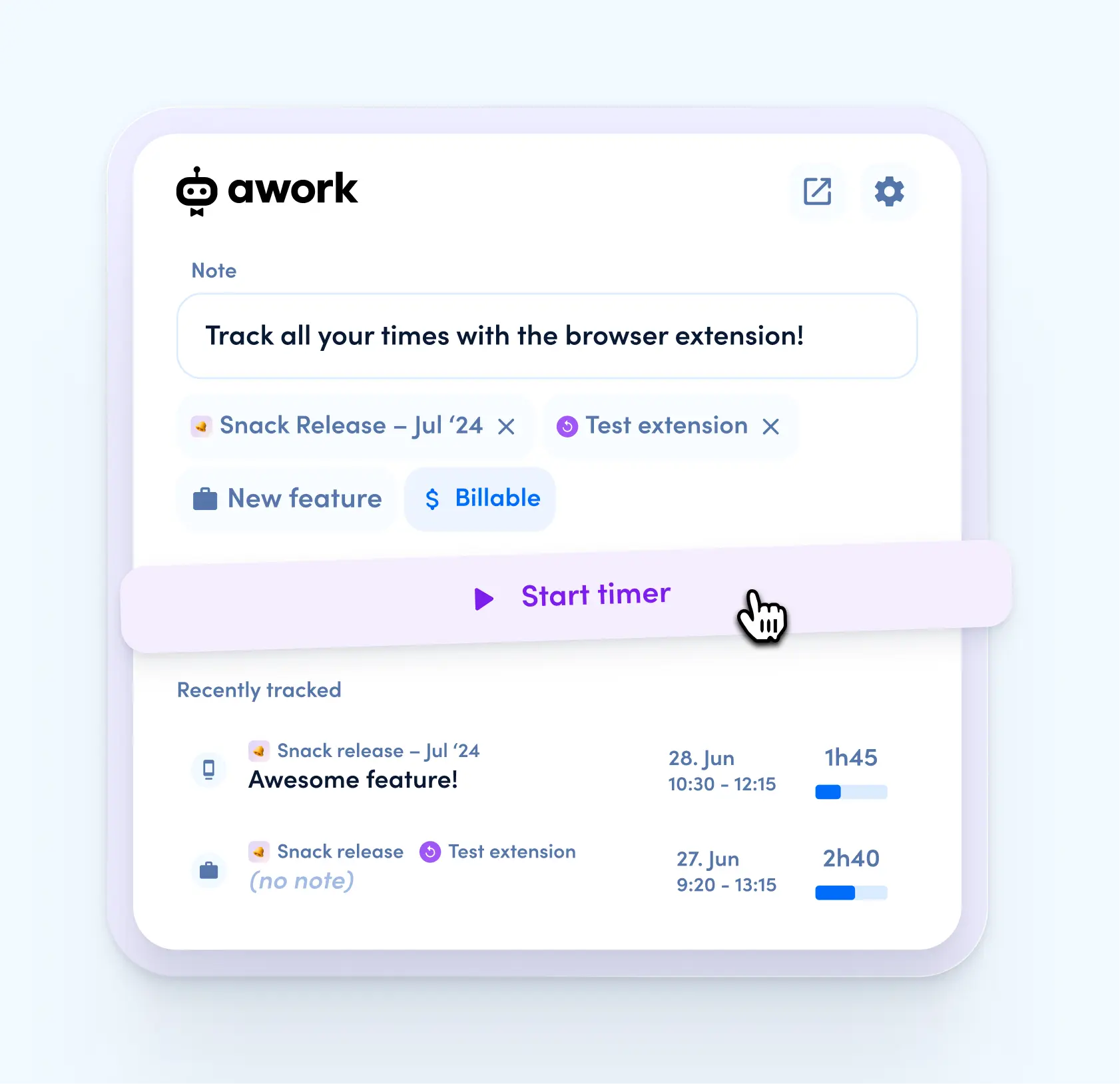
Edit planned effort directly in the "tracked vs. planned" view
[.toc-name]Edit planned efforts directly[.toc-name]
You can now enter and edit the planned effort directly in the "tracked vs. planned" view of your times. Just click on the respective field or the already planned hours and enter your desired value. This way, you can adjust your planned efforts for individual tasks anytime your available budget changes. Distributing budget across multiple tasks and subtasks is also easy and straightforward in this view.
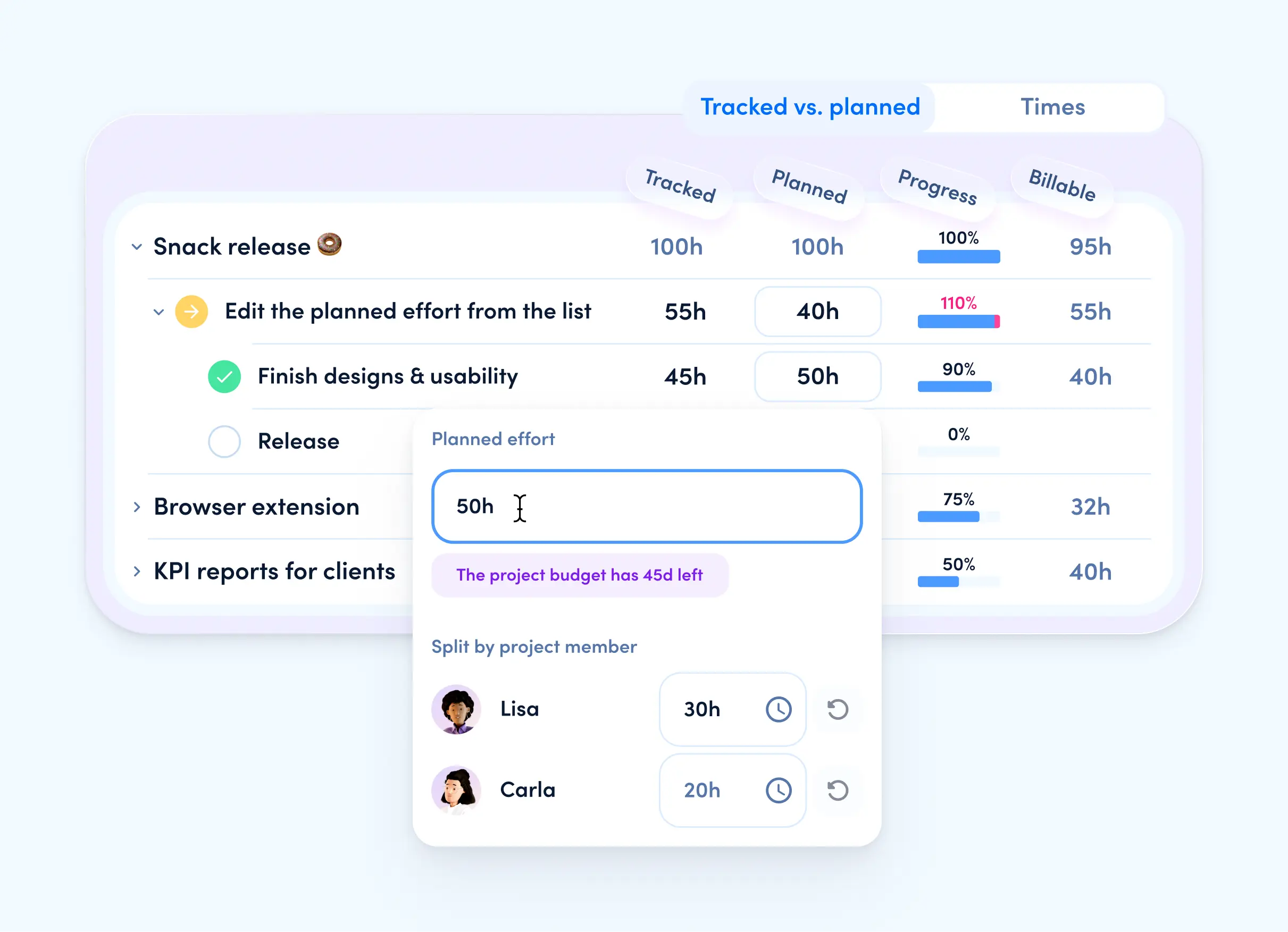
KPI reports now also for clients
[.toc-name]KPI reports for clients[.toc-name]
KPI reports are now available for clients in your workspace! The KPI reports give you easy access to all important metrics related to time tracking on your clients' projects in awork.
Navigate to your client list via the sidebar and select the desired clients. Within the client profile, you'll now find the new "Times" tab, where you can access the KPI reports.
The following KPIs are available for clients:
- Total tracked time: Shows the total tracked time for clients' projects, divided into billable and non-billable hours.
- Ready to invoice: Splits the tracked time for clients' projects into billed and billable hours.
- Budgeted time: Considers the planned time for all ongoing projects for clients and shows the progress based on tracked hours. Additionally, the progress is shown in percentage.
- Tracked vs. planned: Compares the planned effort for all tasks in each active project for clients with the actual tracked effort.
In addition to the KPI overview, there's now also a "Times" view for your clients. This view gives you detailed info on the times of individual task lists and tasks in your clients' projects. Unlike the project and user views, tasks here are grouped by projects, so you can instantly see which tasks belong to which project.
KPI reports are powerful tools to improve your overview in project planning. Use them now also for your clients to always keep track of how much time they've already spent with you.
Try it out today!
[.toc-name]Let's go![.toc-name]
Start using the brand new Chrome & Arc extension for awork now and access your time tracking in awork from any of your browser tabs. No interruptions, no clicking back and forth – just efficient working! And the improvements for KPI reports? They make tracking your KPIs and project planning even more transparent. Sounds good, right? Don't miss out on this awesome snack and try these great new features!
[.b-button-primary]Try it out now! 🍩[.b-button-primary]



















