Do you know the feeling of being constantly overwhelmed by routine tasks? And if you forget a task, it has endless consequences. We have just the thing for you: Automations in awork! With awork's lightning-fast automations, you can focus on what you really want to do – the rest takes care of itself. Simple, reliable, and automatic. Even the simplest automations can significantly ease your workday.
But why stop there? Your creativity knows no bounds – create even more complex automations in no time, and standardize your workflows in a thoughtful and simple way. And the best part: once set up and activated, an automation not only simplifies your everyday life but also that of your team.
Save up to 20h per month now by reducing manual work, like Björn Freyberg, CEO of lake.office. Never miss a To-Do again, and everything happens at exactly the right moment – automations are a real game-changer! 🚀
By the way, our users also love automations in awork:
[.b-testimonial]awork automates and replaces many traditional work steps for us, which is super time-saving in the project business.[.b-testimonial]

To make dealing with awork automations easier for you, we will give a deep insight in this article and show you how you can use them most efficiently.
Here is what to expect in this article:
What are automations in awork?
Automations in awork are practical tools that help you optimize your work processes. They work on the if-then principle: If a certain trigger occurs, awork automatically executes one or more actions you have defined.
A trigger can be a variety of activities in awork. For example, adding a new task to a project could be a trigger. Once this trigger is activated, it automatically triggers the predefined action.
You can define one or more actions for each trigger. This allows you to create both simple and more complex automation processes, depending on what you need for your project. Automations are always created at the project level and do not work across workspaces.
Want to know what automations in awork could look like? In the next section, we will show you the most popular automations that can save you the most time!
The best automations for every workspace
There are countless ways to integrate automations into your workflow. To give you some ideas, we've put together typical use cases that you're sure to recognize from your daily routine. We'll show you what these cases might look like without automation and how automations can help you reduce routine tasks and save time.
Automate your feedback loops
Feedback is essential in daily project management, as constructive feedback can help your team continuously improve the quality of work, make customers happier, and avoid unnecessary mistakes. With this clever automation, your feedback process runs almost by itself:
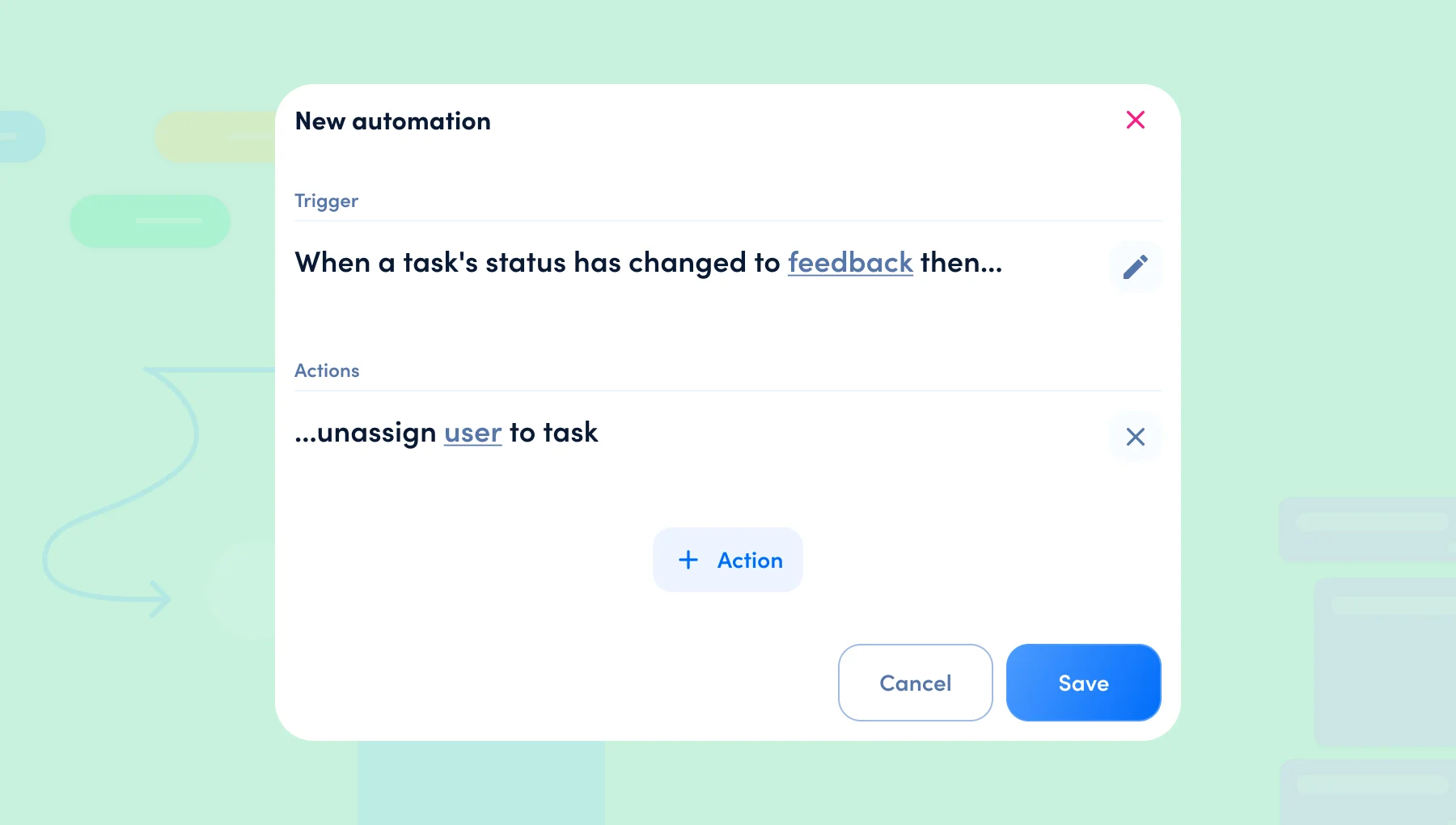
🚫 Without automation: You've developed a concept or completed a design and need your team's feedback? Then it's time to assign them to the appropriate awork task so they know their opinion is needed. Two weeks have passed and your task is still with your team? It looks like you've already received feedback, but no one has given you the task back. That's valuable time that's been lost. But hey, you can automate that!
✅ With automation: Your task is ready for feedback! You just need to change the status to "Feedback" and the rest happens like magic. Your team is automatically assigned to the task and receives a notification that their feedback is needed. As soon as they have checked your task, they change the status back to "In Progress" and you are re-assigned to the task (with the corresponding automation). Sounds pretty smooth, doesn't it?
Never forget checklist items again with this automation
Do you like working with lists in awork? They can be a powerful tool for organizing the various phases of a project. Take, for example, the planning of a marketing campaign, which can be divided into five phases: preparation, conception, creation, launch, and optimization.Imagine each of these phases had its own to-do lists (for a visual representation, check out the campaign planning template in awork). Each list has specific checklist points that you need to keep in mind. For example, when preparing to launch on social media: as soon as a task is created in the "Social Media" list, the relevant checklist points are automatically added.And the best part? This process can be automated! This saves you time and ensures that no important point is overlooked.
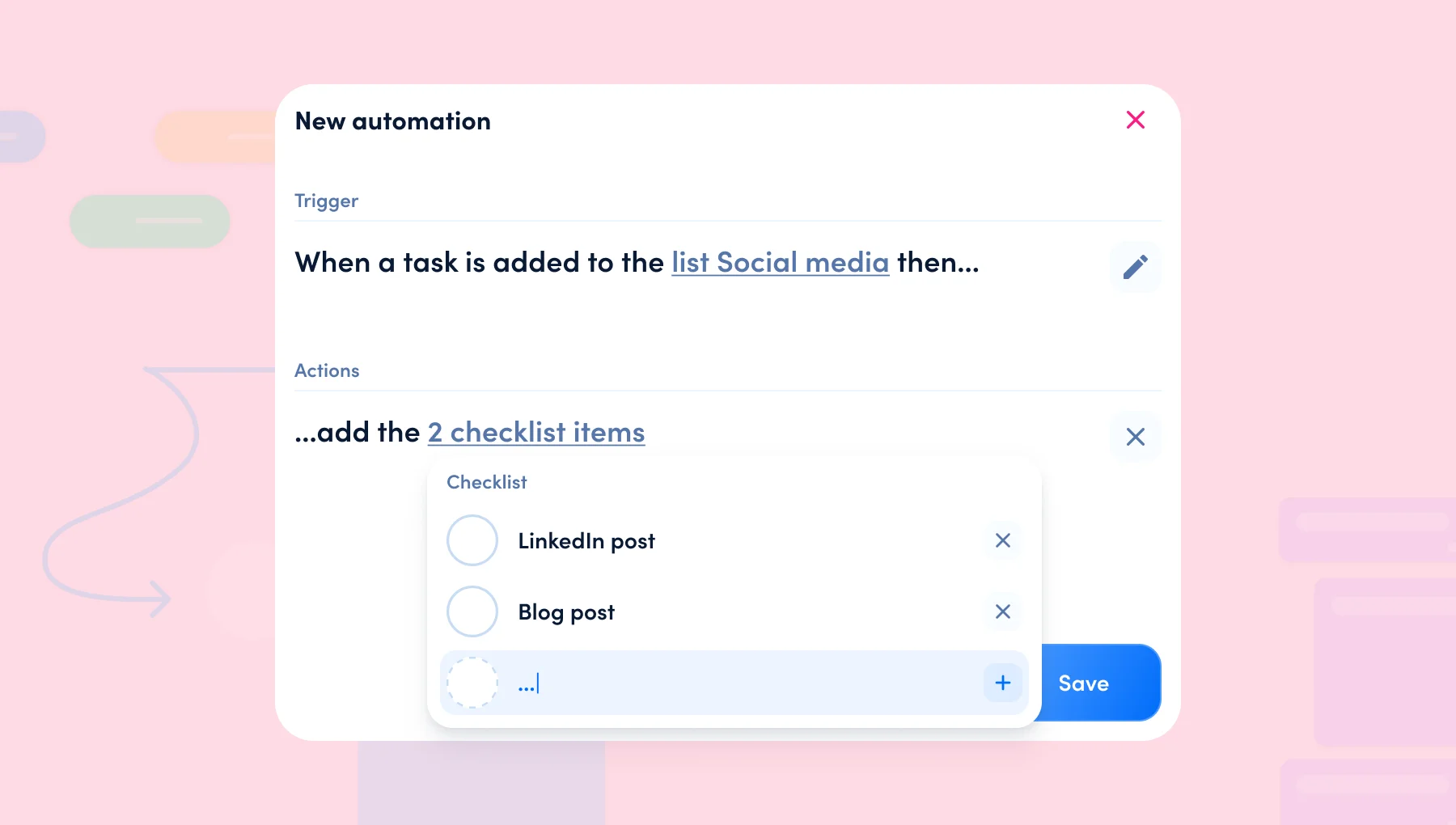
🚫 Without automation: You've completed the "Creation" phase and are ready for the big launch. So you manually move the task to the "Social media" list. Now you have to rack your brains! What were the points again that you absolutely need to check before your product goes live? You create a checklist with all the points you want to check again. Hopefully, you won't forget anything!
✅ With automation: But wait a minute, there's a smart solution! You can automate the process! As soon as your task is ready for the Launch and arrived in the list "Social media", 10 checklist points are automatically created in the task. These points are things that you and your team always need to consider in the "Launch" phase. This not only saves you a lot of headaches but also helps you avoid mistakes.
[.b-important-block]You can set up this automation for each individual phase. This way, you always have your important checklist points at hand for each phase. Sounds like a pretty clever move, doesn't it?[.b-important-block]
[$tag] 💡 Tip [$tag]
Pro-Automation: Automate your customer requests
Is your email inbox overflowing again and new client requests are piling up? With awork's function to create tasks from emails and a simple automation, no request will be lost anymore. It lands directly in your customer project and additionally on your dashboard. Keep a full overview of your client requests:
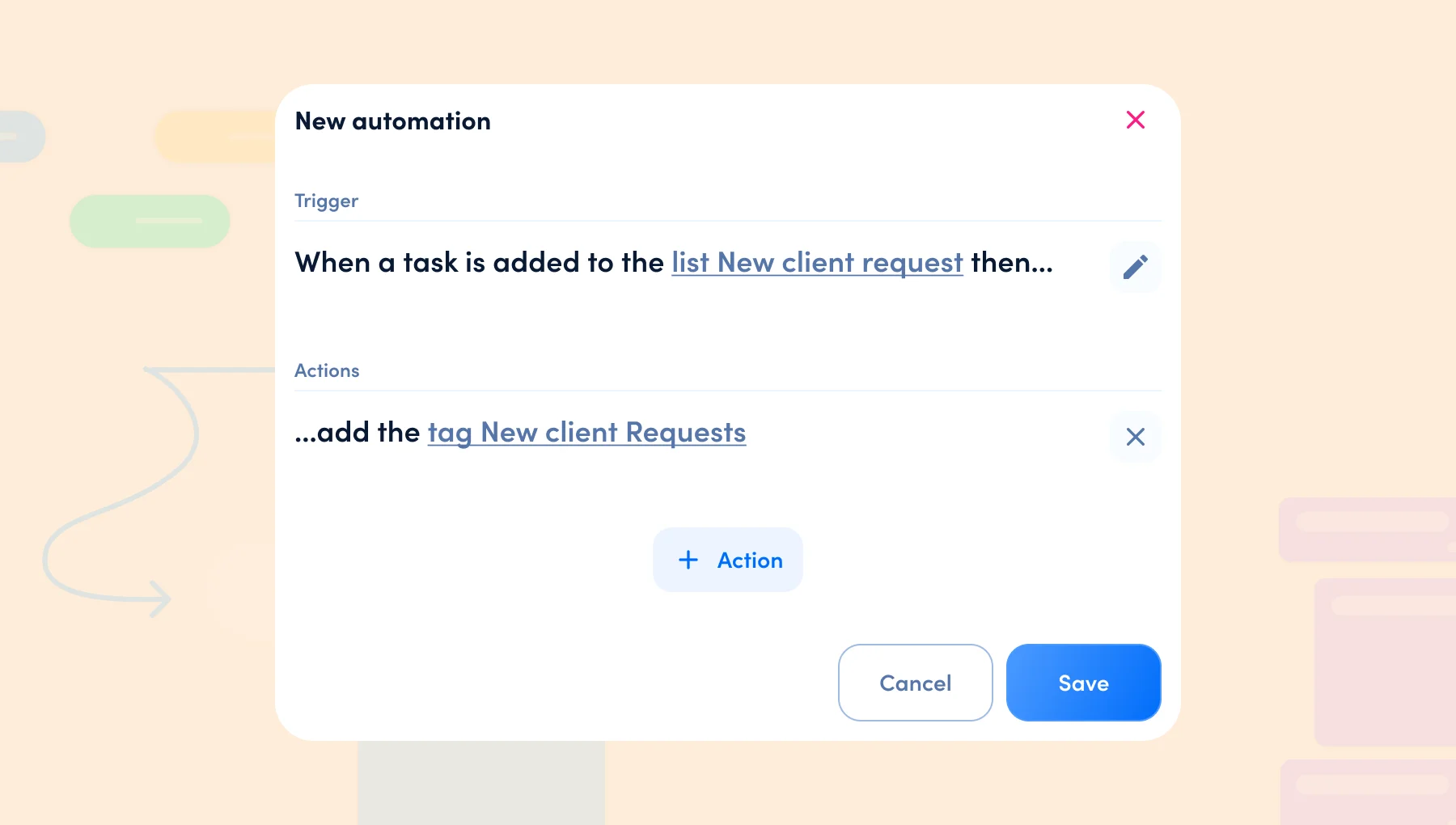
Important: For this workflow to work, it is essential to provide your customers with the respective project email of their customer project in awork. You can find the email address of a project under the project settings. More information can be found here.
🚫 Without automation: It can take two to three days before you notice the new client request in your mailbox. You check the mail and consider how to handle the request. You might create a new task in awork, search for the appropriate client project, set a deadline, and then respond to the mail. Phew, hopefully, no info gets lost!
✅ With automation: Your clients send their requests directly to the project email of the corresponding client project in awork. The new task is immediately created in your client project and tagged with "New Customer Request". You have set up a widget on your dashboard that displays all tasks with the tag "New Customer Request". This way, you always have an overview of new requests in different projects. This makes handling client requests much more enjoyable!
Master complex automations in no time
Imagine you could link multiple actions with just one trigger and automate entire work processes. Doesn't that sound great? 🤩
This is actually easily manageable – instead of just one action, you can create a variety of actions for a single trigger. What could such an automated work process look like? Let's clarify this with an example:
Increasing client satisfaction and responding quickly to needs is the heart of any service. But when handling multiple clients at the same time, it can sometimes get complicated and urgent change requests can easily be overlooked.
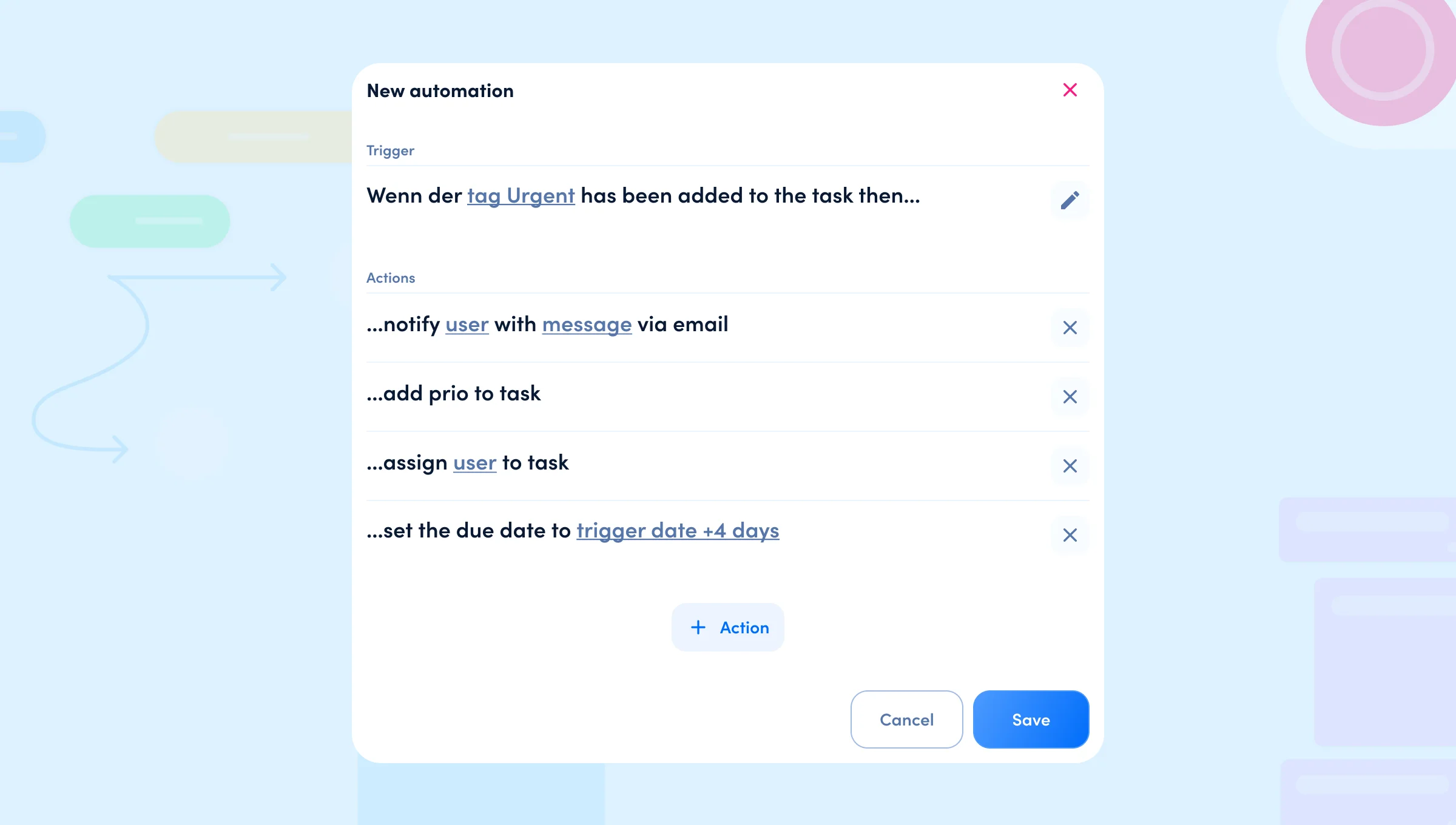
🚫 Without automation: An urgent change request from a client lands in your email inbox. You know you need to act quickly – you note the change in your awork task, prioritize it, and set a tight deadline. To ensure that those assigned to the task understand the urgency, you also send them a private message. Phew, so many to-do's, it's almost impossible to remember them all.
✅ With automation: As soon as you find a client change request in your mailbox, you simply insert the change into your awork task and tag the task with "Urgent". The rest happens automatically – those assigned are notified by email, the task status changes to "Urgent", the deadline is set for 4 days, and the task is given priority. This not only saves you time but also a lot of nerves!
Would you like to find out how you can get started quickly and with minimal effort? In the next section, we will explain how you can set up automations in your awork projects.
Here's how: Create automations
To create your first awork automation, navigate to the Settings of a project for which you want to set up an automation. In the Automations section, you will find a blue Add button. Click on it and a window opens where you can create your first automation.
First, you select a trigger. This is the event that sets the automation in motion. When you create an automation, a window opens with an overview of all available actions. You have the option to search specifically for a certain trigger or navigate through the selection of categories to filter the displayed actions. Depending on the selected trigger, you may need to specify additional conditions. A condition requires additional information for the action. An example of this is the action "When a task is due in x day(s)...". Here, the underlined "x" stands for the condition that must be manually entered. In awork, elements that require a condition are always underlined. Simply click on the underlined condition and make your selection or enter the desired condition.
As a next step, you define which action(s) should be triggered. Here too, you can choose from the selection or search all possible actions. For some actions, you need to enter additional information. Again, pay attention to the underlined fields and fill them out. You can add as many actions as you want. Finally, click on Save and voilà – your automation is created and immediately active.
Remember, each automation consists of exactly one trigger and one or more actions.
💡Would you like to learn more about awork automations? Then feel free to visit our Helpcenter!
[.b-button-primary] Curious? Create your first automation now![.b-button-primary]
Automate across tools with Zapier!
Do you want not only to automate workflows in awork but also across tools?
Here are no limits to your possibilities in awork – with the native Zapier integration in awork, you can even create automatic connections between awork and other apps. Connect different apps to workflows, whether simple or complex, and save valuable time.
[.b-related-article] More automated workflows with Zapier: Make your awork processes more productive! [.b-related-article]
Take a look at the experiences of our users who have successfully implemented automations in their client projects:
Clearly structured, awesome automations. And our customers love it too - we include them in projects, provide transparency and distribute the previously created task packages via it. We push customer data from Pipedrive via Zapier.
Mike Krenzien - digital apes
Particularly noteworthy is the simple and implementable automation, which is accessible to every team member even without deep development knowledge - a real win for efficiency in project management.
Lea Bausenhart – allesdigital
Thanks to the automations, work processes can be mapped digitally and thus made easier to understand.
Rebecca Gatzke – pausenloskreativ e.K.






















