In every industry, there are tasks that have to be done again and again. The monthly accounting, the weekly controlling, or the organization of the team breakfast are just a few examples from our own environment. To make it so you don’t have to create a new task in awork every week, there are now recurring tasks for these cases.
The groundhog says hello every day – recurring tasks for productive work management
Recurring tasks are, as the name suggests, tasks that are automatically created again and again. You can turn a new or an existing task into a recurring task. To do this, simply select the dot icon next to the task and then select Recurring.

Then you can define the logic according to which the task should recur. You can set a daily, weekly, monthly, or even yearly cycle. And since the workday doesn’t always run in a perfect rhythm, you can also define your own cycles.

Wait, stop! How can I end a recurring task?
You can recognize recurring tasks in awork by a small icon (a circular arrow). If you do not want the task to repeat in the future, you can stop the recurring task. To do this, select the dot icon next to the task again and select Recurring. To turn the task back into a normal task, just click on the Remove button. You can find more information about this in our Help Center.
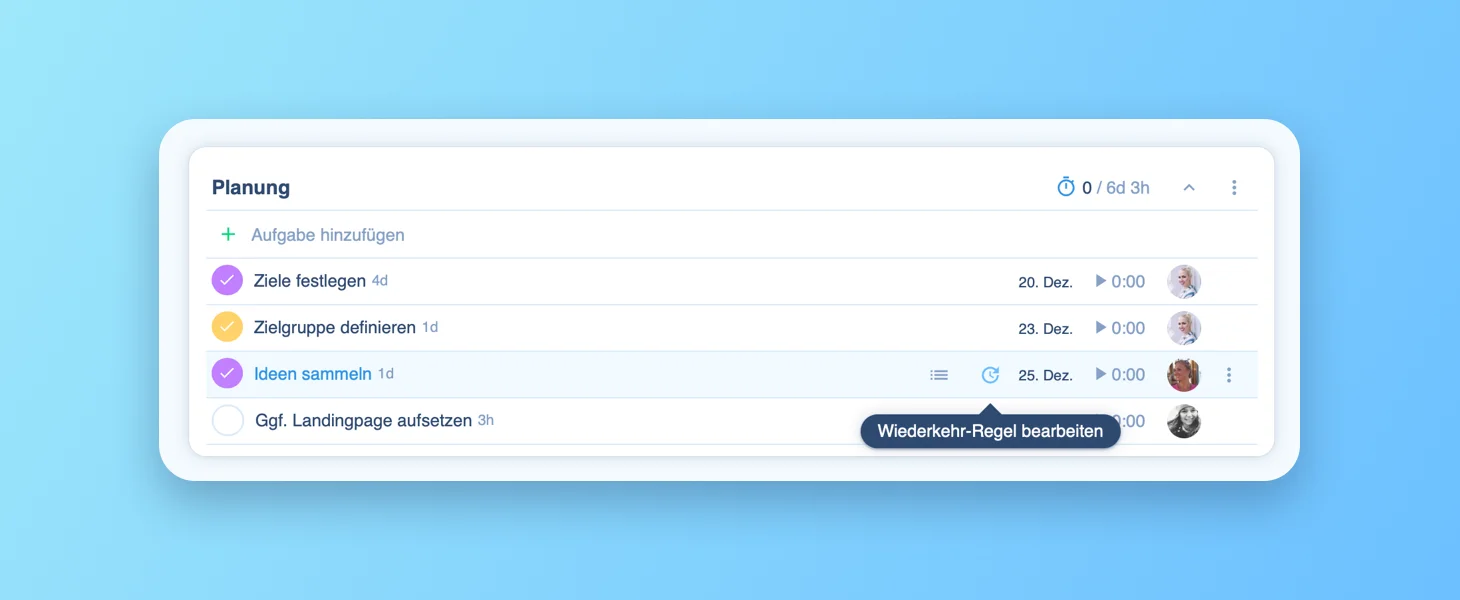
[.b-important-block] Create a campaign plan in 5 minutes. Our template provides the basis for your marketing campaign, flexible & for perfect campaign teamwork. [.b-important-block]
[$tag] 🎨 Kick it off [$tag]
[.b-button-primary] Use template [.b-button-primary]






















