Ciao summer, now it’s time to say goodbye to the warm days. But no need to worry because we have hot news for you and your team despite the dropping temperatures.
There have never been so many updates
We used the summer weeks to work intensively on new awork’s features and improvements. In the last months, we have developed a total of 51(!) improvements and cool enhancements that make working in awork even easier. In this article, we present the major updates in detail.
Copy-and-paste of files and clearer management of your uploads
It’s super handy to be able to attach files directly to their associated tasks in awork. But sometimes, you’re looking for a particular file, or you just want to attach it to the project, not to a specific task. To make this possible, we have taken file management in awork to the next level.
As of now, there is a new project tab called: Files. Here you will find an overview of all files that have been uploaded within the project. This also means those that were added via the comments. You can preview, download, or delete files in the file overview.
You can sort the files by task, user, and file type or just leave them unsorted. The files appear unsorted in the order in which they were uploaded. Of course, we have also set up a search function, with which you can search for a specific file.
Handy tip: You can now easily paste files into comments using the copy-and-paste shortcut.
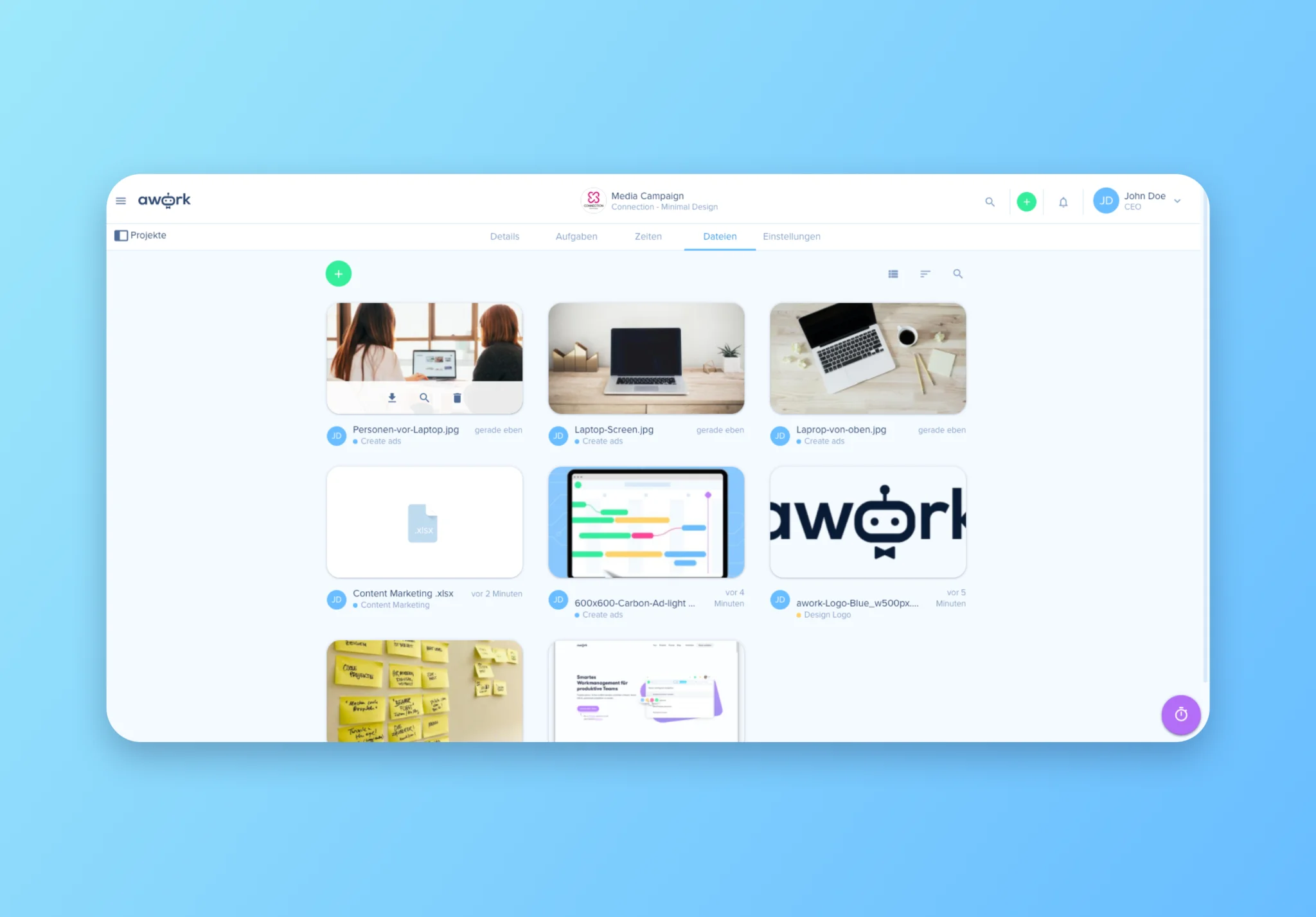
Think big – work with awork on a big screen
Do you work with awork on a big screen every day? Then you now have a reason to rejoice because we have significantly improved this screen view.
- The task lists are now displayed larger, so even longer titles are easy to read on the big screen.
- The list view also shows you more content on the big screen, such as your planned effort, the number of completed subtasks, your recorded time, the editor, and of course, the deadline.
- In the project view, you can also see directly on the big screen the number of tasks that are in progress.
- The assigned person of a task is now also permanently visible on the big screen and not only when hovering.
For an even better overview on the large screen, especially in projects with many lists and numerous tasks, we have also added a minimap as a navigation aid.
As soon as you use awork on a large screen or in a large window, the minimap appears on the right side of the screen. The minimap is an overview of your task lists and shows the task status or changes in the project. Of course, with your large screen, you can also use the minimap for navigation and jump to a specific location in your task lists.
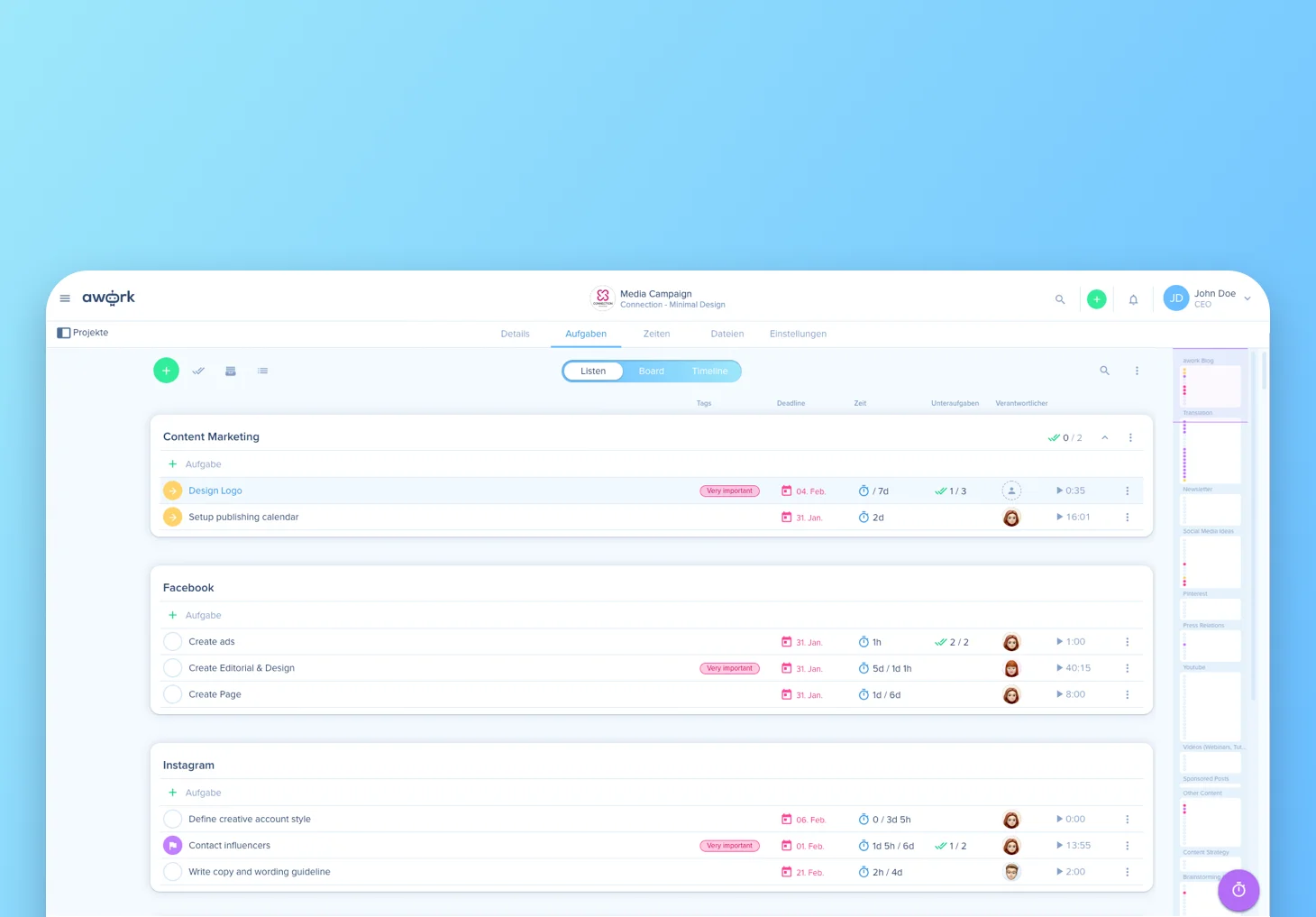
Enhancements in the time tracking settings
Sometimes you forget to record the working time and have to estimate it afterward. In some jobs, this is not a big problem, but in others, it is. Especially when this working time is billed to a customer, accurate time tracking is important.
From now on, you have the possibility to define if your team is allowed to record times on tasks after they have been completed. You can also specify until when exactly past times can be added to a task.
To do this, click on Settings in the awork menu and then on Workspace. You can define if you want to prevent time tracking on completed projects and how many days in retrospect time tracking is possible.
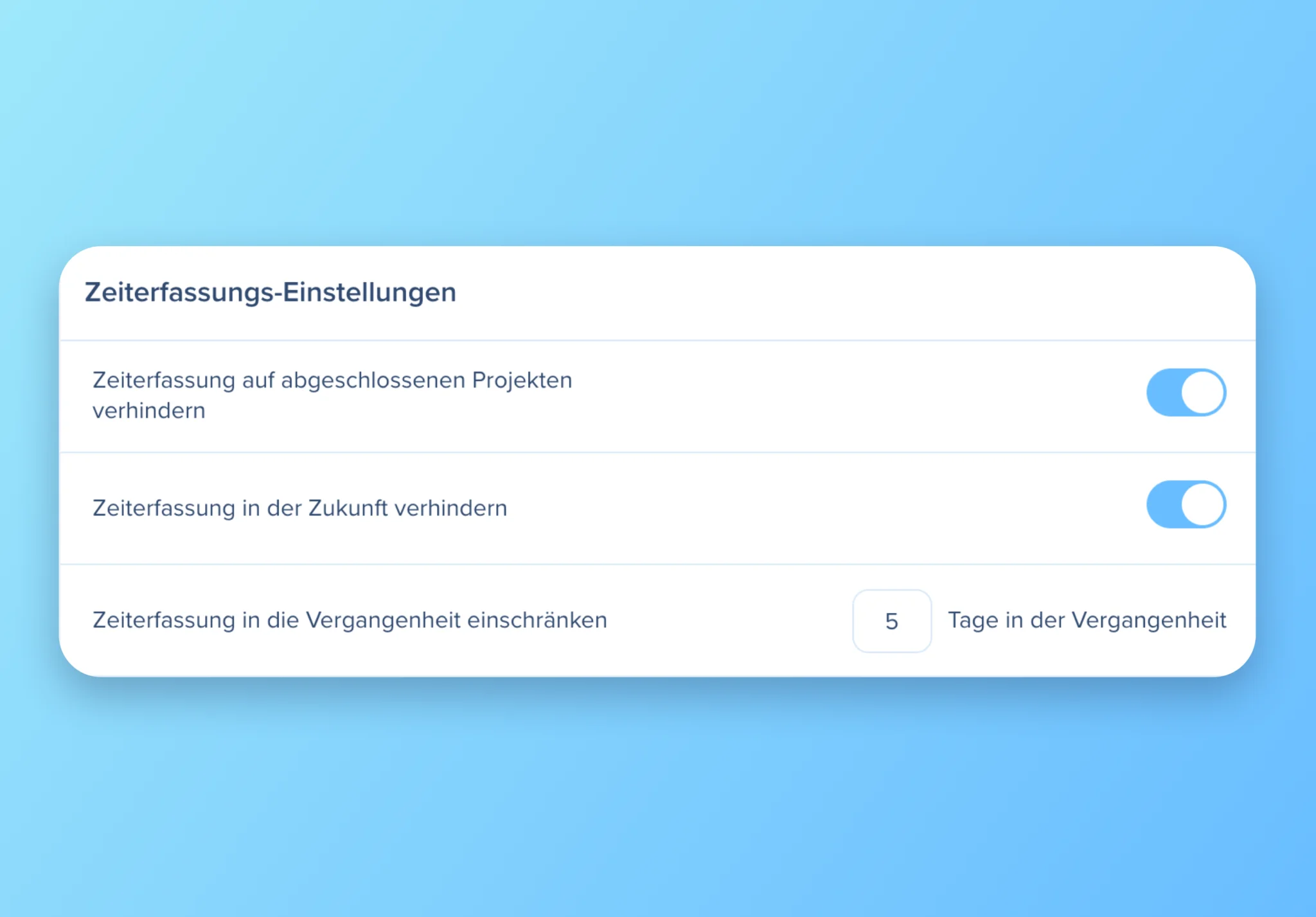
Benefit from our new referral program
We are always very happy when awork is recommended by happy users. In order to benefit both sides and to make the process even easier for both, we have adapted the referral program.
If you want to recommend awork to another team, you can now do so easily in awork itself. Just click on Settings in your awork menu and enter the email address of the person you want to recommend awork to in the corresponding window.
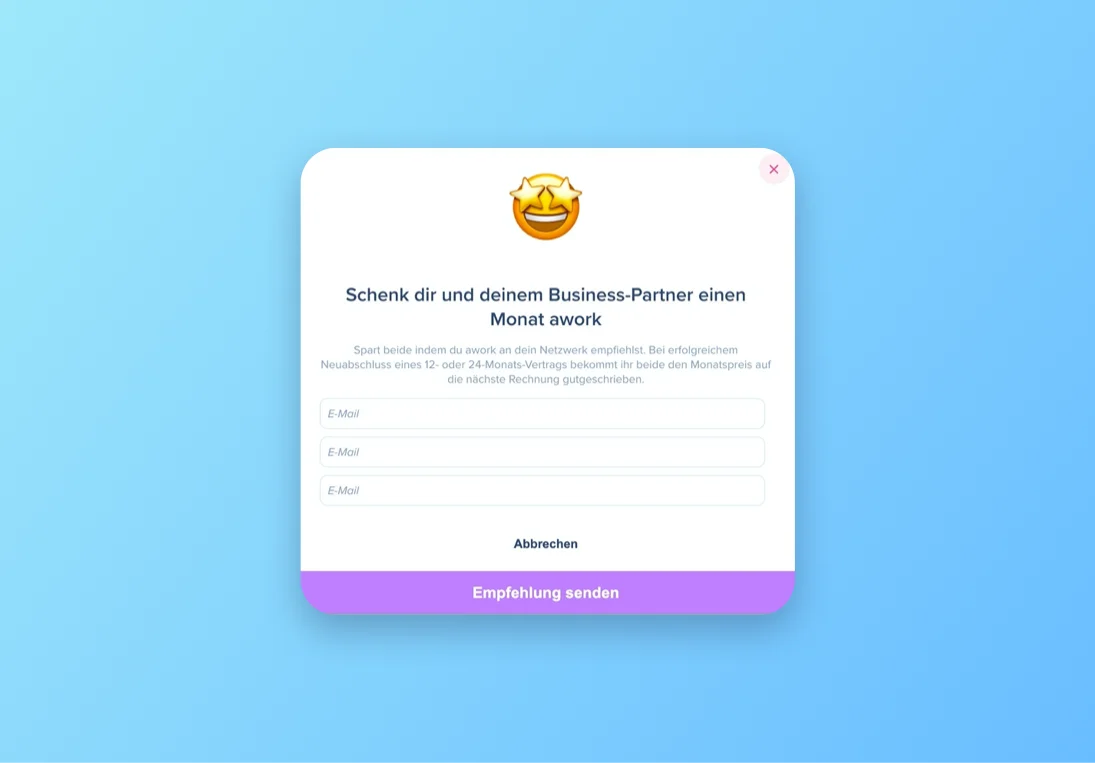
The best: Both parties profit from one booking. If you successfully sign a 12 or 24-month contract, both of you will get the monthly price credited to your next invoice.
Of course, the bigger the team you recruit, the bigger the discount.
Log in with your Apple ID
Attention all Apple users: From now on, you can also log in or register with awork using your Apple ID with the new Apple ID feature. So far, we already had this option for Google accounts, and now Apple is following suit.
The Apple login works from in the iOS app as well as in the web app. Of course, you can also link your existing account with the Apple login.





















