In some use cases, the individualized dashboards we provide you in awork may no longer be sufficient to collect and present all the data you need. For exactly such cases (and countless other possible applications), you can now create your own dashboards with the data from your workspace that is important to you.
For example: If you want to…
- calculate awork data further.
- analyze data from awork together with data from other sources.
- give an external person insight into current project data.
If you wish, we can also provide you with a template for dashboards in Airtable. If this is of interest to you, just shoot us a message in the chat.
How does a custom dashboard work?
Using our awork API, you can display data from your awork workspace in tabular form, format it, and filter it for exactly the data that is relevant to you or the external user. The data can be read out and updated without an awork login.
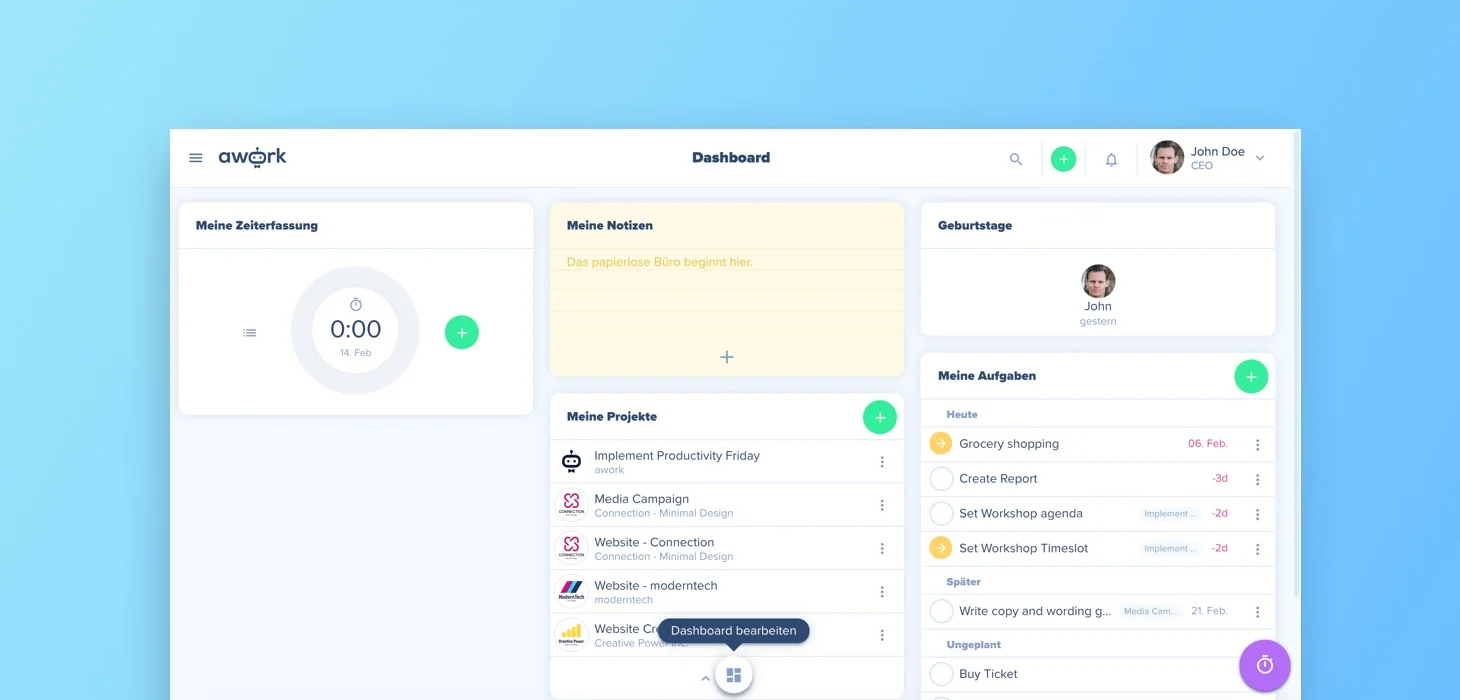
It may sound complicated, but it’s not.
So that you are not left on your own, we have created code templates for you, which you can already use in this form to create your custom dashboard. If you need other data or formatting, you only have to adapt the template slightly.
To build reports and overviews in external tools, you first need an API key for your workspace. You can get this under Settings/Integrations.
Here you have to create a new client application for your custom dashboard. You can name it anything you want, and you can close the window after adding a URL (you don’t have to enter anything else here).
After creating the client application, it will be displayed in the list of your clients at the bottom of the integration page. Now you can manage the API keys of your client application via the three-dot symbol.
Just click on the green plus to generate an API key for your custom dashboard. Then copy it to your clipboard to paste it into the following code templates.
Once you have your API key, you can paste it into our template. You have read-only access to this template, but you can easily duplicate the template to get the code in your own file.
👉 Click here for the template!
The template gives you a direct overview of your projects. This can be filtered by the customer and contains information like status, responsible person, and progress. Of course, the data can be further calculated, or data from other tools can be added.
On the second spreadsheet, you will find the settings for this dashboard. Here are only two specifications made by us: The position of the table and a filter option by the customer.
You can enter the customer name here, as it is specified in awork, and thereby only display projects of this customer. Further columns for settings can be added without any problems.
Now it’s time to get down to business: the code for your custom dashboard
Via the toolbar in the spreadsheet, you can find the script editor under Tools.
There you can see the code that generates the data in the table. For the crucial code blocks, we have added explanations and descriptions as comments.
The most important thing to start with is to insert your API key so that you can display data from your workspace. Here you can see where to insert the API key:
Once that’s done, you can already use the finished report. Just click on awork/Update projects in the toolbar, and the table will be filled with your projects or updated.
If you enter a customer’s name in the settings sheet, only the projects of this customer will be displayed.
Now there are no limits to your imagination…
In this finished dashboard, as already mentioned, it’s all about projects. However, there are no limits to the customization possibilities. Instead of projects, you can also evaluate various other data sets, for example, users, tasks, or time tracking. By the way, if you are interested in visual planning, take a look at this visual planning article!
See our developer guide for explanations and API calls for each data type.
You have built a cool new custom dashboard and want to share it with the awork community? Or do you have ideas for other useful templates that we could make available? Let us know!






















