Good teamwork is the heart of every successful company. That's exactly why we at awork do everything we can to make this heart absolutely great.
Essential for this is the text editor in awork. Hardly any other feature is used as regularly and extensively by all team members - whether in project and task descriptions, comments or even the personal dashboard note.
The new text editor now allows you to structure your documentation of information and maximize transparency when collaborating in awork. Two reasons why this is particularly important:
- A structured documentation ensures that your team always has all the necessary information it needs - all in one place.
- Full transparency in collaboration gives all team members the necessary overview to simultaneously work on projects and tasks.
Whether for copy-pasting, embedding links, formatting your project content, or collaborative real-time editing (yes, really live and visible!) - we are convinced that with the new text editor you will effortlessly overcome your previous limits in awork and make your awork even more efficient and beautiful.
If you want to dive deeper into conversation about this release, head over to the awork community where our Product Manager Sam is open to any questions and discussions. ✌️
This is what awaits you in the Copypasta release:
Collaborative live editing
Now work simultaneously and live on texts in awork with all your team members. The new text editor shows you live, with color-coded names, who is currently editing or marking what. This way, everyone keeps track and the joint design of texts becomes child's play. With this, not only a new form of collaboration begins, but you also say goodbye to misunderstandings, overwritten data, and duplicate work.
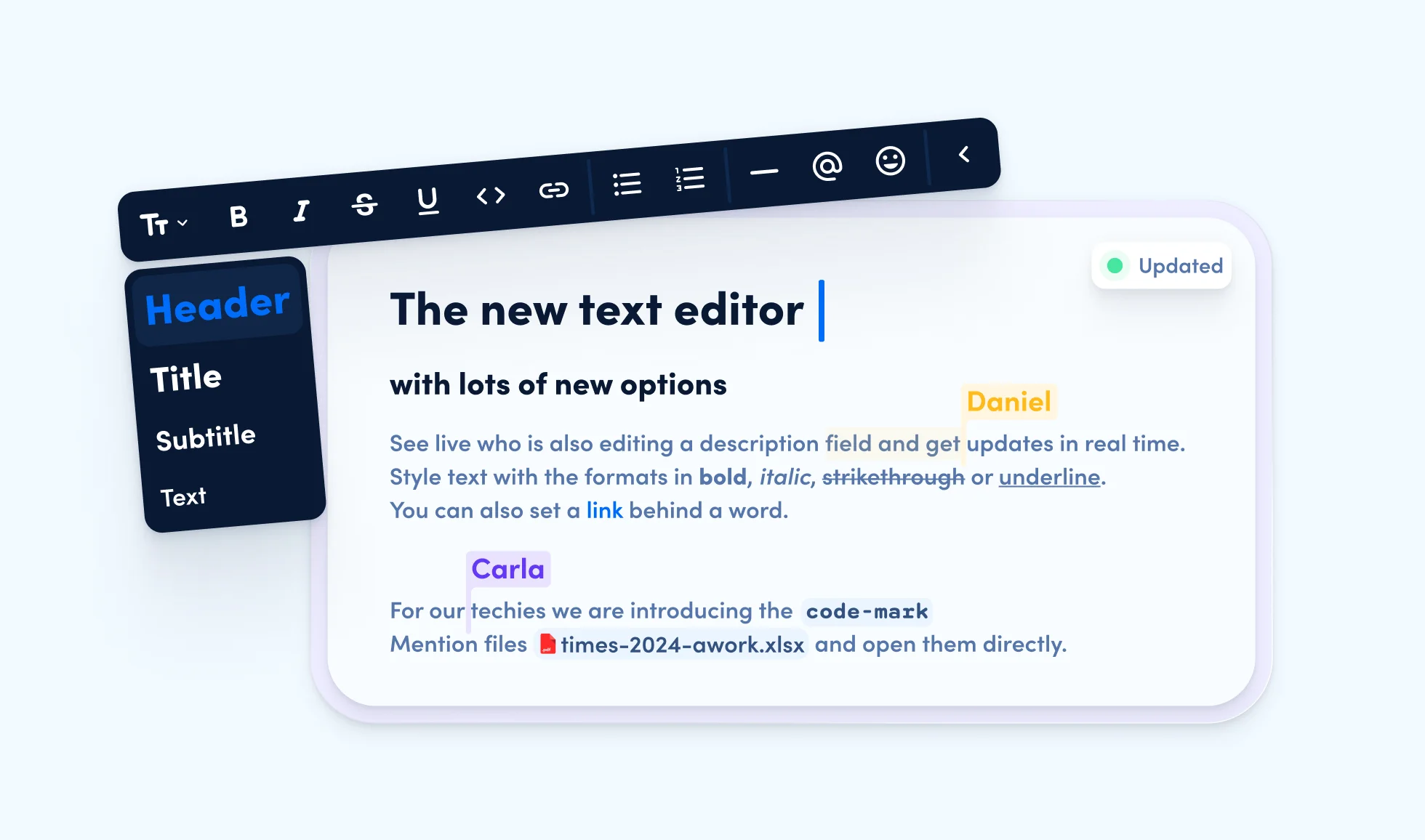
Securely copy and paste
Do you know the recipe for delicious Copypasta? Very easy, first copy a text inside or outside of awork and then paste into another corresponding text field – et voilà, your copypasta is ready. 🍝
The most important thing: Formatting and content types (such as links, font sizes, lists, and much more) are safely recognized and adopted. Regardless of whether you copy the content from awork into an email, from your team's slides into the awork task, or from project to project.
This saves your team and you the hassle of reformatting content and thus valuable time (and nerves, too).
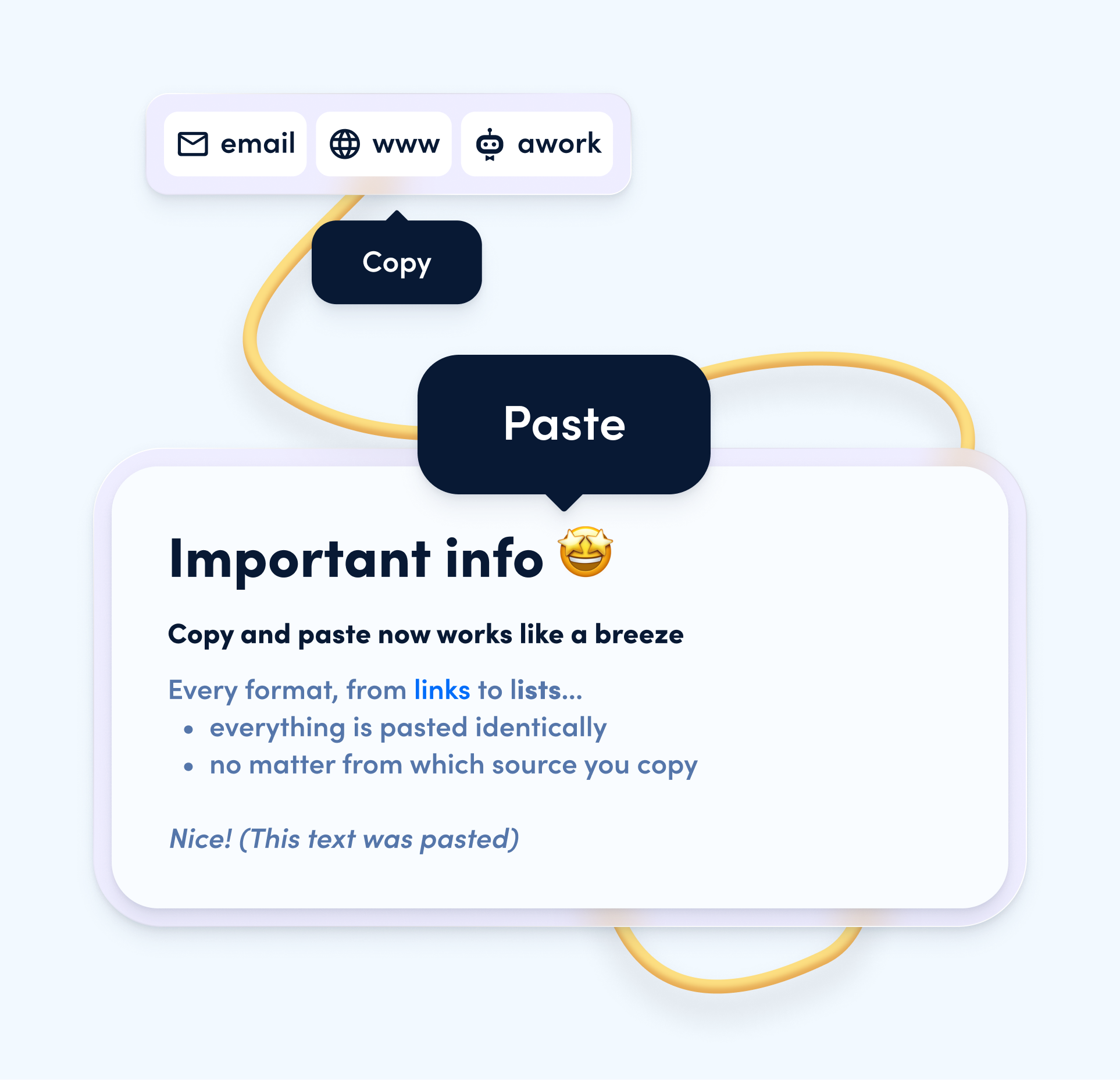
Text formatting with the new toolbar
The awork toolbar is certainly a familiar tool when it comes to text creation in awork. It is the bar you use to create, edit, or format texts.
We have now made the toolbar even better and added new options for text sizes, text styles, and much more, so you can make your texts more clear.
The toolbar differs depending on whether you are creating new texts or editing selected texts so it only shows the most useful options available to you.
- The toolbar when creating new content: The larger toolbar is displayed when you are in a new line and click on the plus sign at the beginning of the line. Here you can set format styles for the entire new text block, mention files, add, and, and – more on that in a moment!
- The toolbar when editing existing content: The smaller toolbar appears when you make a text selection (a letter, a word, or several words). Here you can change the text size, add additional styles like bold, italic, strikethrough, underlined, or
code markingand add links to the text.
Now you are well equipped to take your texts in awork to the next level. Find out how to use the new options in detail.
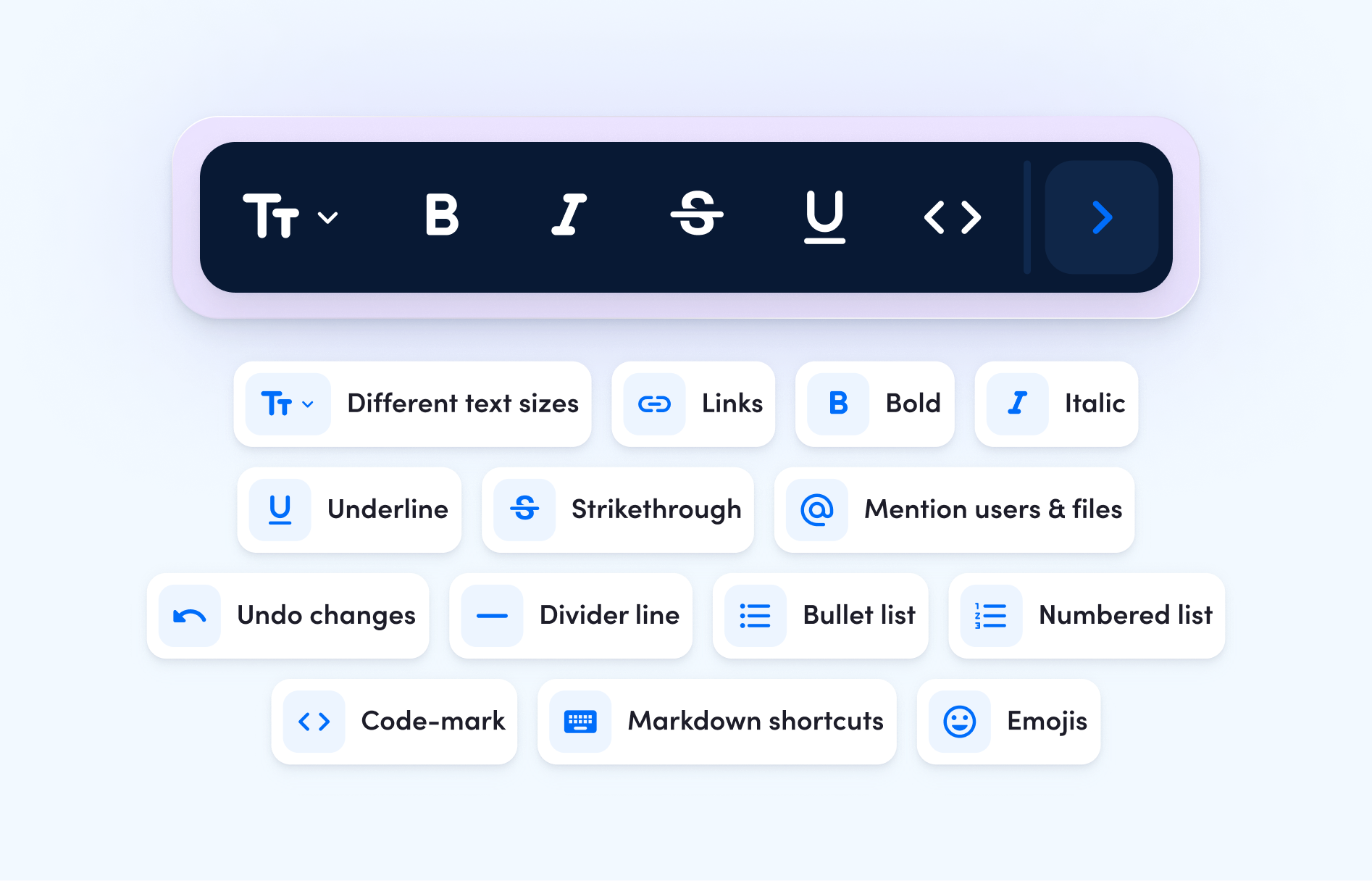
New formatting options
With awork, you can now turn your texts into true works of art. Together with your team, you now enhance simple text content with important context and thus create appealing and easily understandable project- and task descriptions, notes, or comments. Use the following options to do so:
Different text sizes for more clarity
You can now choose between four text sizes and make texts in awork even clearer:
- H1 (Heading)
- H2 (Title)
- H3 (Subtitle)
- Normal text
For this, simply click on the desired line or the text to be edited and make a corresponding selection via the toolbar.
[.b-important-block]awork uses the markdown format. So you can change and use your styles at the blink of an eye with "#", "##" or "###" and only on the keyboard. You’ll find an overview of all new shortcuts below in this article.[.b-important-block]
[$tag]💡 Markdown tip for power users [$tag]
New text styles for the right context
In addition to the text sizes, the new text editor now offers 3 new text styles that give your content more context to let it shine:
- Underlined (Cool)
- Strikethrough (Very cool)
Code(Super cool)
So you can emphasize important points or highlights in your text by underlining them or record updates and decisions in the text for everyone via strikethrough.
You can also now display content as code (proportional font for more clarity when using code content). Choose the appropriate style for your content and thus help all readers to understand the context in fractions of a second – as individual and diverse as you want!
Convert texts into links
So far, links in awork could only be added and displayed in their full length. That is now a thing of the past: With the new link function, it is possible to turn any desired text content into a text link. The linked text is displayed in blue, underlined when hovered and leads to your destination of choice with one click. Simply select text, add a link via the toolbar, and you're done!
In addition to URLs, you can also insert email addresses (e.g. "mailto:[email protected]") or telephone numbers (e.g. "tel:01234567890") as links, which then open the corresponding app on your device.
Do you want to change or remove a link? No problem! Simply select the word (or a part of it), let the toolbar appear, click on the link symbol and change or remove the link.
The new link function is also very suitable for smoother navigation through awork. For this, simply use a link from your awork workspace (for example a task link) – as soon as you click on it, you will be redirected directly within awork.
Use @File for quick document access
Use the new text command "@filename" to mention files in descriptions and comments. This new function is super handy when you want to specifically point out project or task files in your text.
To be able to mention a file in comments and descriptions, the file must already exist as an attachment in the respective task or project. To do this, type "@" in the corresponding text field and select the file from the drop-down menu that opens – and the file is inserted. This can also be done directly via the @ symbol in the toolbar.
If you now hover over the “@mention” of the file with the mouse, you can open it via a small menu or download it directly.
For example, mention your team in the comments and remind everyone to look at the file for the meeting agenda.
"Hey @team please check the @meeting-agenda.pdf before our appointment today!"
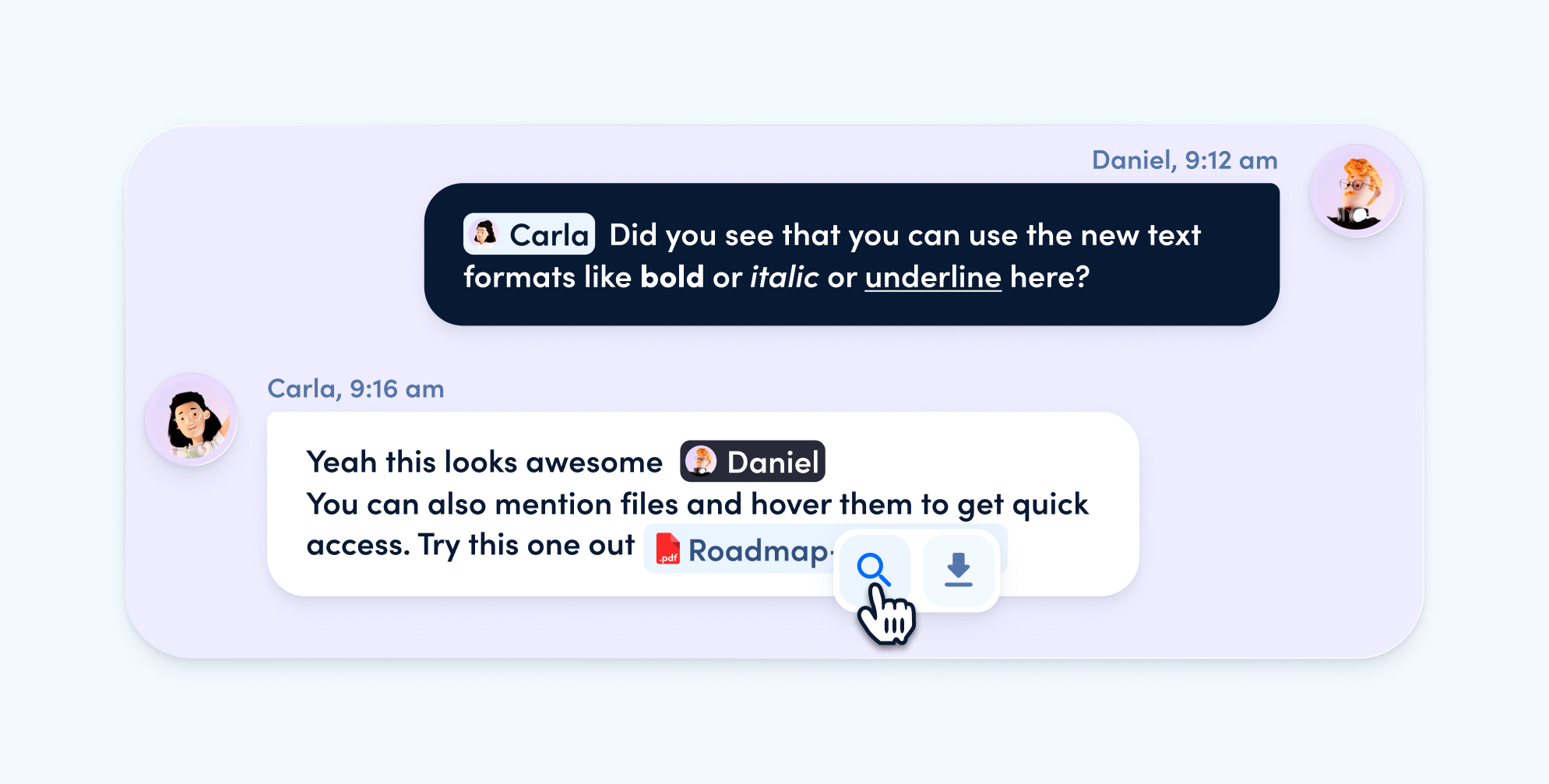
Emoji selection – more fun while texting
Dry texts can sometimes be really daunting. You wish they were spiced up with one or the other emoji to make reading more pleasant and fun.
In awork we have made exactly that possible for you. With the emoji icon, which you can find in both the small and the large toolbar, you can now add emojis to your text super quickly and easily.
This way you can give your texts more personality and make them more pleasant to read for your team.
[.b-important-block]The new text editor is a great tool in your daily business routine. Thoroughly formatted texts, however, become particularly valuable when using project and task templates, as this allows you to structure them more clearly and clearly for everyone. This is a great way to ensure that your team is always up to date on recurring topics and has all the relevant information at hand.[.b-important-block]
[$tag]💡 Pro tip for project and task templates[$tag]
“Undo” and other important shortcuts
Of course, we haven't forgotten our power users and have added new shortcuts that let you zip through the tool even faster and safer. Especially when creating and designing texts:
- Undo changes: “CMD/CTRL + z”
- Restore changes: “CMD/CTRL + SHIFT + z”
- Activate H1 format (header): “#”, then “Space”
- Activate H2 format (title): “##”, then “Space”
- Activate H3 format (subtitle): “###”, then “Space”
- Display text in Italic: "*Example*"
- Display text in Bold: "**Example**"
- Display text in strikethrough: "~~Example~~"
- Display text in
code: "`Example`" - Insert a separator line: “---”
With awork, you can fully concentrate on your work without worrying about accidental mistakes. Text editing can be so simple!
Important: The functions to undo or restore changes are only possible as long as you are actively in the corresponding text field. If you click out of the text field, changes can no longer be undone or restored.
New view of times for a single task
Would you like to quickly and easily view all times of a certain task? Now enjoy the opportunity to display all recorded times exclusively for a single task with one click.
Simply go to the detailed view of your task and click on the green button "Worked" at the task KPIs (Due date, Planned, Worked, Progress). A window opens, showing you all the times recorded so far for the task. Here you also have the option to search for entries and group by day, week, month, quarter, or year.
Improved batch editing
Select and edit entire lists at once
So far, it was not everywhere possible to mark entire lists for batch editing with one click. We have adjusted this so that from now on you have the possibility in all lists that generally allow editing to mark the whole list with one click. This change affects lists in the areas of times, time evaluations (when grouped) and task lists within projects.
Simply hover your mouse next to the title of the list and check the box that appears.
Assign multiple times to a task
In the batch editing of times, among other things, the task for several selected entries can also be defined. So far, a total list of all tasks (regardless of the project) that the corresponding users could see was displayed when selecting – a bit too unclear for our standard.
Therefore, users first have to select the project to then see all tasks available to them in that project. This leads to tasks being found more quickly and the assignment of several times to one task is even easier and safer.
New option to filter by task lists
When creating task filters, there is now the option to also select task lists and filter by them. It is also possible to only specify certain parts of a list title. E.g. when typing "Onboarding", all tasks from all lists whose title includes the word "Onboarding" are now displayed.
So you have even more possibilities to specify your filters and get cross-project overviews.
Let's go! ✨
These were the most significant changes that will make your work in awork easier from now on. In addition, there are many other micro updates to improve existing functions and make your workflows as smooth as possible.
We are looking forward to the works of art that you and your team will create with the new text editor. You will collaborate better and more transparently than ever before, and we are convinced that you will enjoy it as much as we do. 💜
[.b-button-primary]Try it out now! [.b-button-primary]



















