Did you know that the average project team works with over 10 external partners? This collaboration is often a major challenge for project teams. Factors such as opaque communication, bumpy teamwork or a limited overview quickly impair the efficiency of projects and thus jeopardize their success. This is why we have used the experience of over 4.000 project teams and rethought the way we work with external parties in awork. Because we are convinced that great projects need a simple solution for smooth collaboration.
Our solution? awork Connect. With awork Connect, you can close the gap between your project team and your external partners by sharing your project easily, directly and free of charge with external people. Invite them to collaborate on your project with awork Connect and off you go – whether agencies, clients or freelancers.
Gone are the days when collaborative project work was characterised by too many emails, multiple communication channels, unclear task assignments and loss of information. Instead, awork Connect concentrates all information and interactions on a shared project in awork. In the shared project, you determine what options the external person has - from a simple observation role to a full team member with all means of collaboration and communication at task and project level.
[.b-important-block]Neither you nor your external partners will incur any costs with awork Connect. You can connect as many external partners as you like via awork Connect free of charge. Partners can also become a real part of your project free of charge – regardless of whether they currently have a paid awork plan or have never used awork before.[.b-important-block]
[$tag]💡And the best part?[$tag]
Experience the ultimate efficiency boost for your collaboration with external partners with awork Connect! 🚀
In this article, you will learn everything about our latest feature – dive into the advantages of awork Connect and find out how you can share your first projects with external partners in no time at all.
[.b-button-primary]Try it out now! [.b-button-primary]
Your advantages for more efficiency with awork Connect
[.toc-name]Advantages with awork Connect[.toc-name]
Sharing work with externals finally enables cross-company planning This is what you will love about awork Connect:
Communicate directly at project and task level
🚨 Before:
When working with external partners, communication usually takes place via various communication channels. Numerous emails are sent back and forth, important people are forgotten in the CC, various tools are used and important information is lost in the flood of communication channels. Unfortunately, this kind of non-transparent project work is still far too common for most project teams.
✅ With awork Connect:
Put an end to endless emails and non-transparent communication channels. Your shared awork project is where the important exchanges take place between the team and external partners that really matter for successful collaboration. Thanks to project and task-based communication, @mentions, emoji reactions and automatic notifications, you will never lose any information again.
Collaborate with all project members in one place
🚨 Before:
There are always misunderstandings when working with external partners. External parties often lack an overview of the current status of the project and it is not always clear exactly who is responisble for which task and what dependencies result from this for your team. Ultimately, these ambiguities lead to inefficient project work on both sides.
✅ With awork Connect:
Once connected, your internal and external project members always have the same status quo. External partners collaborate as a real part of your project team. Thanks to simple task assignment, clear project and task statuses and the sharing of files and information, collaboration is child's play. This leaves no room for misunderstandings or confusion.
Maintain control and an overview of your shared projects
🚨 Before:
In awork, you could only invite external people into a project using guest licences. However, guests remain permanently connected to your workspace, which is costly and requires special care in managing permissions – especially when it comes to sensitive data in your workspace.
✅ With awork Connect:
If you share a project with awork Connect, you always stay in full control – individually for each external person. The connection to the external person is limited exclusively to the selected project and not to your entire workspace. At project level, you retain control over the individual permissions of all external partners. This way, you can be sure that no one accidentally accesses sensitive data or accesses the wrong place.
Create stronger business relationships
🚨 Before:
Building a healthy and sustainable business relationship is not always easy. Especially with complex projects, where your customers quickly lack sufficient overview and transparency, you face the challenge of actively involving them in the project and interacting with them. Customer inquiries often get lost in all the project chaos, and interaction between your team and your customers is usually limited to the bare minimum.
✅ With awork Connect:
Take advantage of the opportunity to actively involve your clients in the shared project. The ability to communicate and collaborate directly in awork promotes and strengthens your interaction. Your clients can follow the progress of the project at any time and are always kept up to date. The improved exchange promotes project success, clients and team are happy and the business relationship is strengthened.
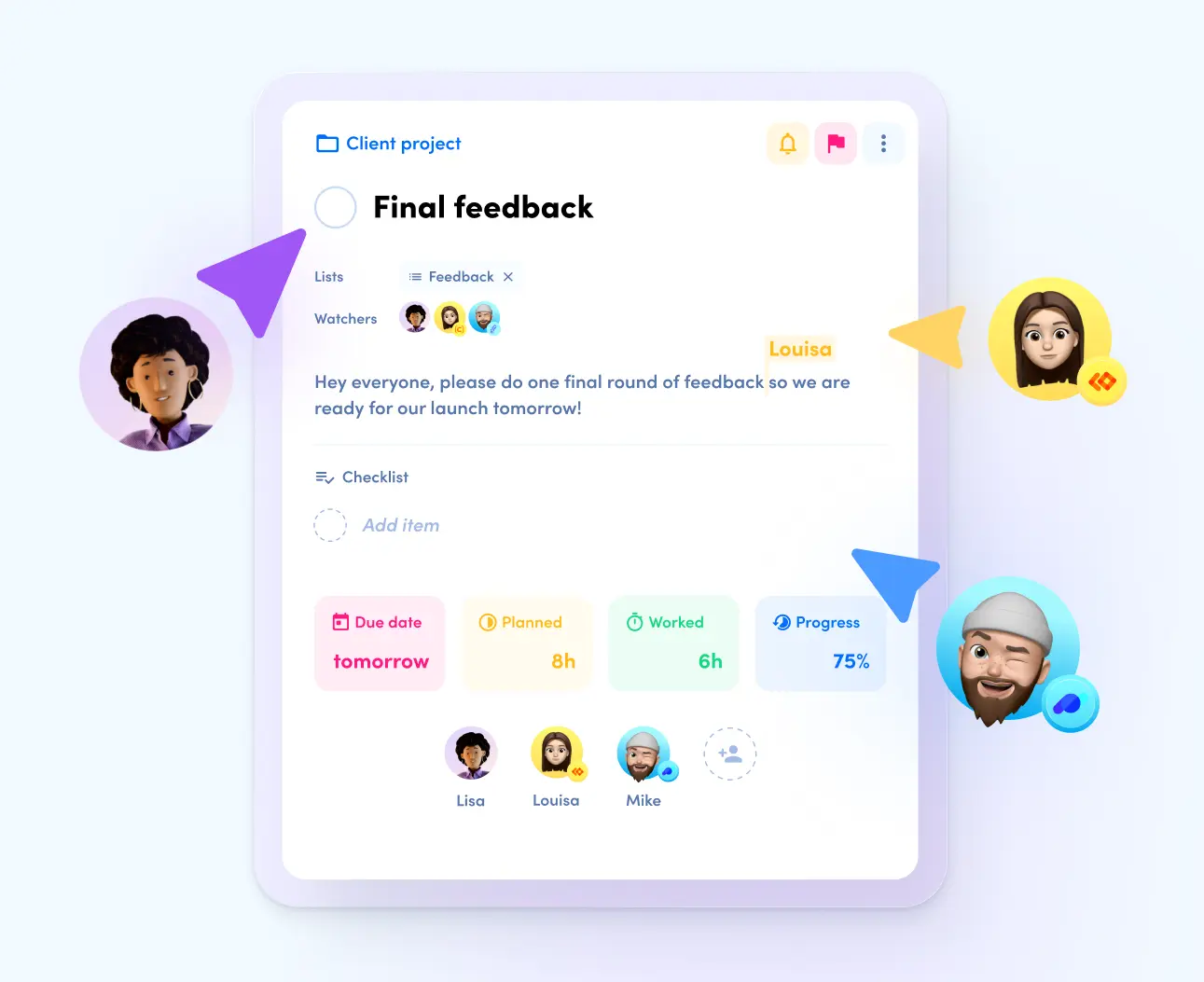
The difference between internal and external users in awork
[.toc-name]External and internal users[.toc-name]
awork Connect allows you to do two things:
- Invite external partners to your internal projects without adding them to your workspace. They can simply access the shared project from their own workspace.
- Get yourself invited as an external person to an existing project and access it directly from your workspace.
The difference between internal and external users in awork is explained in the following table:
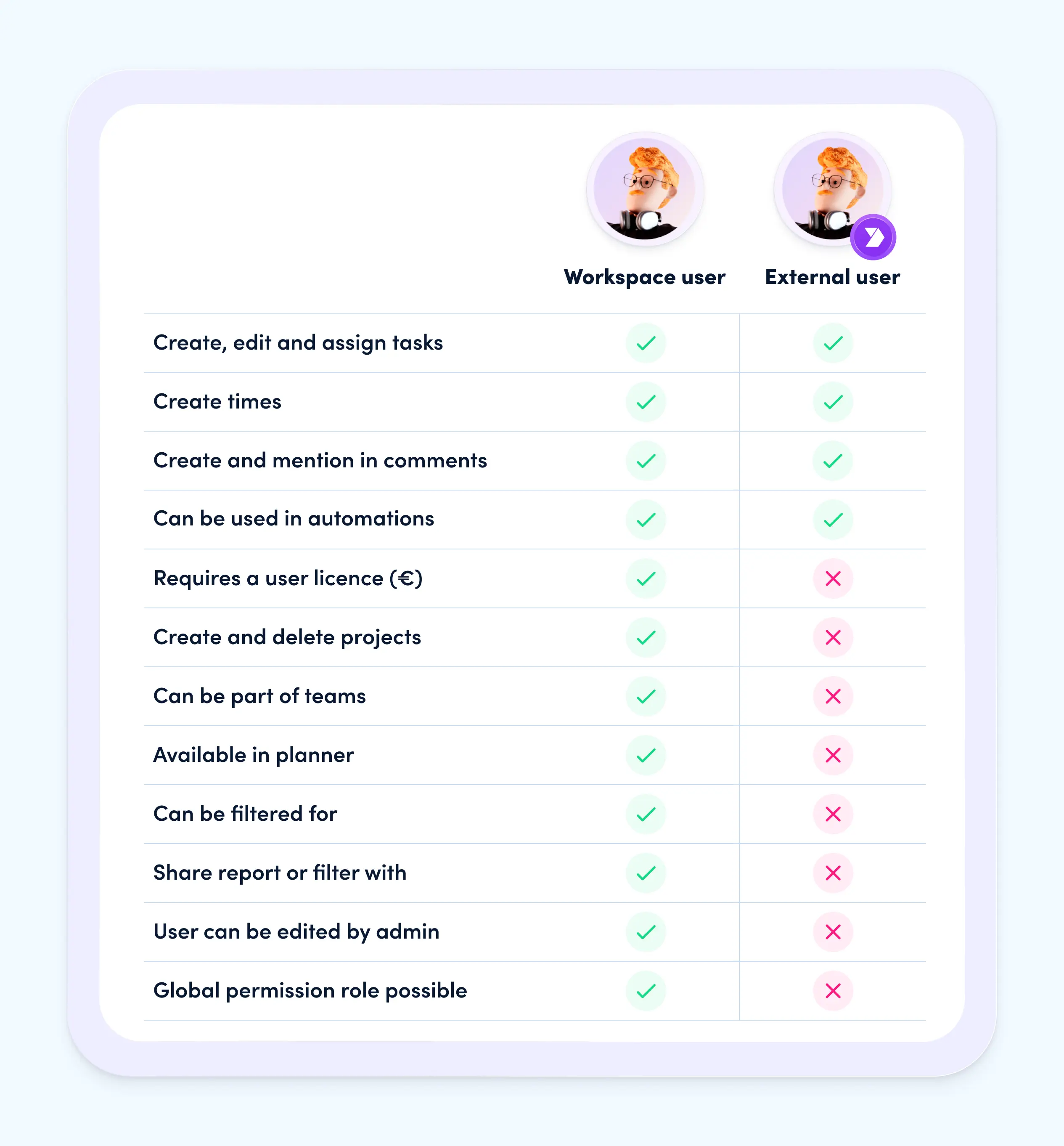
Now you have all the background information you need to share your first project with awork Connect. Read on and find out how to get started.
How-to: Share your first project with external partners
[.toc-name]How-to: Share projects[.toc-name]
awork Connect makes it easy for you to integrate external partners into your project work in no time at all. All you have to do is invite them to a project using their email address.
Are you ready to share your first project? Here's how it works:
- Open the awork project you want to share with your external partners
- Click on the blue “Connect” button in the project details at the top right – you will now see all users who are currently assigned to the project and a field in which you can enter an email address
- Enter the email addresses of the external partners you wish to invite and click “Invite” to send them the invitation by email
👉🏼 You can send as many invitations as you like at this point - As soon as your external partners accept the invitation, they are a real part of your project team! 🎉
[.b-important-block]Each workspace has its own workspace logo, such as your company logo. This is displayed for external persons at the bottom right (in small) as an image next to the user avatar. Using this workspace logo, you can easily recognize whether the users are internal or external in projects.[.b-important-block]
[$tag]💡Good to know[$tag]
You can quickly manage all external users in the project settings. Here you can see which users are assigned to the project and which permission role they have in this project – both internal and external.
You also have the option of resending invitations to external users, withdrawing invitations or adjusting the authorization role for users in the project. Once the project or collaboration is complete, you can easily remove the link between the connected project and your external users at any time. Just click on the cross icon next to the users in the project details or project settings. After external users have been removed from the project, they will be displayed as unknown users in the comments or tasks they have created.
Have you accidentally removed external users from the project too early? No problem – you can simply add them back to the project and all previous user data will be linked to them again.
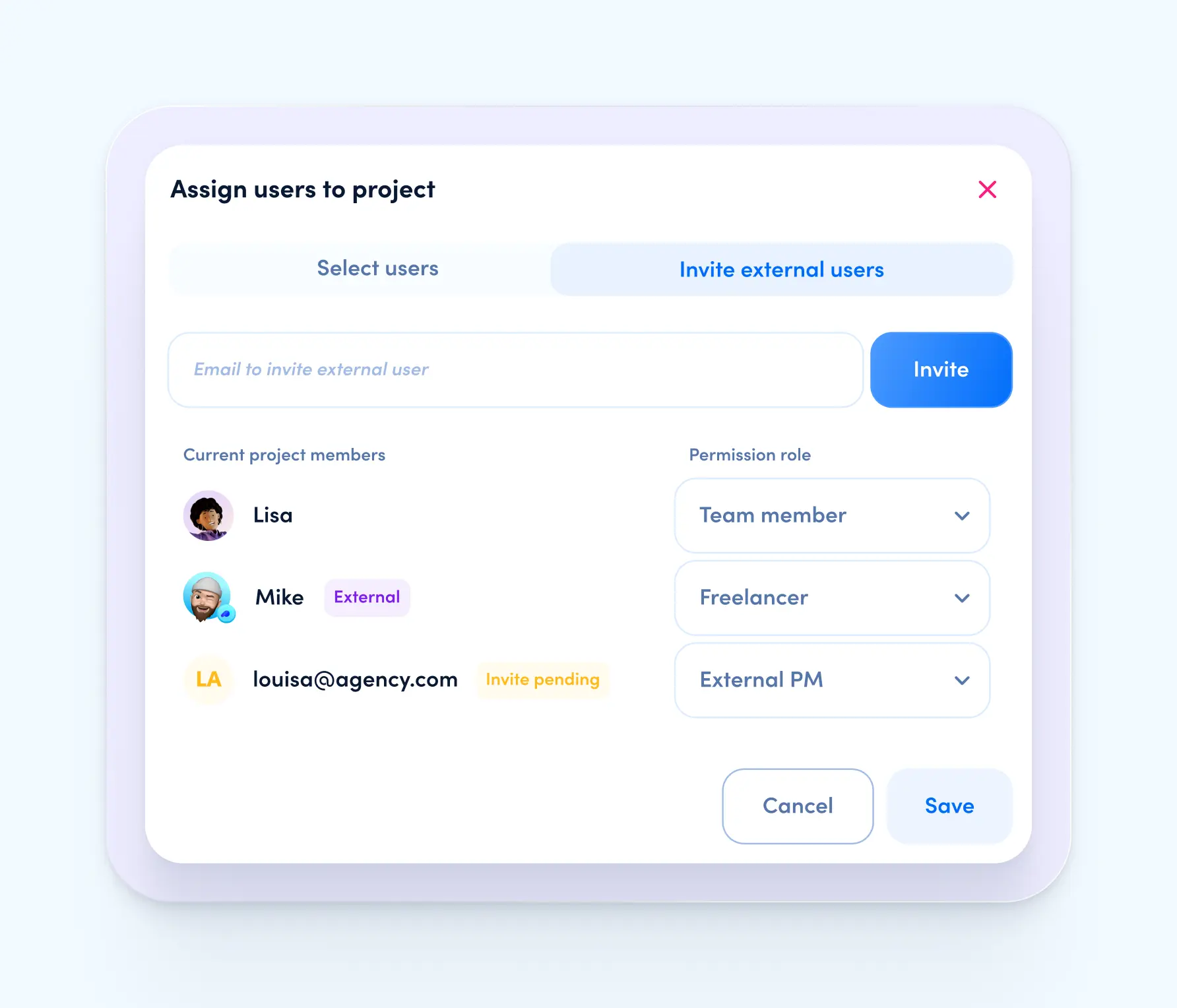
How-to: Collaborate on external awork projects
[.toc-name]How-to: Work on external projects[.toc-name]
The other perspective: Being connected to an external awork project means having access to this external project from your own workspace. The connection only ever exists to a single external project and not to an entire external workspace.
It does not matter whether the invited external person is already an awork user with their own workspace or not.
Option 1: You invite someone with an existing awork account
- The invited external person receives an email invitation to your project.
- By clicking on the “Join project” button, they will be redirected to their awork account.
- Once in their workspace, the invited person must agree to join the project again.
- This creates the connection and the connected project is now visible and accessible to external users in the awork sidebar under “External projects” – what they can then do within this project depends on the assigned permission role.
[.b-important-block]External projects are displayed in the sidebar with the respective workspace logo of the partner. This workspace logo can be used to identify which project belongs to which external partner.[.b-important-block]
[$tag]💡Good to know[$tag]
Option 2: You invite someone without an existing awork account
- The invited external person receives an email invitation to your project
- By clicking on the “Join project” button, they will be redirected to awork
- The external person receives an overview of the person and company who sent the invitation
- Here, the external person can now click on “Registration” to create an awork account in the free “Basic Connect Plan” – giving themselves and their workspace a name and optionally uploading a profile picture
- After the simple registration, the external person lands directly in their workspace where they are asked to join the external project
- This creates the connection and the shared project is immediately visible in the awork sidebar under “External projects”
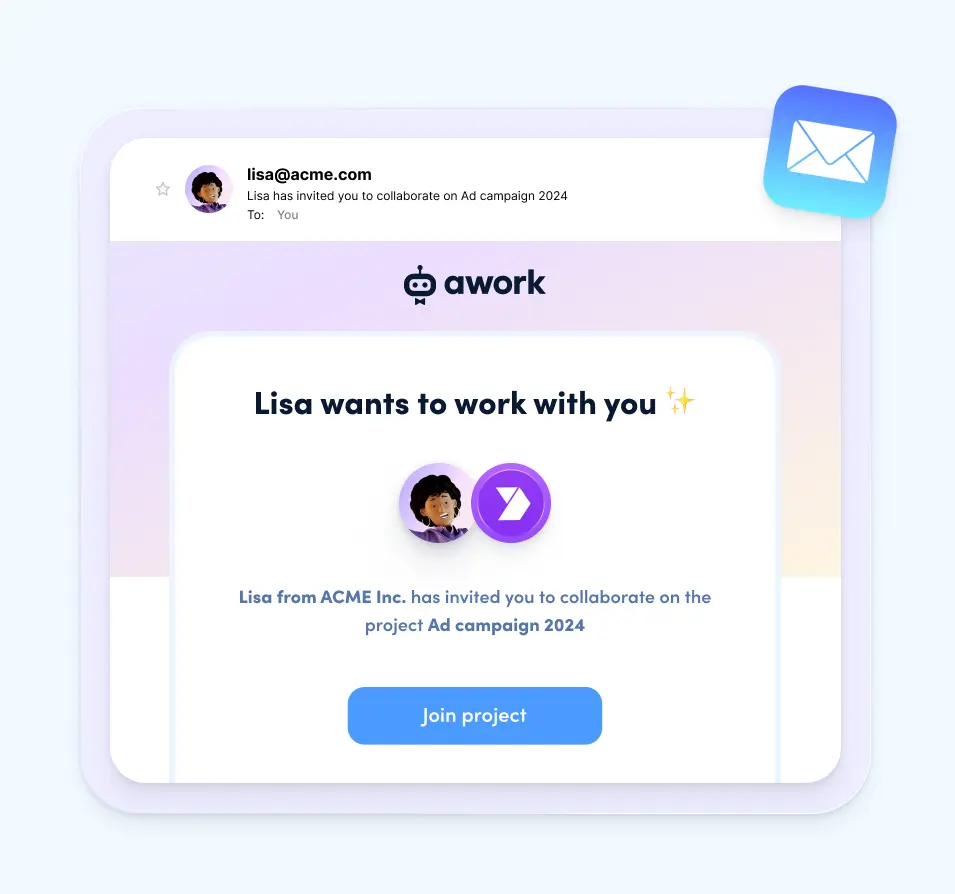
Find your Connect use case
[.toc-name]Connect use cases[.toc-name]
awork Connect creates new and genuine collaboration between internal and external parties with great added value for joint teamwork. We address the following use cases in particular:
Direct communication with clients 💬
Thanks to awork Connect, endless email communication with clients is a thing of the past! Share your project directly with external clients and actively involve them in the project process. Clear and task-based communication in one place saves you time, gives your clients an overview and makes them happy.
🔎 Find out more about the Connect-Use Case “Direct communication with customers” here.
Real collaboration with agency partners 🔗
Successful projects require seamless collaboration with external agencies to overcome hurdles such as ambiguities and misunderstandings. With awork Connect, external partners become an integral part of your project team. By working together in a connected project, you can collaborate efficiently and focus on the project goal. Experience true collaboration with your agency partners and bring all activities together in one place – easily and efficiently.
🔎 Find out more about the Connect-Use Case “Real collaboration with agency partners” here.
Seamless access to external projects 🙌🏼
With awork Connect, you as a freelancer or agency team have direct access to external projects without leaving your own workspace. Your clients can share their projects with you, and you can collaborate and communicate seamlessly, all within the connected project. No more annoying switching between tools and workspaces, but smooth integration into external projects so that everyone always has an overview.
🔎 Find out more about the Connect-Use Case “Seamless entry into external projects” here.
Secure collaboration with awork Connect
[.toc-name]Secure collaboration[.toc-name]
For stress-free collaboration, ensuring data protection is the be-all and end-all - especially for external connections. This is why we have developed awork Connect in such a way that external persons cannot gain access to cross-project information. With awork Connect, project managers always retain full control over all connections and permissions.
This is how we ensure secure collaboration with awork Connect:
- Basic usage limits for external users: External users cannot edit or delete the connected project. In particular, they cannot change any settings.
- Individual permission management for external users: You can set individual permissions for each connection with external users, such as read, write or edit. This allows you to ensure that everyone can only access the information required for their respective role.
- Overview and transparency of all connections: In the project settings, you have a clear overview of all internal and external users at all times.
- Simple management of external connections: To remove external users from a project, simply disconnect them in the project settings. Please note, however, that the data created by the user will remain but will no longer be assigned to an existing user.
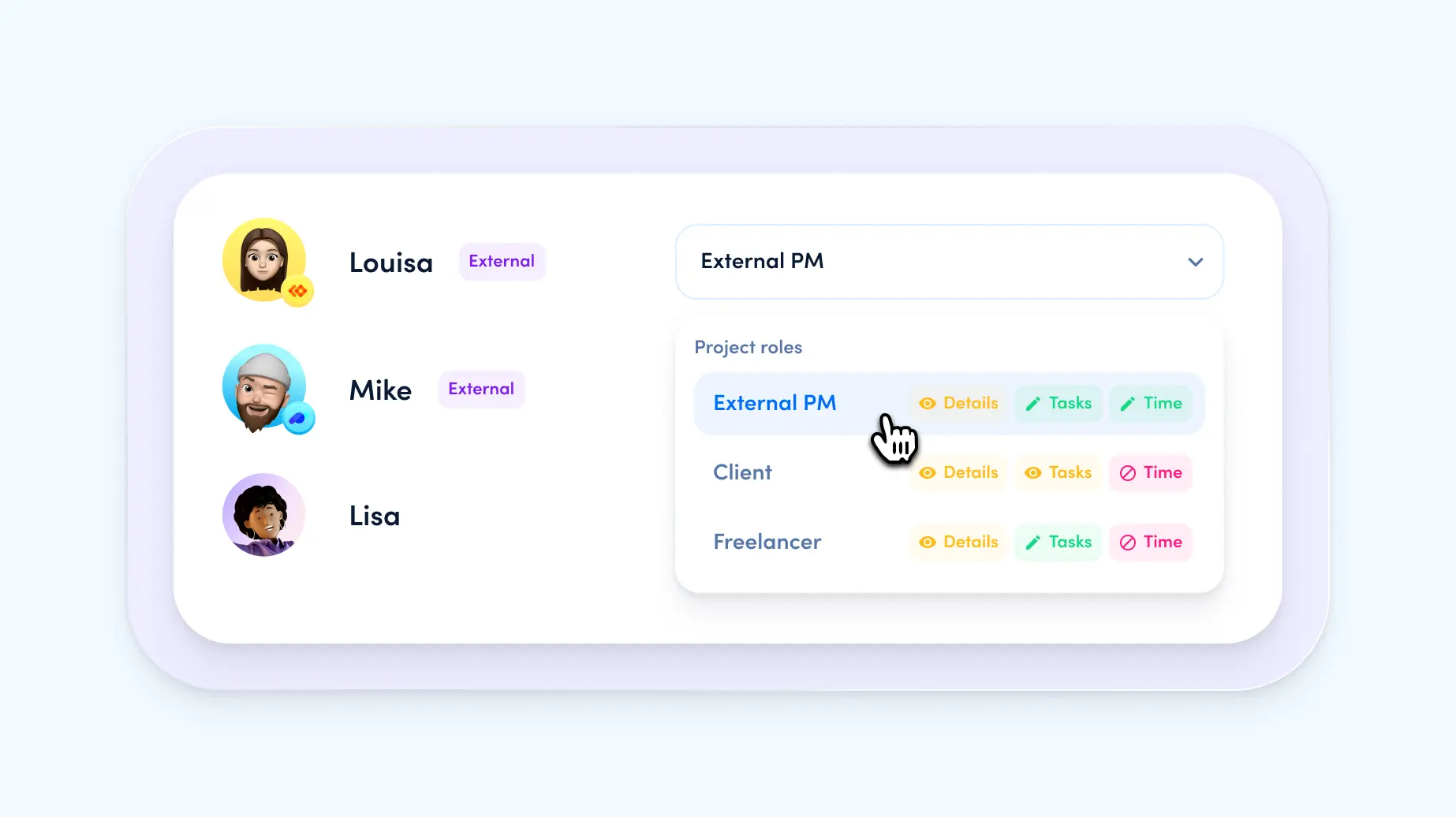
Convert guests into external users
[.toc-name]How-to: Convert guests[.toc-name]
You may already be familiar with guest licenses to integrate external people into your awork projects. But did you know that awork Connect offers a simple (and free) alternative? Unlike guest licenses, awork Connect allows you to seamlessly invite partners, clients or freelancers into a single project without making them a permanent part of your awork workspace. The connected project offers the same collaboration options as previous guest licenses.
For teams with active guest licenses, we therefore offer a simple service for converting existing guests into external users.
It's that simple:
- Go to the permissions management of your workspace and scroll down to the list of users
- Search for “Guest” – this will show you all your guest users.
- Select a guest to convert and click on the Connect icon to the left of the user's permission role
- After confirmation, the selected guest will receive a popup in awork on the next visit to your workspace (if already logged in, a page reload might be required).
- Once the migration is accepted, the guest user will receive their own free awork workspace with easy access to your shared project. The data of the former guest user will be migrated to the now external user so everything is properly displayed.
- Now go to your settings and remove the guest licenses from your subscription to save you money on your next awork invoice.
[.b-important-block]Unused guest licenses also generate costs until they are removed from your subscription plan.[.b-important-block]
[$tag]💡Important[$tag]

Same domain signup
Your team members can now join your workspace directly without you having to invite them. As soon as a team member with the same email domain signs up for awork, this domain will be recognised and automatically assigned to the existing workspace with the corresponding domain. Admins can activate or deactivate this function in the workspace settings, change the domain for the workspace or define multiple domains.
[.b-important-block]Same domain signup is deactivated by default for all existing workspaces.[.b-important-block]
[$tag]💡Good to know[$tag]
To ensure that your team members can join smoothly, sufficient licences must always be available in your workspace. Don't worry, if all licences are already in use and a team member wants to join, the admin will receive an email and can extend the licences accordingly. Would you like to find out more about the same domain signup? Have a look at our helpcenter.
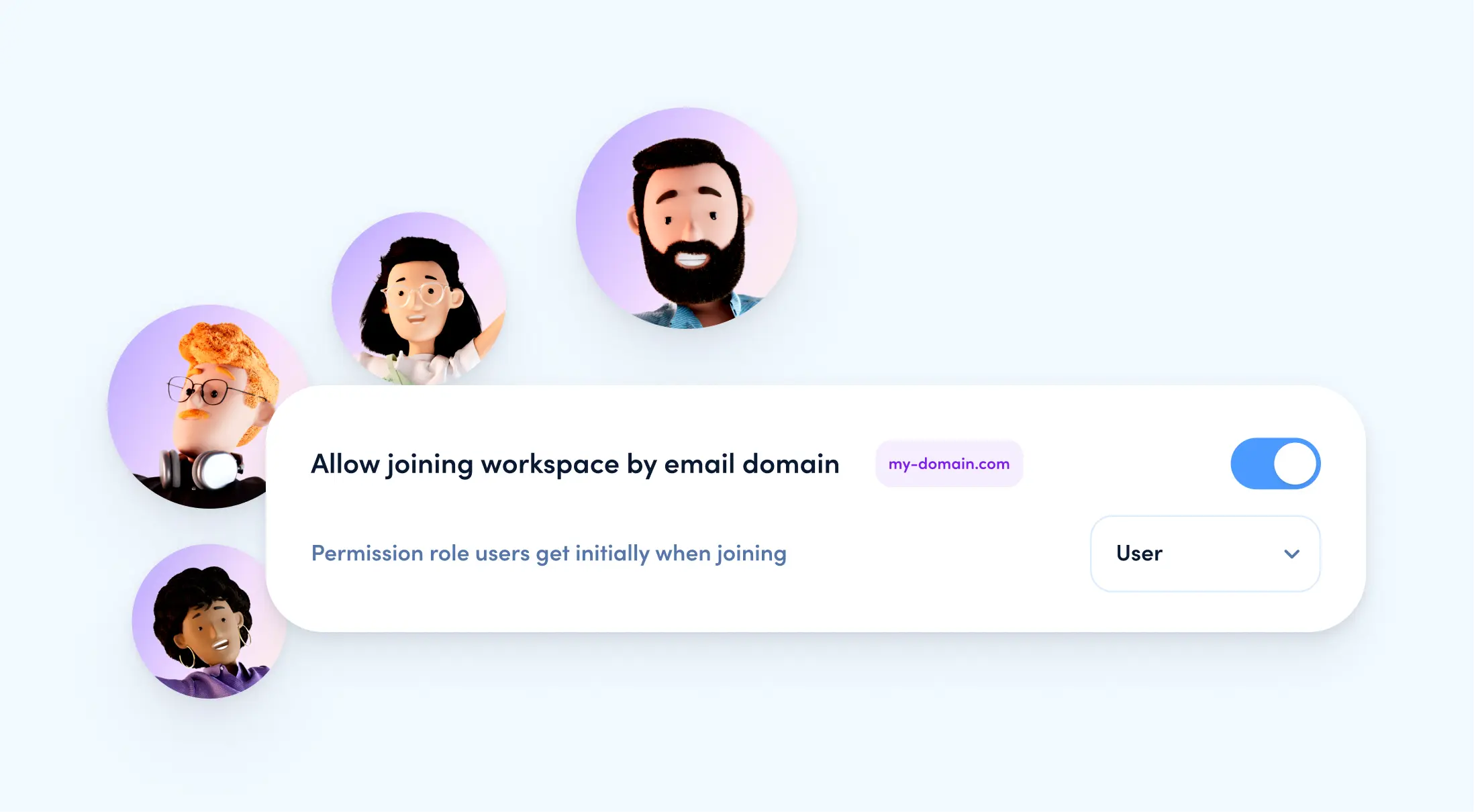
[.no-toc]Efficient project work with awork Connect[.no-toc]
Experience a completely new way of collaborating with external partners with awork Connect! 🚀
Here's what you should definitely keep in mind: awork Connect takes your project work to a whole new level of efficiency. Better communication, easier collaboration and it's all child's play to set up and manage. And the best thing about it? It's completely free – a real win-win for you and your external partners! What more could you want?
Have fun connecting!
[.b-button-primary]Try it out now! [.b-button-primary]






















