Today, just before the turn of the year, we’re releasing one last big awork update: awork Baboon. 🐒 Just in time for the start of the fiscal year 2021, you’ll be well equipped to turn your dreams into reality.
awork is made for working in teams – we want to support you in achieving more with your team and making ambitious goals a reality. With the Baboon release, we have dedicated ourselves to features that make your teamwork in awork even easier.
Notify an entire project team
If you need feedback on a task or want to keep your team updated on progress, you can leave comments on tasks in awork and tag people using the @ symbol.
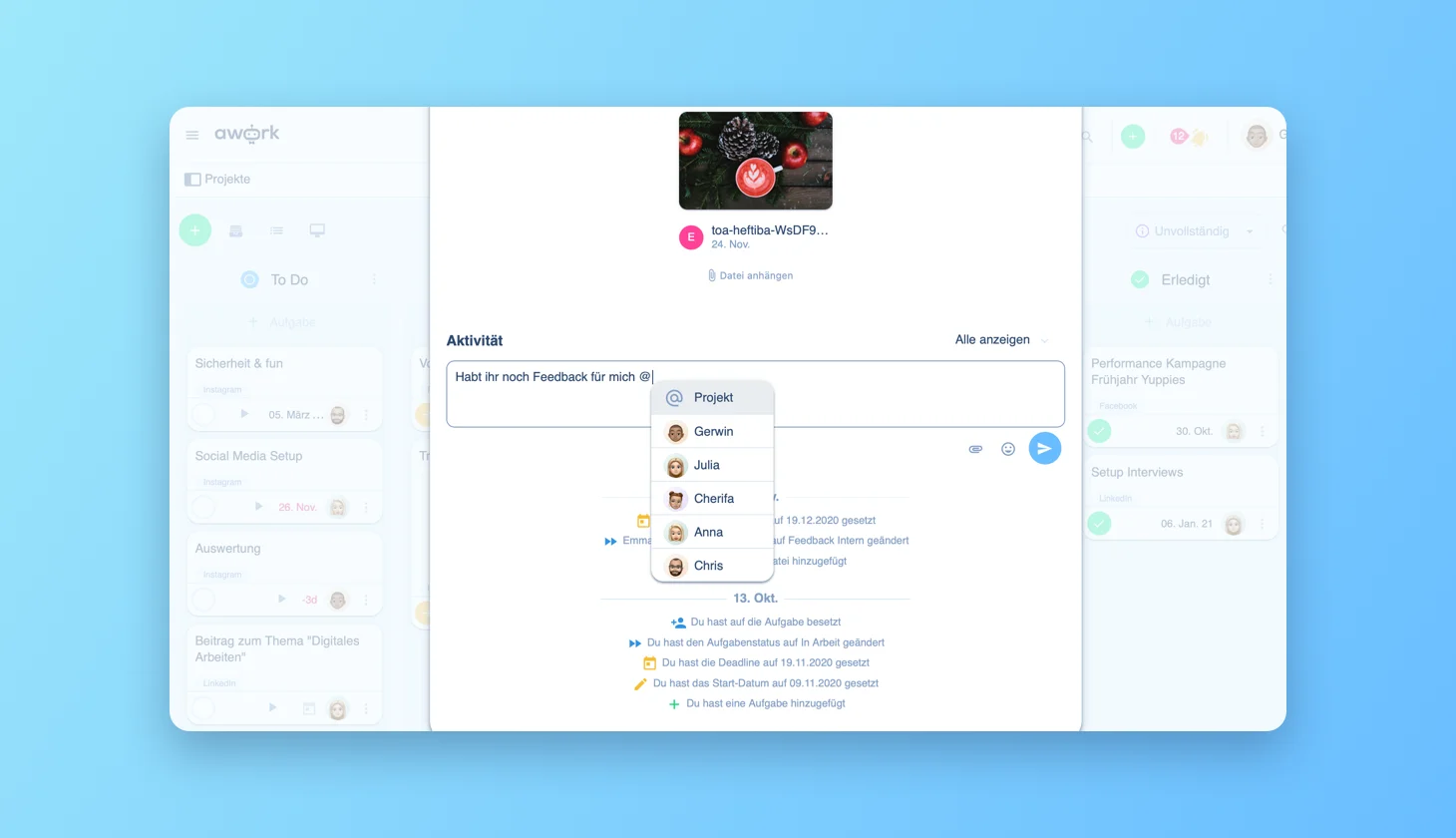
Tag your project members or whole groups of people via the comments.
From now on, you can tag and notify complete groups of people with the Baboon update. You can now either
- notify all project members at once (@project)
- tag a complete workspace (@workspace – attention, really all, no matter if 5 or 500 😉 )
- or tag complete awork teams in the comments (@name of team)
For example, if you want to get feedback from the entire project team, you no longer have to tag everyone individually. You can use the new @project command to inform all members of the project at the same time.
Define and track planned time expenditure via the project budget – with the Baboon update
The Baboon update adds a completely new column to your project details: the project budget.
Via the project budget, you can define the number of working hours that are available for a project. For example, if your team is managing a client project for which two weeks of work time has been agreed upon, you can now enter this time budget in the project details. As the project progresses, you can track how much time has been spent or is still open.
The project budget, like all time details in awork, is very easy to enter. For example, for a project duration of two weeks, you enter 14d.
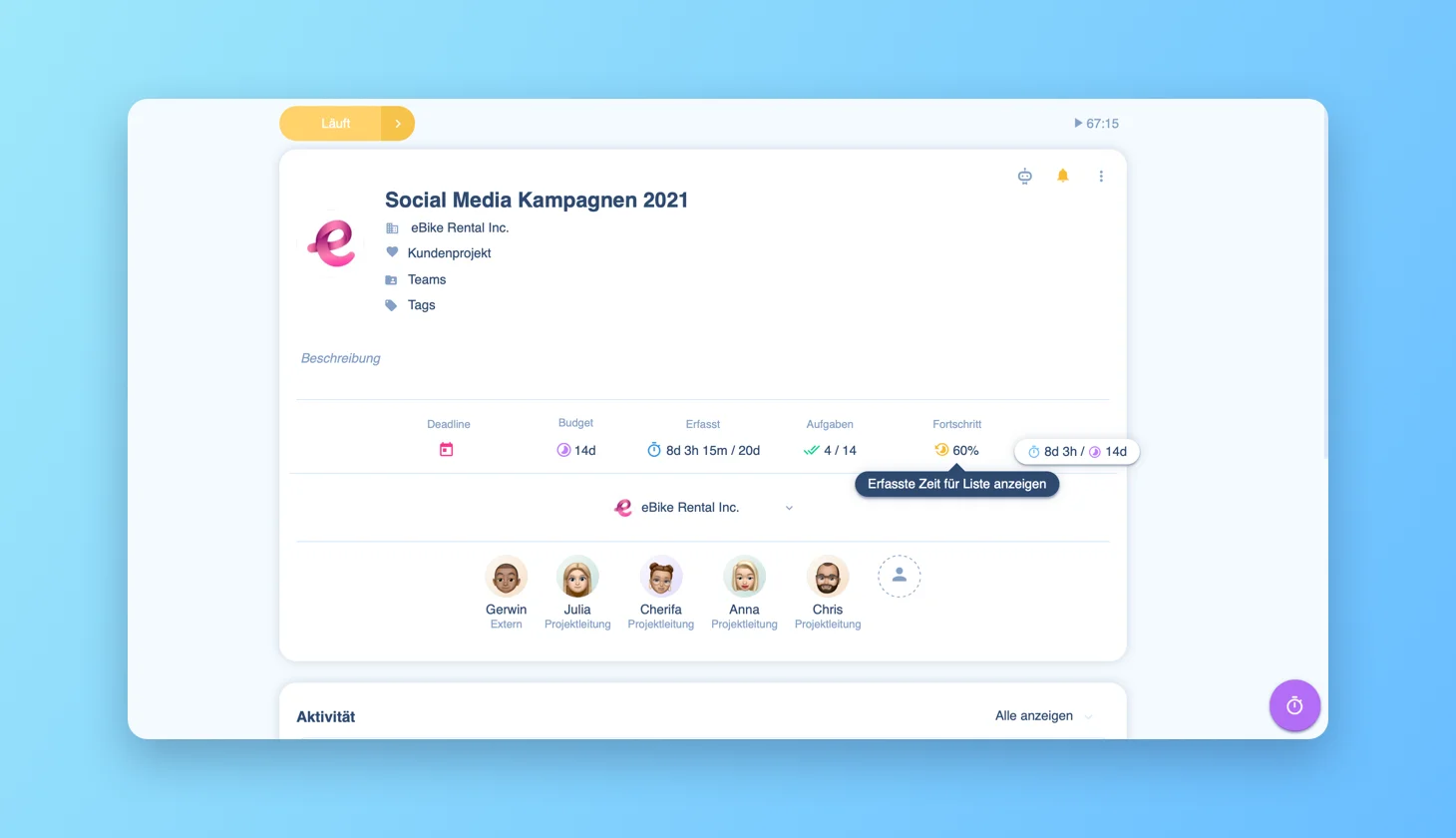
The defined project budget now affects all times in the project. When you add a planned effort to a task, you will automatically see how much time budget is left. When a task is completed, the tracked time is included in the project budget.
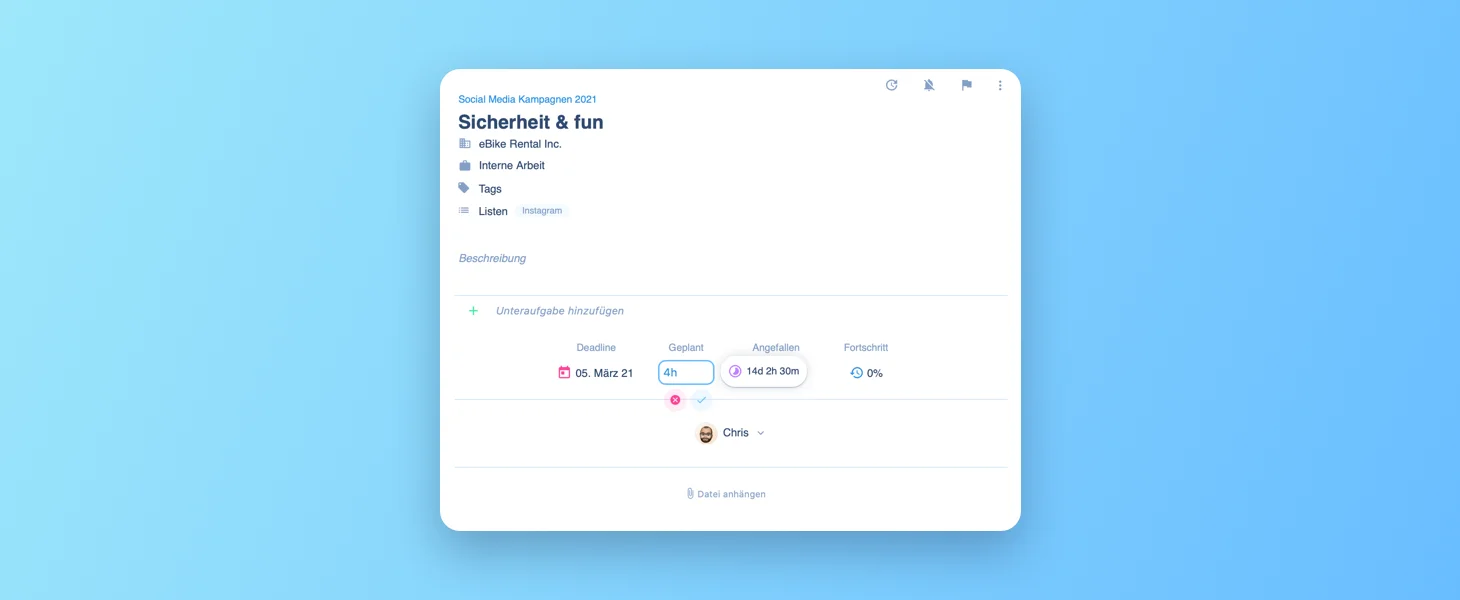
In the project details, you can always see how far the project has progressed. There you can see how much of the time budget is still open and if your project can be completed in the agreed time frame.
Grouping projects with Baboon Update
As a project manager, it can happen that you are in charge of more than ten projects at the same time and have to keep an eye on them. Clarity is then the be-all and end-all. That’s why you can group projects in your project overview with awork Baboon. For example, you can display your projects sorted by month, status, customer, or many other options.
Imagine that at the beginning of the year, you already have 12 customer projects that need to be handled in parallel. With the new function, you could display these projects grouped by month. This way, you can see at a glance which projects are due next.
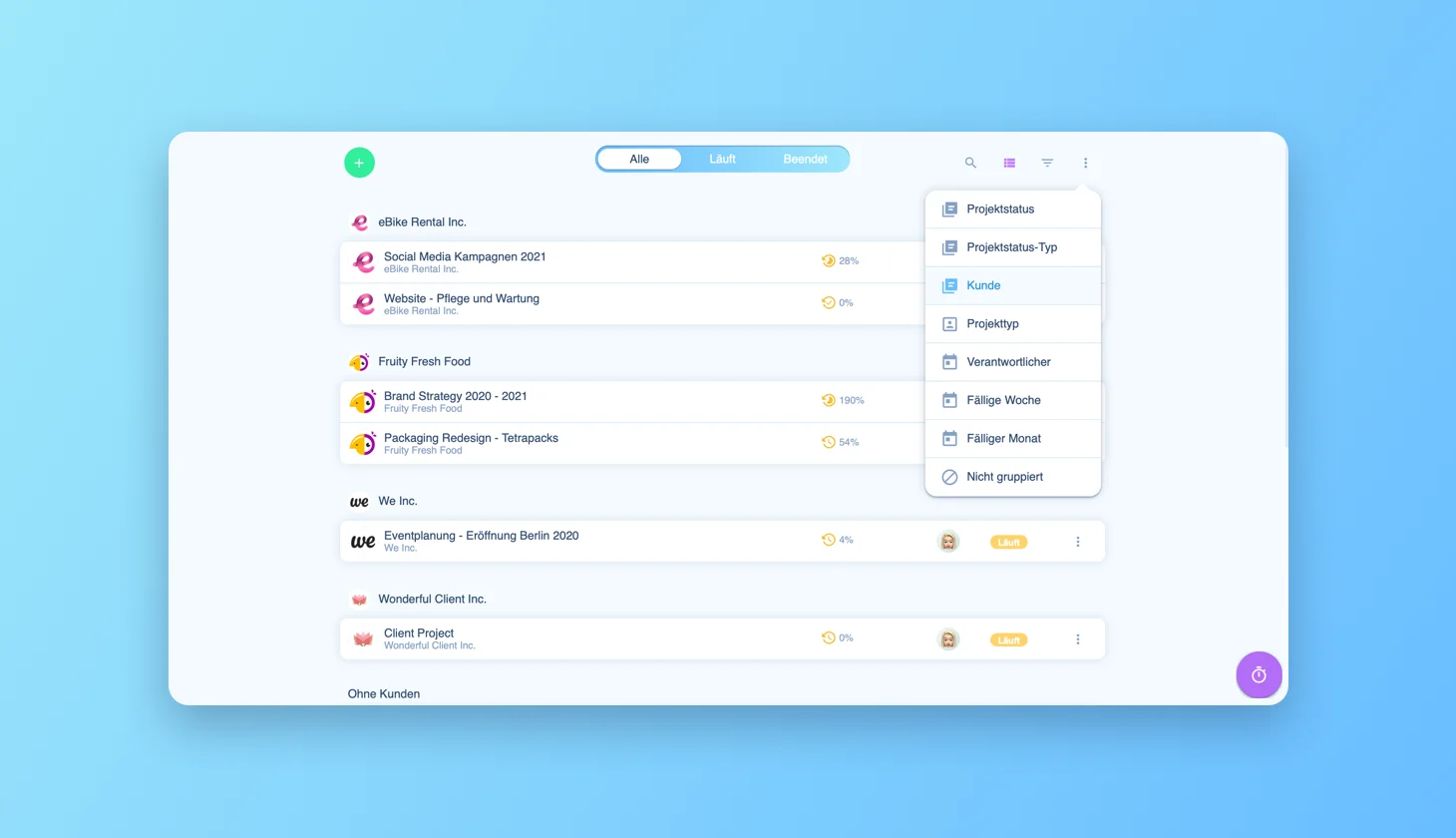
Depending on which grouping you choose, your selection remains active. This means that every time you return to the project overview, your last grouping is still availab
Timeline export and updates for dependencies
There are two new features in the awork timeline. On the one hand, you can now export the entire timeline as a PDF. Depending on whether you are in normal mode or in dark mode, this setting also affects your exported PDF.
Also, thanks to the Baboon update, you can now set whether dependencies between tasks should be moved during drag-and-drop. To do this, turn on or off the slider at the top right of the timeline.
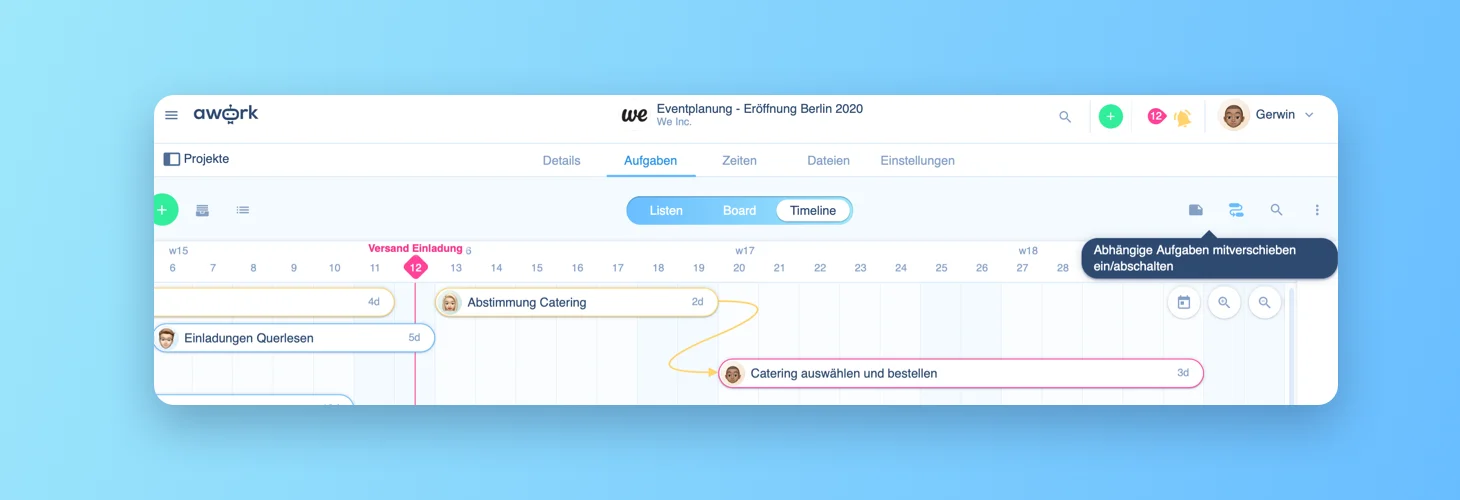
Preview mode for all files with the Baboon Update
In awork, you can also preview graphics. With this Baboon update comes the preview mode for other files, like PDFs or Office-Docs.
With the magnifying glass icon, you can open the preview mode. This makes it so you can browse whole PDFs or jump to pages without leaving awork. You can also preview videos in awork now.
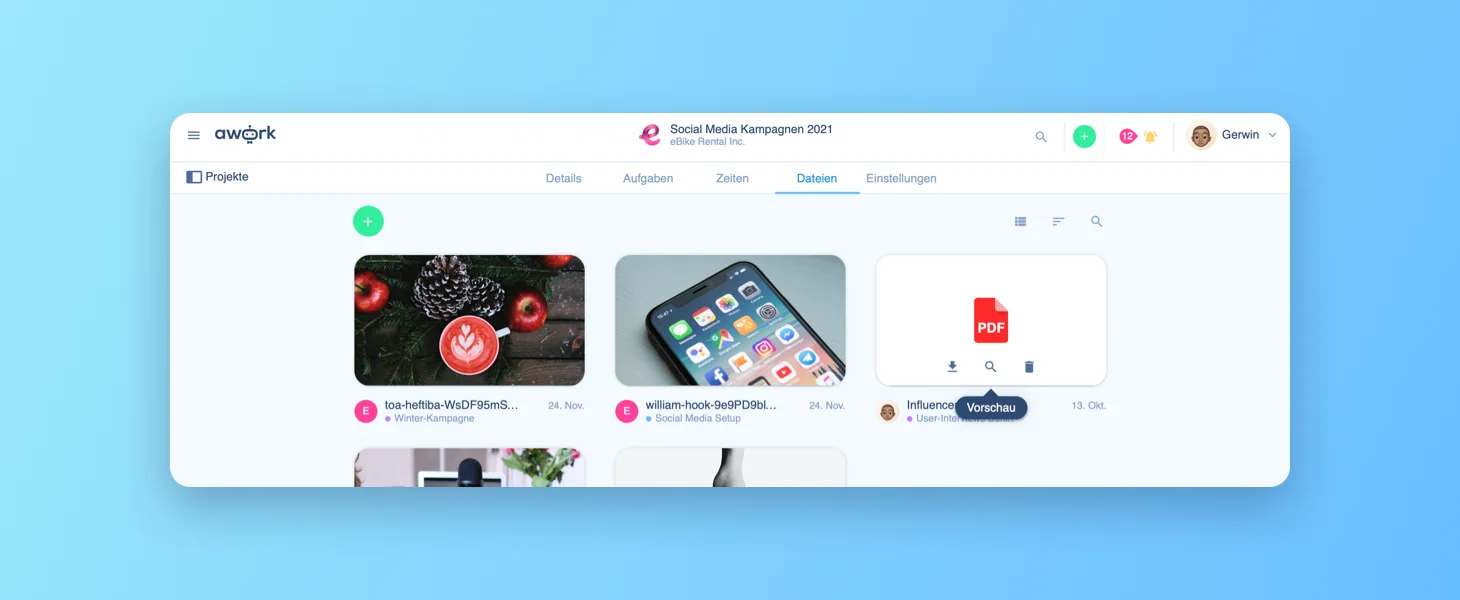
Time tracking from everywhere – Baboon Update
Update, there is a new central way to start or stop time tracking. You can use the three-dot icon to start time tracking in task lists, project details, etc., even if there is no play button available.
More minor updates and improvements with the Baboon update
Besides these new functionalities, there are a lot of improvements to existing features thanks to the Baboon Update:
- Automations you add to a project type can now also be applied to all existing projects of that project type. We have integrated a selection popup for this purpose.
- Project roles can now have a default setting. All project members you add to a project will get this project role. You can define the setting via the rights management in the project roles.
From now on, you can determine whether recorded times are billable or non-billable by default. You can make this setting for each project – regardless of whether it is an external or internal project. You can find the setting under your project settings.






















