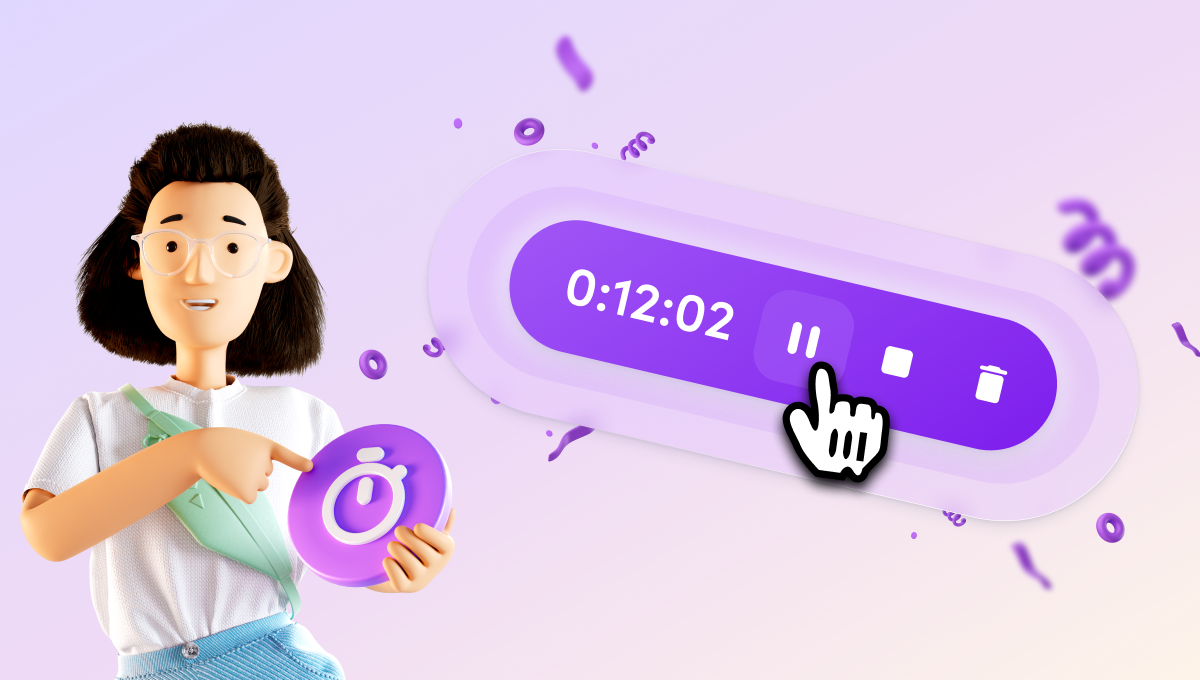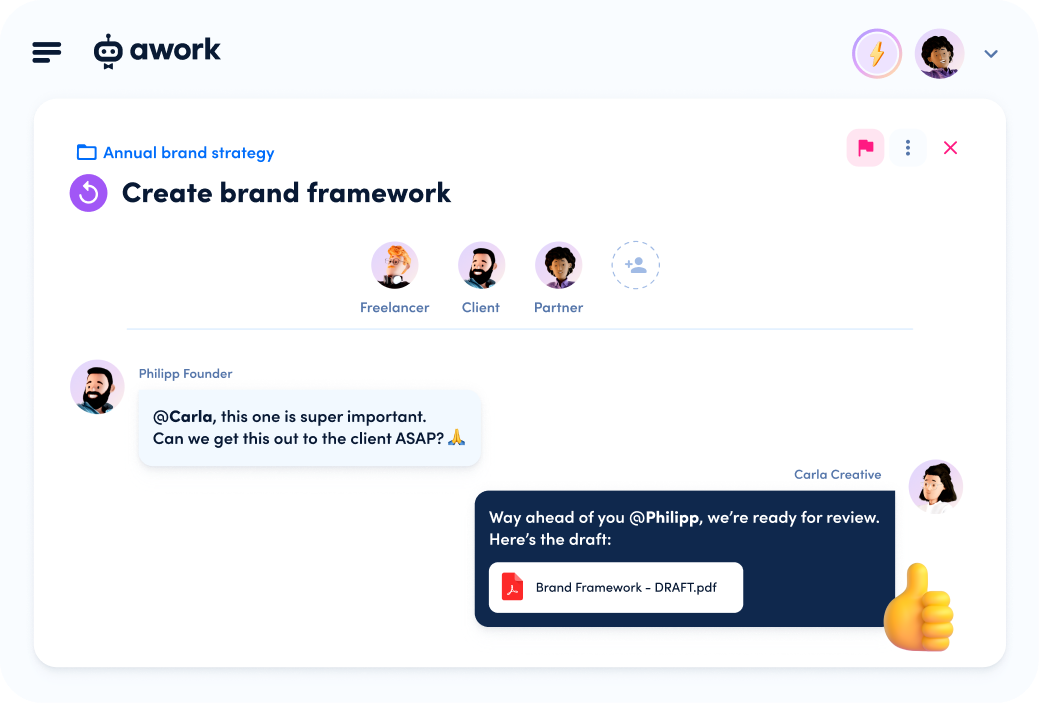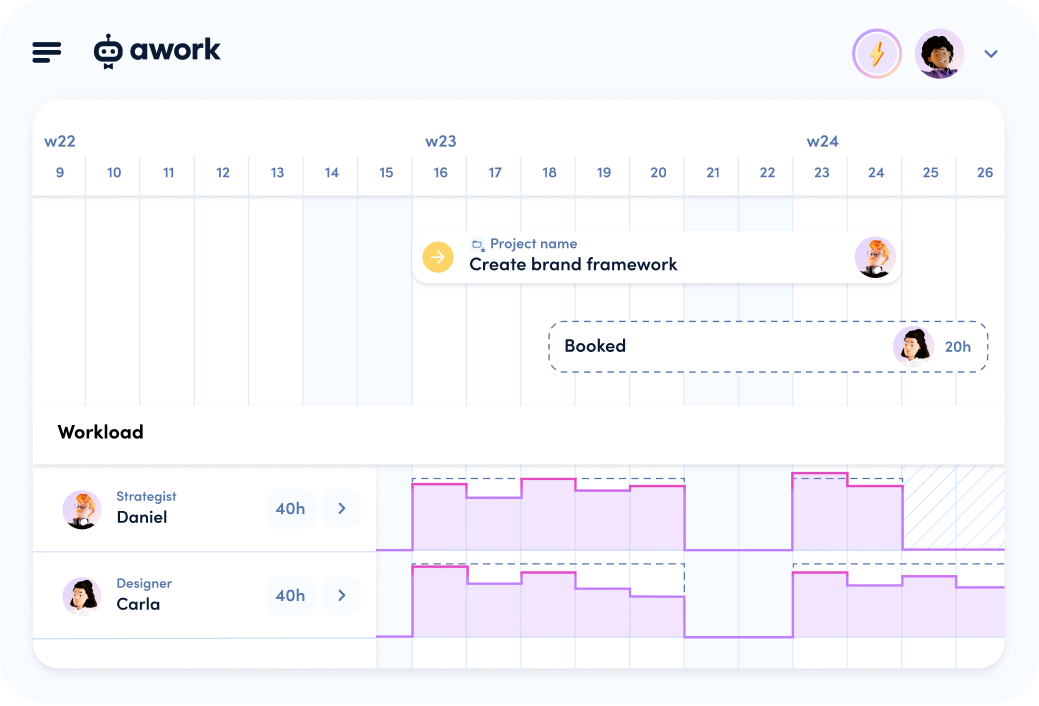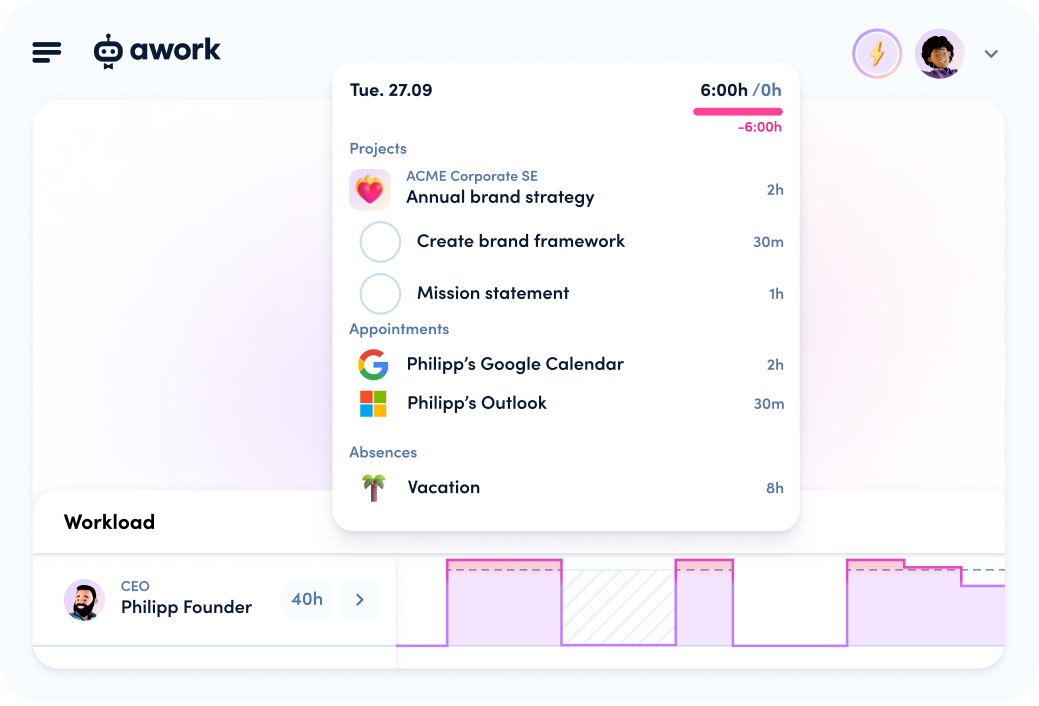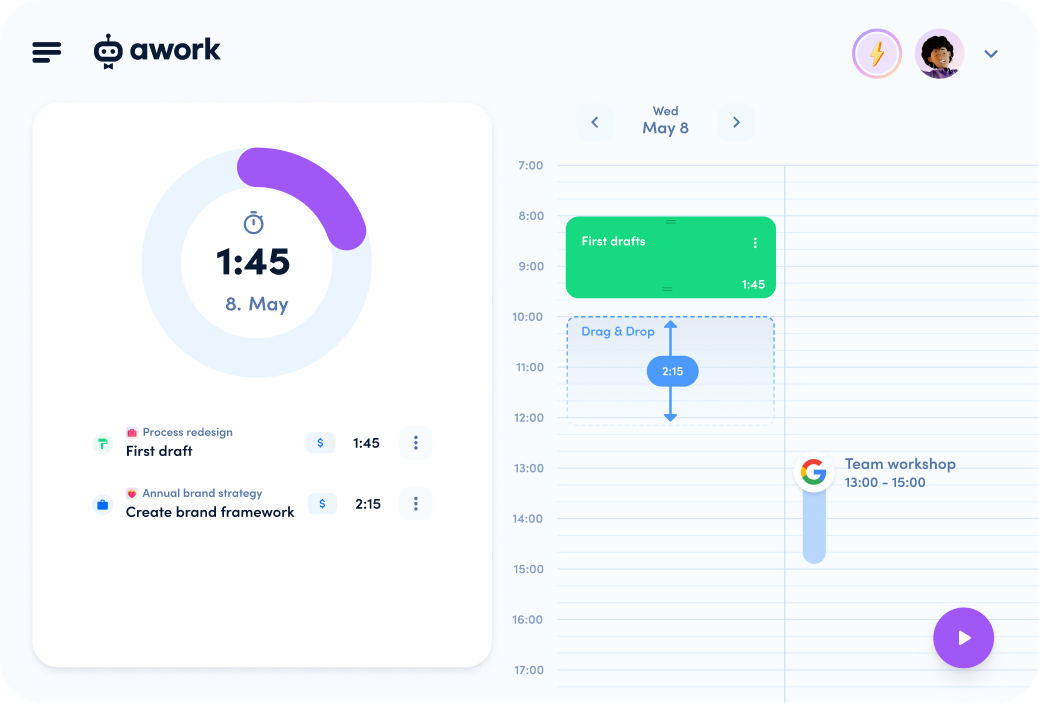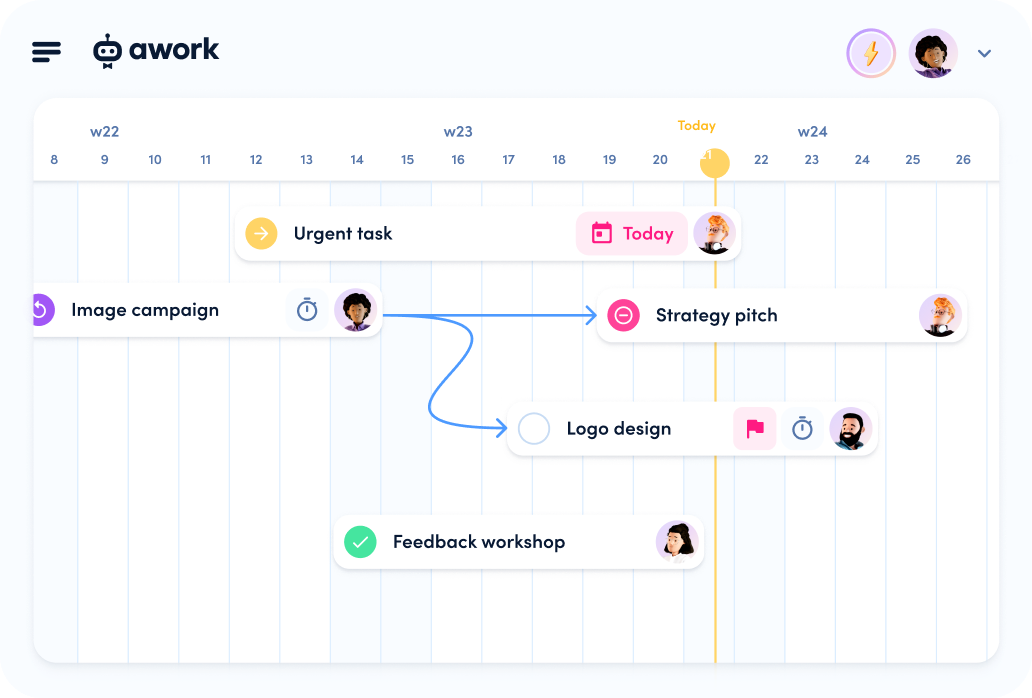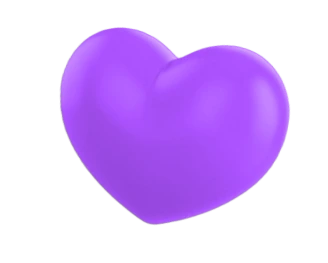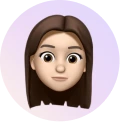Only few topics are as important in the work context as time. To make it even easier for you to manage your most valuable resource, we have developed the Timer 2.0. With this, you can relax, stop your timer, and take a quick break from your busy day. But that's not all: to enhance the new timer, we have added a range of additional features related to time. For instance, you can now save time by duplicating existing time reports. With new quick actions, you can capture your time even faster. Additionally, you can find tasks in lists easier and much more!
Time tracking is a crucial aspect of many projects. It helps you keep track of working hours and ensures that you and your team always stay on schedule and within budget. Moreover, accurate time tracking provides complete transparency for analyzing estimated and actual effort. This helps you work on projects more efficiently and avoid unnecessary overtime.
With this release, we also optimized the workflows in awork for time tracking: Regardless of how you work, the time tracking in awork is designed to be flexible and support you throughout your workday without any distractions. This means you can stay focused on what's important without any interruptions.
Ready for your next coffee break? These new features are awaiting you:
The flexible Timer 2.0
We're excited to introduce you to the Timer 2.0 – now packed with new features and smart workflow updates to make your daily time tracking even better!
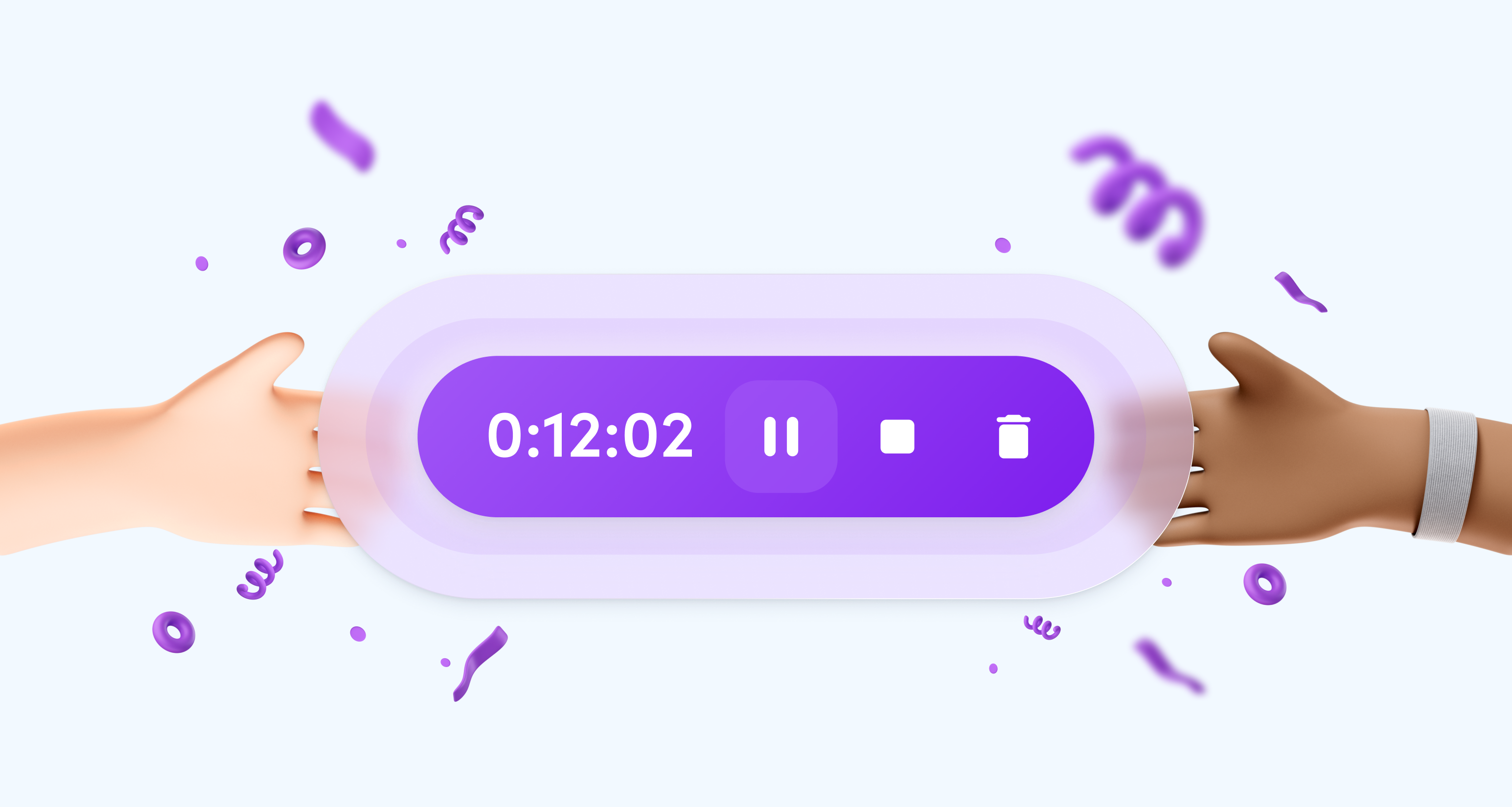
These improvements will help you to be even more flexible with your time:
⏯️ Pause your timer
"I am working focused on a task, my timer is running, but suddenly an important call comes in and I have to interrupt my work."
Instead of having to stop the running timer, as it used to be in the past, you can now simply pause the timer with the new pause symbol and seamlessly continue later by pressing the play button, without having to start your timer again.
The pause that is created can also be seen in the corresponding time entry. Here you have the option to delete the pause and add the pause time back to the tracked time. Multiple pauses during a time tracking session are summed up and displayed as total pause time.
With this feature, even larger interruptions will no longer disrupt your time tracking. Work with the Timer 2.0 more accurately and efficiently, while saving time.
Important: Pauses cannot be extended or shortened afterwards – so remember to end your pause when you continue working.
🚮 Discard your started timer
"I just started a task and already started the timer, but now I have to cancel and delete the time entry."
Previously, in such cases, you had to stop the timer and manually delete the automatically created time entry in the times section or in the project. With the Timer 2.0, you can now cancel your started timer directly with the new delete symbol, if necessary.
This way, even after starting the timer, you can still decide whether you want to transfer the entry to your time tracking or discard it.
⏱️ Edit the start time of your already running timer
"I forgot to start the timer, even though I have been working on my task for an hour."
Once you start your time tracking with the timer, you can directly edit the corresponding details of the tracked time in the timer pop-up – including the start time. Simply set the correct start time directly in the timer pop-up and continue working with peace of mind.
You can open the timer pop-up for the currently running time entry at any time by clicking on the time display in the timer. Here you also have the opportunity to make changes to the running timer, such as selecting the project, the correct task, or your description for the corresponding time entry.
🧑🏼🎨 Create tasks directly from the timer
"I just started working and started my time tracking, but there is no suitable task yet for me to track the time."
No problem, from now on you can create a new task directly when starting or during your time tracking. For this purpose, there is a new field for assigning your running timer. Simply click on Task in the timer pop-up and then click on Create task to add a new task – this will open the quick action for task creation, where you can directly add all necessary details for the task.
Important: If you do not select a specific project for the new task, the new task will be assigned to the currently open project. If you do not have a project currently open in awork (for example, on the dashboard), no project will be pre-selected. Tasks that are not assigned to a project are created as "private tasks". These tasks can be assigned to a project at any time.
The quick task creation via the new timer closes an important gap in time tracking with awork and allows you more flexibility in your work.
📊 Improved view of the timer in task lists
Clear overview: As soon as you track time on a task, a timer will appear in both the task lists and the corresponding details of your selected task. This timer shows you the current sum of all tracked times on this task.
You can also pause and stop your running timer through the timer in the list or the details. Clicking on the total tracked time will open the timer pop-up, where you can edit further details of your time tracking.
New features for batch editing times
Do you know that feeling when you want to assign a task to multiple tracked times at once and have to click and edit each time individually? Phew, that wasn't exactly time-saving.
We have improved this by providing new options for batch editing times. In each list view of times, depending on your permissions, you can now easily select multiple times and choose from the following new actions during editing:
- Set user
- Set project
- Set task
Especially when dealing with many time entries, this is a great way to save time (and nerves).
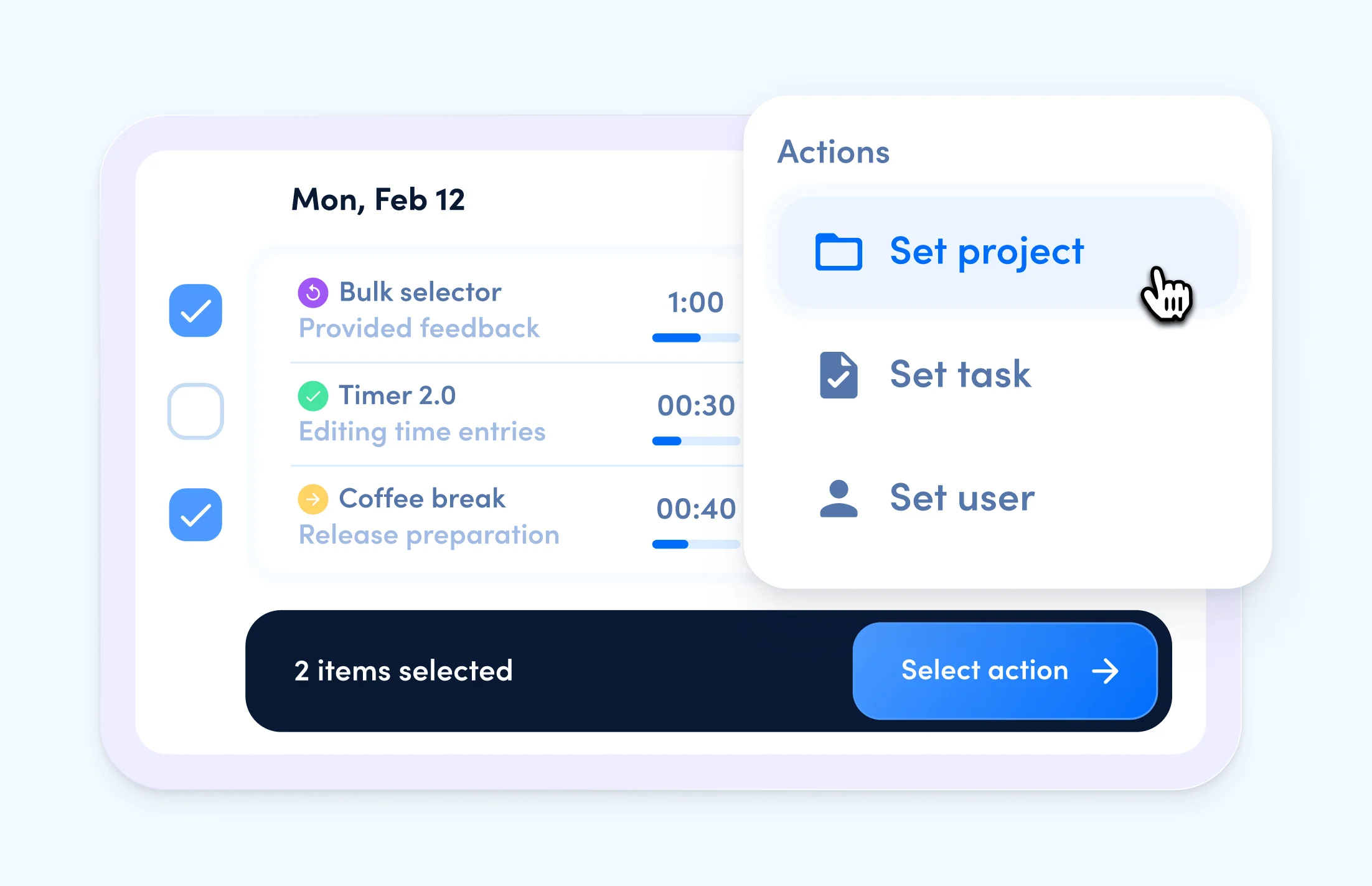
Track times with new quick actions
Quick actions allow you to perform actions in awork with just one keyboard shortcut. This also applies to time tracking. When you create a new time entry using the “z” key, you now have even more options to quickly and accurately compose your entry without unnecessary clicks.
We have introduced these new quick actions for time tracking:
- /now: When you create a new time entry, you can set the exact end time by using “/now”. Once set, you can further adjust the time entry using the slider or additional entries (such as “/2h”). The end time remains fixed while the start time is changed.
- /8: With the shortcut “/8”, you directly set the start time of your time entry to 8 am. You can use any time between 0-24 for your entry, or use the 12-hour clock by typing “/8am” or “/8pm”. Once you have set a start time, you can then use additional entries (e.g. “/2h”) to set the duration of your entry and thereby directly determine the end time.
Do not confuse: “/8” sets the start time of your time tracking, “8h” sets a total duration of 8 hours.
- /8-12: If you want to directly specify the start and end time with one shortcut, you can simply use the command “/8-12”. This sets the start time to 8 am, the end time to 12 pm, and the duration of 4 hours is automatically calculated from this input.
With these new quick actions, your time tracking will definitely be faster and smoother.
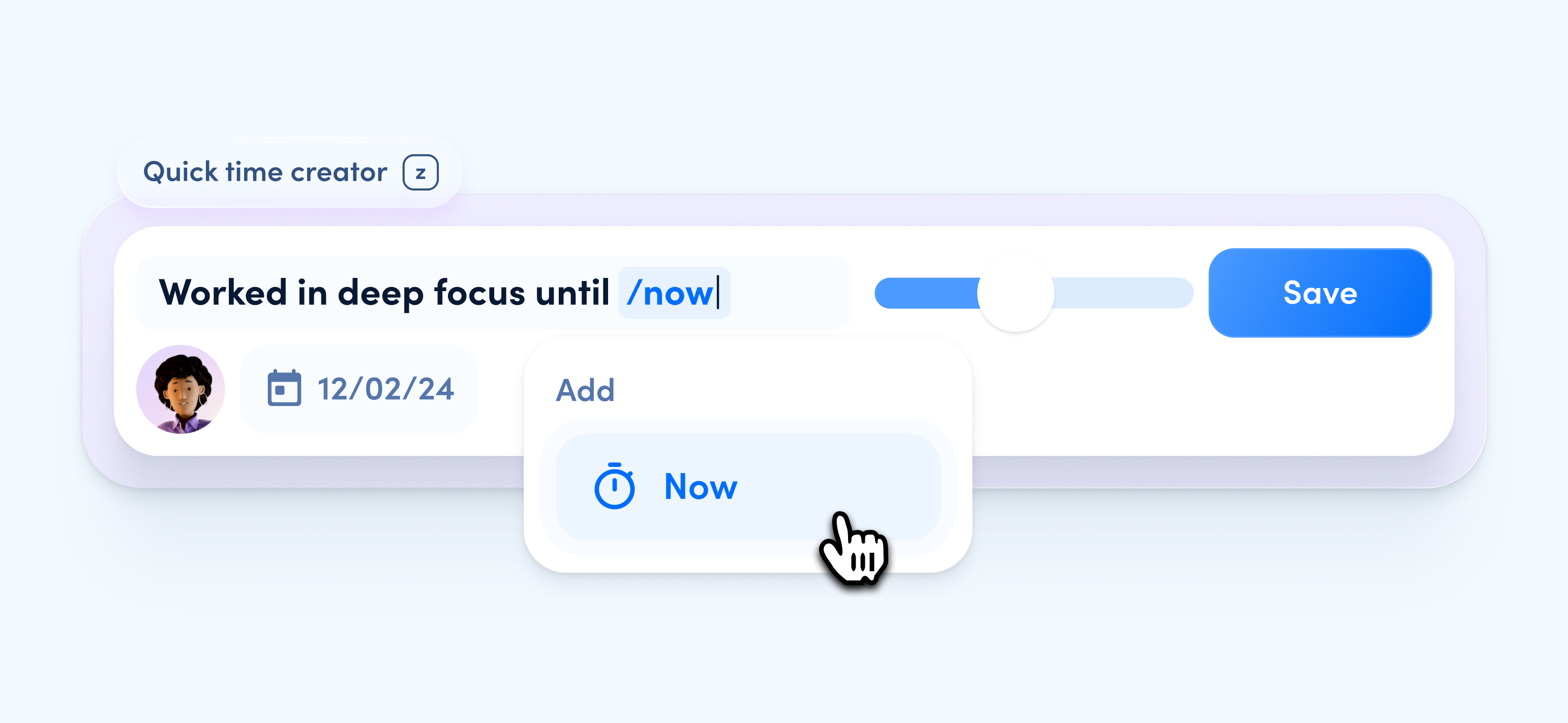
Duplicate time reports
Time reports are essential for successful project management – whether it's for controlling, invoicing, or simply for more transparency about budgets and resources in project work. However, it was not possible to duplicate previously created time reports in awork. This new feature is now available in awork!
To do this, simply go to the time reports section in awork and select the time reports you want to duplicate. Using the action menu (icon with three dots), you can now choose the new option "Duplicate" in both the overview and the details of the selected evaluation to create a copy.
With just one click, you can significantly speed up your process and reduce the error-proneness of your reports.
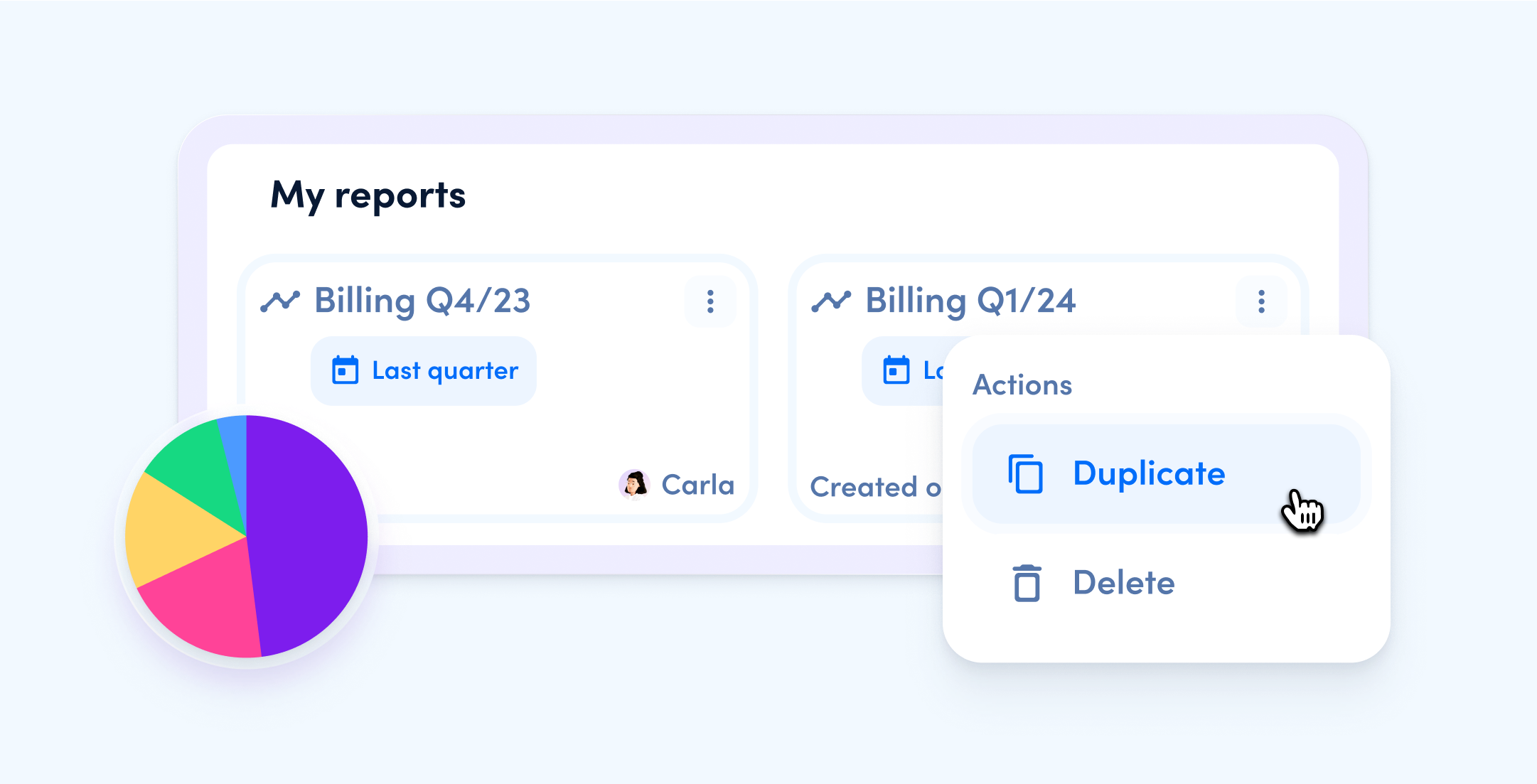
Improved search in task lists
From now on, you have new options in awork to quickly find what you are looking for in a list view. Similar to a filter command, you can now search for specific properties or details of tasks.
To do this in a list view (e.g. in the tasks section of a project), use the following new functions:
- Task List: With this new search function, you can display all tasks that are in your desired task list. Simply type in the name of the list you are searching for – e.g. "Coffee break release".
- Prio: This search function allows you to display all tasks in a list that have the priority status (red flag). Simply type "Prio" in the search field.
- Date: Now you can also search for tasks with a specific deadline. Simply enter the desired date in the search bar – e.g. "12.02.24" or "12.2.".
Important: Please use the format "dd.mm.yy" or "dd.mm." for this search.
- Status-name: If you want to search for tasks with a specific status, simply enter the desired task status in the search and directly get all tasks with the searched status. Example: "Feedback".
With the improved search in the list view, you can quickly reach your goal even with a large number of tasks.
Excited for Timer 2.0?
We are thrilled to introduce the new features and improved workflows around time tracking in awork. Our goal is to make time tracking as effortless as possible, so you can focus on your work without any distractions. With the enhanced functionality, you will be able to work more efficiently, document your workday seamlessly, and stay in your workflow.
Don't miss out on the opportunity to test the new features and experience the difference!
[.b-button-primary] Try it now! [.b-button-primary]
Coming soon: The awork Community 🥁
We have an exciting announcement to make! In the (very) near future, we will be launching the awork Community. This user forum will provide a platform for awork users like you to connect, share ideas, exchange valuable tips, ask questions, and explore the various aspects of awork together. Stay tuned for more information, coming your way in just a few days!